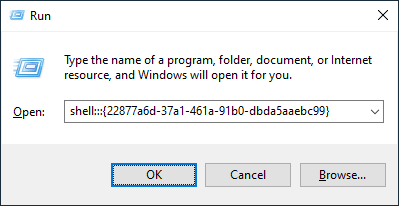Windows 10 and 11, as you know, includes the Microsoft Print to PDF virtual printer built-in that can print (convert) documents to PDF format from any application.
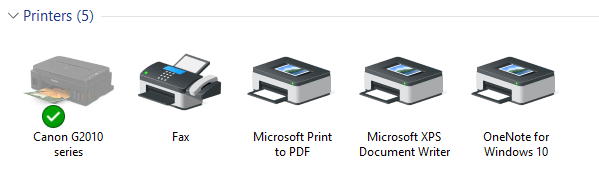
Microsoft Print to PDF is a handy tool in Windows 10/11. In the previous Windows Operating Systems, users needed to use a third-party tool or virtual printer driver to convert documents or web pages to PDF. Most users, including me, have been relying upon the Cute PDF Writer driver or similar drivers supplied with PDF reader applications — e.g., Adobe Acrobat or Fox It Reader. And don’t forget Microsoft’s own Office Add-in: Microsoft Save as PDF or XPS.
Interestingly, many Windows 10/11 users accidentally delete Microsoft Print to PDF and wonder how to restore it. This post explains how to restore/reinstall the Microsoft Print to PDF printer if you’ve accidentally deleted it.Read more