The Homegroup and Libraries icons aren’t present on the desktop by default in Windows 10. Here is a quick tip on how to add these folders on your desktop if you use these folders frequently. Instructions apply to Windows 7, 8, 10, and 11.
Add or Remove Homegroup and Libraries Icons on the Desktop
- Open
regedit.exeand go to this branch:HKEY_CURRENT_USER\SOFTWARE\Microsoft\Windows\CurrentVersion\Explorer\HideDesktopIcons\NewStartPanel
- Create a new DWORD value named
{031E4825-7B94-4dc3-B131-E946B44C8DD5} - Create another DWORD value named
{B4FB3F98-C1EA-428d-A78A-D1F5659CBA93} - To add these icons from Desktop, set the value data to
0for both the values. {031E4825-7B94-4dc3-B131-E946B44C8DD5}is the GUID for Libraries{B4FB3F98-C1EA-428d-A78A-D1F5659CBA93}is the GUID for Homegroup- Exit the Registry Editor.
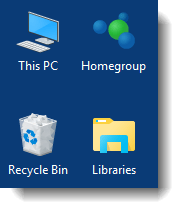
To remove these icons from Desktop, set their value data to 1. Value data of 1 hides the folders from desktop.
Registry Files – Download
To automate the above registry edit, download the appropriate registry file(s) below.
Note: Since Windows 10 version 1803, the HomeGroup feature has been removed completely.
One small request: If you liked this post, please share this?
One "tiny" share from you would seriously help a lot with the growth of this blog. Some great suggestions:- Pin it!
- Share it to your favorite blog + Facebook, Reddit
- Tweet it!