When you try to launch Windows Fax and Scan by running its executable WFS.exe, you may encounter the following error:
Windows cannot find 'c:\windows\system32\wfs.exe'. Make sure you typed the name correctly, and then try again.
The file wfs.exe may be missing in the Windows\System32 folder. You may be wondering how to start the Windows Fax and Scan program.
Resolution
You can install Windows Fax and Scan via Optional features (Windows Features.)
Method 1: Using Optional Features in Settings
Windows 11
- Open Settings → System → Optional features.
- Click “View features”
- Type “fax”.
- Select Windows Fax and Scan from the list and click Next.
- Click Install.
Windows 10
- Open Settings → System → Optional features.
- Click “Add a feature”
- Type “fax”.
- Select Windows Fax and Scan from the list.
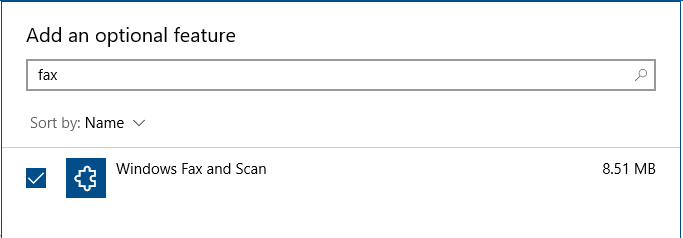
- Click Install.
Method 2: Using the DISM command-line
You can also use the following commands from admin Command Prompt to install Windows Fax and Scan.
First, remove the Fax feature completely (though its not showing up as installed) using the command below:
Dism /Online /Remove-Capability /CapabilityName:Print.Fax.Scan~~~~0.0.1.0
Reboot Windows. And then run the following command to install the Windows Fax and Scan feature:
Dism /Online /Add-Capability /CapabilityName:Print.Fax.Scan~~~~0.0.1.0
Editor’s note:
If the above steps don’t work, upload the zipped CBS and DISM logs (More about CBS and DISM logs) to your OneDrive.
- CBS logs: c:\windows\logs\cbs\ <= Zip and upload all files in this folder.
- DISM log: c:\windows\logs\dism\dism.log
Share the link to the above logs in the Comments section of this article.
One small request: If you liked this post, please share this?
One "tiny" share from you would seriously help a lot with the growth of this blog. Some great suggestions:- Pin it!
- Share it to your favorite blog + Facebook, Reddit
- Tweet it!