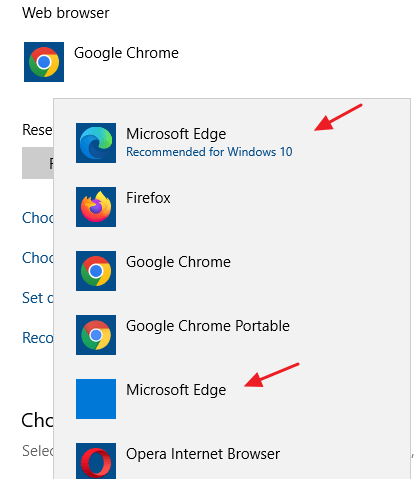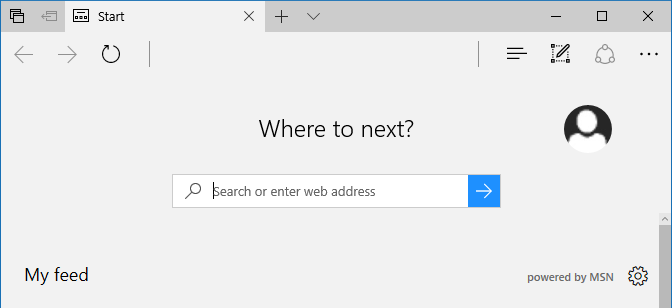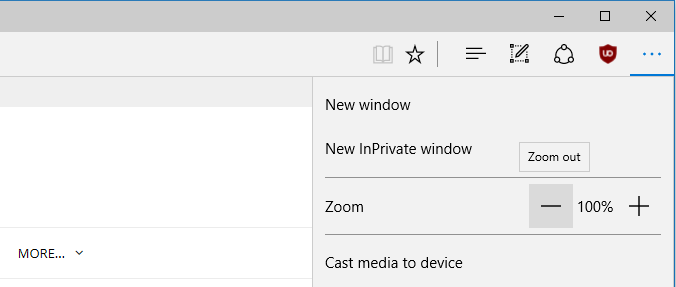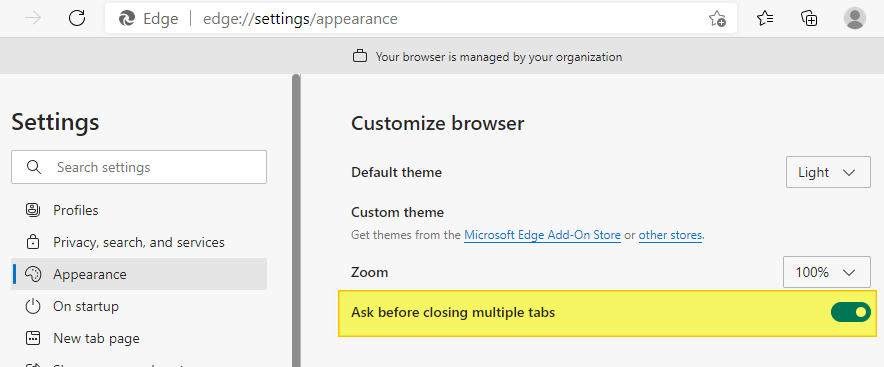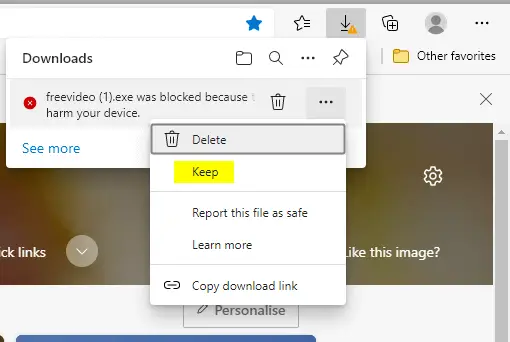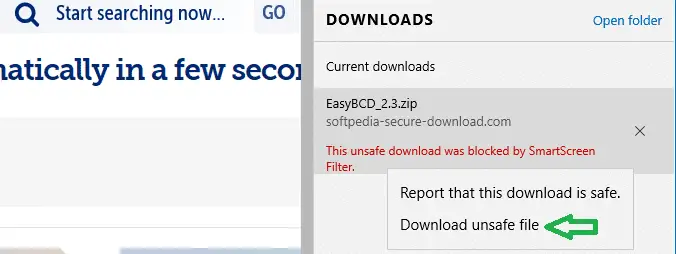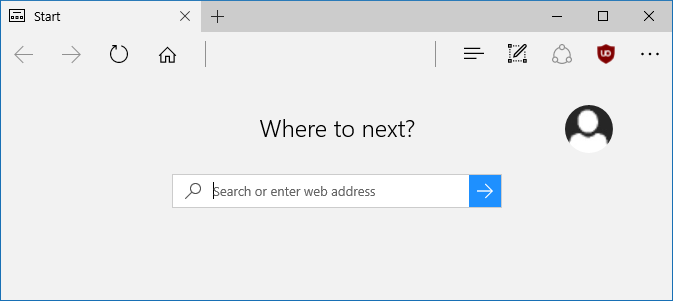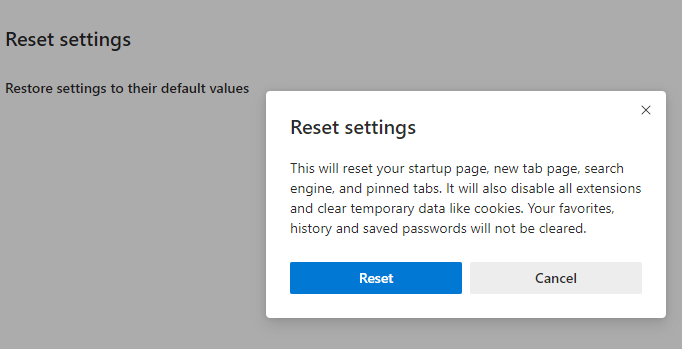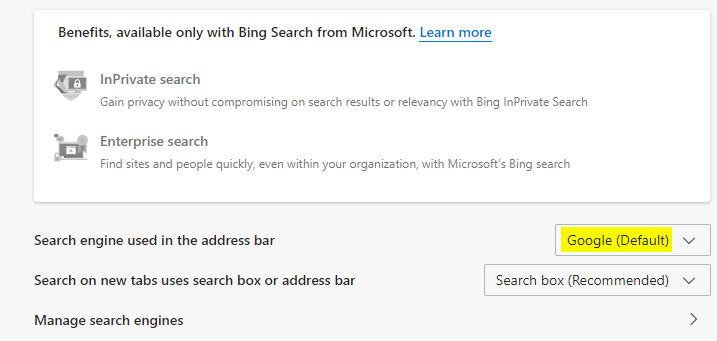In Microsoft Edge, the Address bar (Search box) always shows the placeholder text “Search or enter web address”. If you find this distracting, here is a way to remove the default placeholder text and make it appear blank.Read more
Why there are Two “Microsoft Edge” Entries in Default Apps
Though the legacy Microsoft Edge has been entirely replaced by Edge Chromium, even on Windows 10 21H2 computers, you may see two “Microsoft Edge” entries in Default Apps. The first one in the above image is the New Microsoft Edge (Edge Chromium), and the second one showing a blank icon is the legacy Microsoft Edge. … Read more