![]() Windows 7 doesn’t include an option wherein you can disable auto arrange in folders (icons view). Sometime back I created a magical registry hack (FFlags DWORD 43000001) that disabled the "Full Row Select" functionality in folders in Windows 7. I also posted some interesting observations in article How to Disable Full Row Select in Explorer in Windows 7 about the registry hack, which demonstrates that applying the hack also brings back the missing "Auto arrange" menu option in the View menu of folders when in Icons view.
Windows 7 doesn’t include an option wherein you can disable auto arrange in folders (icons view). Sometime back I created a magical registry hack (FFlags DWORD 43000001) that disabled the "Full Row Select" functionality in folders in Windows 7. I also posted some interesting observations in article How to Disable Full Row Select in Explorer in Windows 7 about the registry hack, which demonstrates that applying the hack also brings back the missing "Auto arrange" menu option in the View menu of folders when in Icons view.
Automate Using Script
Update: I just converted the registry edits to a Script file that does all the work. Works in Windows 7, 8, 8.1 and Windows 10.
Check out my recent post How to Disable Full Row Select and Auto Arrange in Folders in Windows 10?
To do this Manually
I hereby bring you a slightly tweaked version (sets FFlags to 43000000) of the same registry hack and provide some screenshots in this article. After applying this edit you can enable or disable auto arrange feature on a per-folder basis. Of course, an "Undo" REG file is provided in case you want to revert back to the factory default setting.
Disable Auto Arrange (Icons view) in Folders in Windows 7
1. Reset the saved folder views (Ref: Reset the Folder Views in Windows 7/Vista) and restart the shell as specified in the linked article.
2. Download disable-auto-arrange.zip, unzip and extract the two REG files to your desktop.
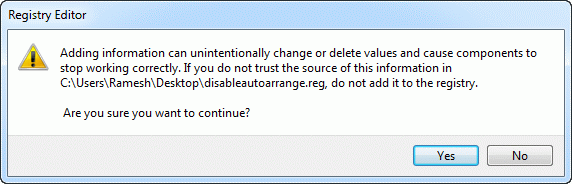
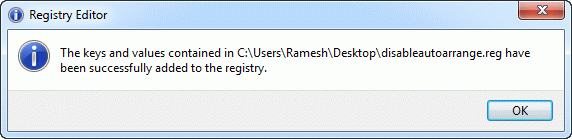
3. Open My Computer and then close it.
4. Logoff and login back. (Alternately, you could terminate the shell cleanly and restart it. REF: Terminate and Restart Explorer.exe Process Cleanly in Windows 7 & Windows Vista).
This should disable auto-arrange and "full row select" features in Explorer.
For a background info about this registry edit, see our detailed article How to Disable Full Row Select Feature in Explorer in Windows 7?
Screenshots
The following is the default setting, no "Auto arrange" option in the View menu. Icons are auto-arranged always, by default.
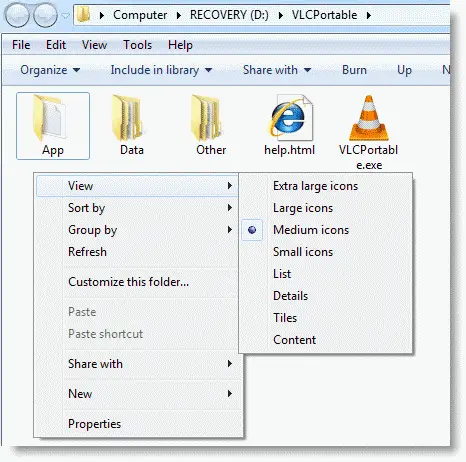
After apply the registry edit (and user logoff/logon cycle), Auto-arrange option is disabled as you can obviously see in the screenshot where the files are arranged in random fashion, and the "Auto arrange" and "Align to grid" menu options magically appear. Alas! You can disable or enable Auto-arrange setting per-folder.
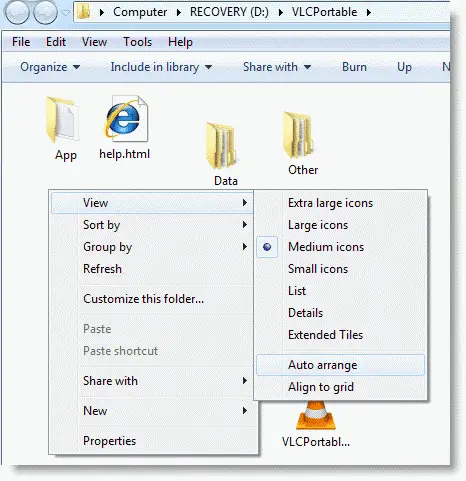
One small request: If you liked this post, please share this?
One "tiny" share from you would seriously help a lot with the growth of this blog. Some great suggestions:- Pin it!
- Share it to your favorite blog + Facebook, Reddit
- Tweet it!
Thanks Ramesh; it is good to know it just for the sake of knowing it. Knowledge is always good. Although, I think I love auto-arrange!
Thanks so much for this! You are a hero.
Works perfect except it seems to remove the tiles view option, which is obviously what is causing the change to ‘My Computer’ folder that “betauser” referred to above. If you we could keep the tiles view at all that would be great. 🙂
Thank you so much for your solution! It works perfectly and it really made my day!
This worked great! I can now move my pictures where ever I like in the folder. I do have one question – the reistration entries I used that are on my desktop – where do I move them to now to get them off my desktop?
mine is showing only collapse or autocollapse icons therefore its not working :/
Thank you so much. I was searching for week to come over this problem (except my computer folder). This was my main problem to use win7. Memory of XP’s x86 architecture push me to become familiar with 64 bits new os of MS. Now i can go on.
Ooops. I discovered I made a couple of important but understandable mistakes. First, I ran both zipped folders, which just inserted the code and then removed it again. (Only use the undo forlder if you want to undo the first folder.) Second, I didn’t just log off, I restarted, which didn’t engage the changes for some reason. So I just logged off and back on and the fix works perfectly! Thanks. This really solves some difficult problems I have with Windows 7.
Thanks for this. It does work but only if you browse to the folder via My Computer C:/users etc, rather than using the start menu etc
Works Great!!! Thank You sooooo Much!!!! I just got Windows 7 a few days ago, after having XP for so many years. I couldn’t believe Microsoft removed ”Auto Arrange” Unbelievable. It drove me so nuts these past couple days, I was either going to return my new computer, and eithe go back to my very old xp, or buy a MAC. I stumbled across your solution, and I am now so thankful. This obmission by microsoft, has no excuse. They just want more power, and want to control us even more LOL. I would have paid you money for this file, glad is was free. If you need anything in return, let me know, and I will do what I can. Thanks again!!!
Works great. Thanks. To bad Microsoft couldn’t figure out how to do this.
omg ty mr man , i have my new laptop for 3 days now and when i found out a couple hours ago that this very important feature was missing i flipped and seriously wanted to take this back , but i searched for this after finding out that the desktop still had this feature , now if i could just fix everything else with a simple dl like this…..
Worked like a charm! Would have been even better if it also included a hack to keep the icon original size while dragging just like it does on desktop. It is difficult to place at an exact location when the icon is blown up and enlarged while dragging.
Hi Ramesh Srinivasan, I downloaded the regostry file that Disables Auto Arrange in Folders in Windows 7. I have Norton 360 on my computer, and it has a Registry Cleanup feature that I use, but have not used it since I installed this registry file. Do you know if I run the program if it will disturb your file that installed at all? Will norton remove the file? Please let me know, as I won’t run the program until I hear from you. Thanks again for your time, it is much appreciated. Dustin
Help. I have installed the fix but all i get is the # symbol wher the Auto arrange should be
I have win 7 pro and 7zip.
Wow!!! thanks a million!!! It works for me, W7 pro x32!!!
You need to setup a paypal link and ask for coffee change!!
YEEEEEEEEEEEEEEEEEEEEEEEEEEEEEEEEEEEEEEEEEEEEEEEEEEEEEEEEEEEEEEEEEEES!
Thank you. Wow. Nightmare over, no thanks to the Microsoft control freaks!
Thanks. This helps. However, when I turn on “Align to Grid” and move a picture, it leaves an empty space where the picture previously was and shifts all of the pictures over in the row that I moved it to making the row wider so you have to scroll over to see them all. Is there any way to make it like it was in vista where when you move a picture it doesn’t leave a hole and keeps the same number of pictures in a row by bumping some down? Is this a common problem with this patch?
I followed the directions word for word and nothing happened. But I can’t get my view menu to appear in the center of the screen like in the example screenshots either. Am I using the wrong operating system? I have Windows 7, and used Izarc to unzip it. Can anyone help me out?
This also doesn’t work for me. Please help me get this feature on my computer, I miss it!
you’re my savior!
i can’t thank you enough, i was searching everywhere for this!
also the explanations were great.
only one thing:
after all the “surgery” for my Windows 7 64bit,
when i go to “Computer” i don’t get to see the old look,
that the hard drives have their turquoise “used space” bar..
anyway of solving it?
and million thanx again! 🙂
thanks a million. it worked like a charm and I have never gone into the registry before. I followed the instructions to a T. Thanks again.
My biggest problem now is that the icons in Computer seem to behave like any other folder and won’t display the blue bar showing the amount of space left on the drives. It’s annoying when dealing with multiple USB Keys and Hard drives. Any solution?
I have the same problem as CineWeekly. I can easily disable the auto arrange in explorer following your tutorial. But when it’s disabled literally EVERY folder even the folder computer, where the drives are located behave like the rest. And therefore the blue bar which is displayed next to the drives are not anymore there. When auto arrange is disabled when right clicking in the folder and going to View the option “Extended Tiles” is there and not just “Tiles” anymore.
This is some really annoying stuff. Hope you can find a fix.
Restored blue bars!
So i accidentally found a way to restore the blue bars (Tile view) to My Computer drive icons after successfully making the above suggested registry edits to allow disabling of auto arrange.
Here’s what I did: So I have a folder on my “e” drive full of folders with pics in them. For some reason the “view” in the individual picture folders kept changing from the large icon I’d previously set it to, to list view when I’d re-open it later, so I opened one of the picture folders and set the view to large icons, sort by date, etc., and then went to the “organize” tab at the top left of the page, “folder options”, “view”, “apply to folders”. I then repeated this same procedure for another picture folder on yet another drive.
As expected, this changed all my picture views to the expected large icons I was trying to preserve, but also somehow changed my “My Computer” drive icons back to the blue bar icons! I can still disable auto arrange elsewhere as before. Life is good again. Of course ymmv.
*update/ fair warning*
It appears my “blue bar” fix has inadvertently eliminated the ability to turn off auto arrange in all the “Library” folders. Not sure if it was even there before anyway, as I don’t access my files via libraries, but it remains if I access the very same folders thru “My Computer”. Weird.
Thank you Thank you Thank you…..i don’t know how to thank you for this…..This has made my life so simple!!
Thnx a lot “Ramesh Srinivasan” for making such an easy fix ( coz i don’t know how to use Reg ) and to @THX2008 for commenting on how to Fix the Blue Bar issue ( Well, I don’t use libraries to access my files)……You Guys Rock!!!
Thank you so much… I have been putting up with this problem for so long… Really grateful for your help :-))
Oh my gosh this worked!.. Thank you so much!!!!!!
Really a lovely fix – I had more or less consigned myself to living without this feature in Windows 7. Kudos!
THANK YOU SO MUCH!!!!!!!!!!!!!!!!!! YOU ARE THE MAAAAAAAAAAANNNNNN!!!!!!!!!!!! Que chupen verga os poendejos de microsoft con su puto windows 7 de mierda. Al fin ya puedo ordenar las carpetas como Dios manda.
Only one comment, after doing this, the option to view the folders as mosaics is no longer available. A minor inconvenience but I just wanted to mention it.
Keep up the good work.
Out-freakin-standing!!
THANK YOU!! <3
Thanks Thanks Thanks May a thousand blessings come your way!
Okay so the ability to auto arrange is now a well-known tweak but when you do re-arrange pictures for example and close the Explorer window, the order is reset. Any way to save the order of pictures after manually re-arranging items in Explorer?
OK so I did it. It seemed to work although it was a little funny – like the files would not just drop into place like I do with vista -they would sit on top of other files even and leave an empty spot where they had been moved from. Then I closed & reopened everything and it’s all gone. The files are back in alphabetical order and the “auto arrange” on the view dropdown menu is gone.
And I cannot reinstall the shell files because it says they are aready there.
I am HATING Windows 7 right now! This is SO STUPID that I can’t put my files in the order I want! ARRRGH!
Works Great Ramesh! The custom layout is saved even after restart.
Though any kind of sort or view type change brings back the sorted view and one loses the custom view. May be that’s why Windows removed this.
Useful for temporarily working with a photos folder.
This worked for us for one test in one folder. I think the Auto Arrange on/off option vanished when we changed View to a different icon size.
Filed a Design Change Request on Connect here: https://connect.microsoft.com/WindowsServerFeedback/feedback/details/741495/biggest-explorer-annoyance-automatic-sorting-windows-7-server-2008-r2-and-vista#details Vote there for auto sort and auto arrange option to be returned to Explorer.
okay… i just found a little bug. When you open My Computer,
Click View, Click Extended Tiles(used to be Tiles)
Then you cannot auto arrange those tiles.
once again, you click View and the “auto arrange” is grey/cannot be selected.
But i can live with it.
You sir, deserve a metal. Many thanks!
For those computer tards out there (like me!) is there a “download” that can do all of the changes you mentioned above? Many of those steps sound confusing and I’m afraid if I start changing critical files my computer will crash. But this not being able to manually arrange my pictures is driving me nuts!!
After doing this, I can arrange the folders around as I like but I lost Tiles view (it has become Extended Tiles). Any way to get back Tiles view?
This only works if you put a folder with images in the Public Folder. No good for the main Pictures Folder.
One thing about this is that whenever you delete a file, the files go back to the original order. Is there any way to fix this?
Totally works. A nice surprise I noticed after using it, was how it affected files imported from an external drive. Initially when I brought them over from XP, I was unable to get the to sort by date added (not modified or created or anything) in 7. After using this edit, when I went to sort by date modified, it magically set the order back to what it was in XP. Maybe it was possible before and I never found the right combination of advanced sort options, but regardless, installing this saved me the trouble. Thanks!
Well I have the Auto Arrange option back and the ability to manually arrange my folder contents, but unfortunately Explorer has lost the ability to remember each folders previous state (size & position). Not sure which option is worse at this point.
Also manually arranging folder icons in Win7 is very awkward compared to XP. It is very difficult to get them to stay where you drop them.
It is incomprehensible as to why MS would intentionally remove such a popular feature that many of us have relied on to organize our folders since Win95. Mean while they invest countless hours on useless features like Aero that waste valuable resources.
The inability to move photos around in Windows 7 (and now Windows 8) is probably going to be my main reason to switching o Apple. In Apple when photos are first added they can’t be re-arranged at will. However, when one copies the photos into a new folder, voila! They can then be re-arranged at one’s leisure, such as putting all the door phots in one place, etc.
if this will make it where i can arrange my pictures in the order that i wish A drag and drop i will be so happy..
i will talk to my computer guru about doing this for me.
i have two xp & two windows 7.
life will get better for me now
john
This works…sort of. When I change from an icon view to any of the other views, such as list, details, etc. everything is put back where it started before autoarrange was disabled. It’s close, but needs just a little more work.
Glad this worked, though yes, It does need some work. I have lots of things and I don’t like being forced to have them as Windows wants them. Whatever happened to Microsoft being the brand known for personalizing your experience? I thought Apple was supposed to be the one to force you into stuff. But Microsoft is becoming less and less customizable.
Anyway… I’ll be hunting around for other ways I can switch my Windows 7 computer but probably won’t do to much because I don’t want to be stuck with windows 8 if I kill my comp.
Followed the directions here and on the linked pages to the letter. Didn’t work…
All works pretty well, however, instead of the Tiles view, Extended Tiles view has appeared. Is there any way to keep the Tiles view? ‘Cause I don’t see the Used Space on the hard drive icon anymore. Please help!
By the way, I noticed that if I disable Auto arrange in a pictures folder, if I try to change the order of the pictures, then the picture disappears. Well, I discovered a simple solution to that. Just turn Auto arrange on. You can still re arrange the pictures, but they don’t disappear.
Is there a registry hack to add the “view thumbnails” option along with this? Win 7 has only global setting unlike XP which has local setting for each folder.
Windows 7 seems to have devolved rather than evolved. Do I have to pay dough for this junk?
I followed these steps religiously and when I go to the view section at the end I don’t get the auto arrange or align to grid options and I still can’t auto arrange. What is wrong? I just ant to be able to arrange my photos at will 🙁
Because this didn’t work for me I’m trying to undo everything I changed. I cannot figure out how to get the BAG’s folder and the bagMRU folder back under the shell. There isn’t an export option and cutting or coping and pasting is not working. HELP!!
Brilliant. Absolutely brilliant. This has been so frustrating seeing folders in a random order when I wanted them in alphabetical order. Thank you so much.
Thanks! One minor point: Should Step 2 include an instruction such as “double-click the ‘disableautoarrange’ icon? It may seem obvious — what else could one do?! — but when you’re dealing with Registry edits, a little reassurance about the “Next Step” would help. 🙂
This doesn’t always work if you use Detailed view! It only works in the root directory in every drive. If you rename or move files to any sub-folder, then you are still stuck with the same auto sort garbage. I can see this fix is fairly old, but any chance it can be updated to address this?
Beautiful!
Now if you could only recreate Windows XP’s TweakUI so we could get rid of the junk in the right-click ‘NEW’ menu. Does anyone EVER use Briefcase?
If you ever decide to write one, email me. You should get a PayPal account and charge a small fee for these really nice utilities.
Thank you.
Ray
Had to get Windows 7 but dreaded not being able to have Align to Grid. Found your site and, well it’s a miracle, it works perfectly. Thank you so much, not only from me but many others who are so frustrated with Windows 7 ridiculous Auto Arrange. Thanks again.
Thank you so much, Ramesh.
When I follow your instructions, autoarrange is indeed disabled. I can select multiple items in Windows Explorer, sort by another column, and the file selection is kept. That is very important for many users like me (and I do not understand why Microsoft removed that).
However, the dark theme no longer works well in Windows Explorer, at least in my Windows 10 installation (Windows Update updated as of today in November 2020). Many file names are black over a very dark backgound, which is not readable. Dark theme is almost as important to me as it is to be able to keep multiple file selection after resorting.
My questions:
a) Does it also happen to you people?
b) If so, Ramesh, would it be asking for too much if you could find a solution?
Thank you in advance!!
Please, how can I delete the tool and revert to the default setting
@mohamed: Resetting the folder views is all you need, to revert to the default setting. See How to Reset the Folder View Settings in Windows