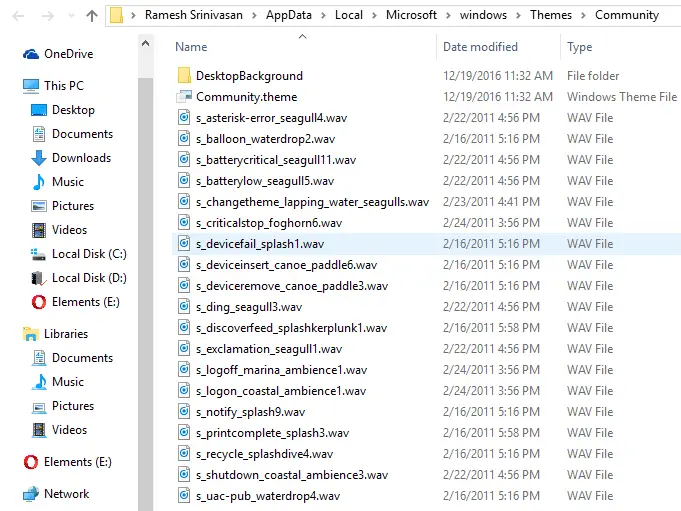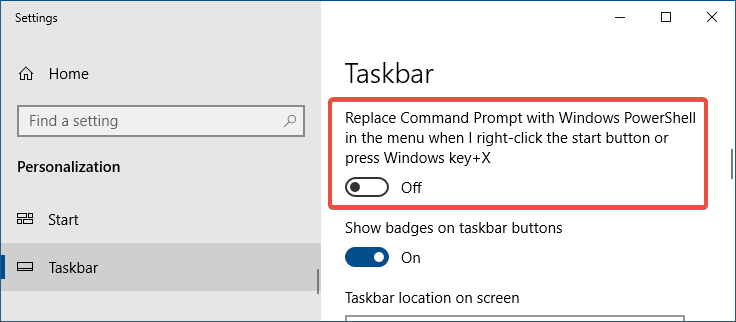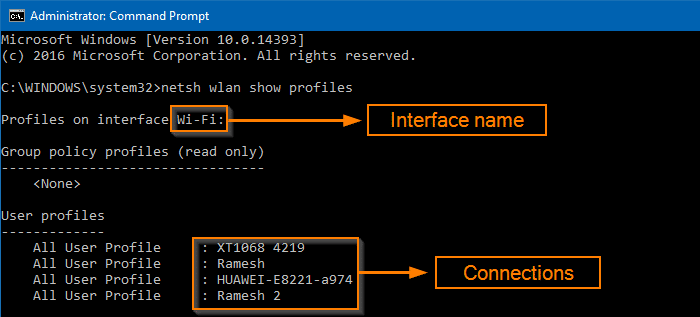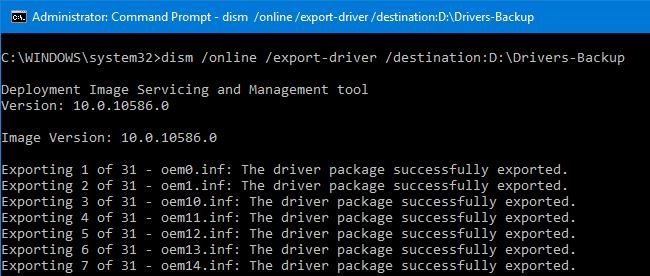This article shows you different ways of extracting wallpaper images from a theme pack file in Windows.
A theme is a combination of desktop background pictures, window colors, and sounds. Windows themes come in the form of theme packs. Theme packs are essentially CAB files that enclose resources such as wallpapers, sounds, etc., along with the .theme file, which contains the instructions to apply the theme.
Theme packs come in two types: one with a .themepack file extension and the other with a .deskthemepack extension.Read more