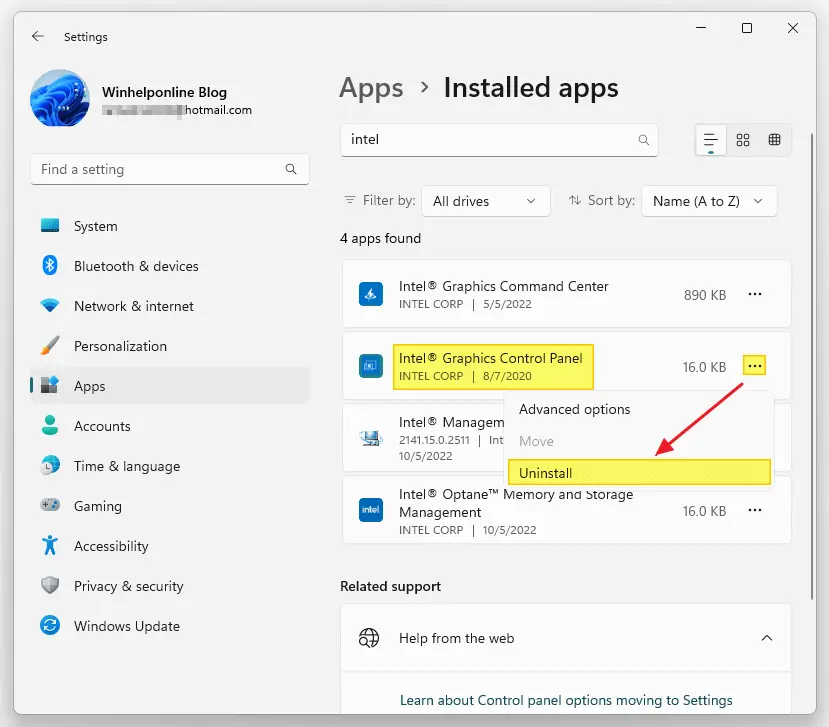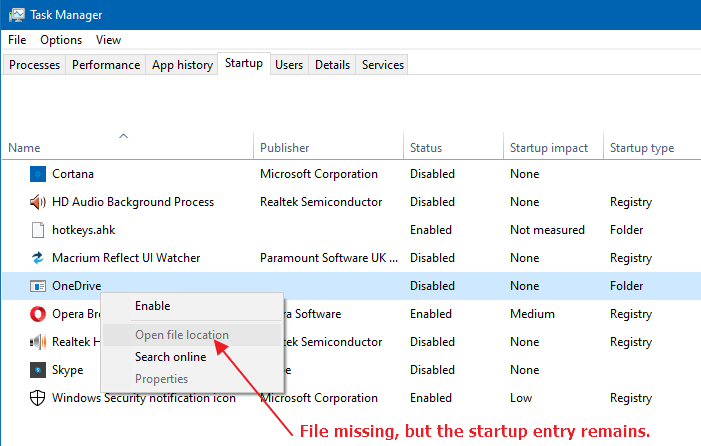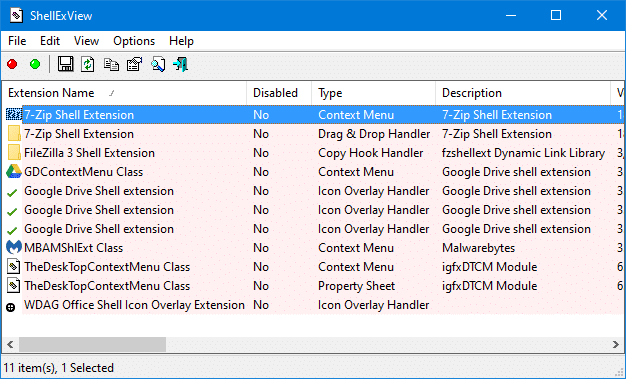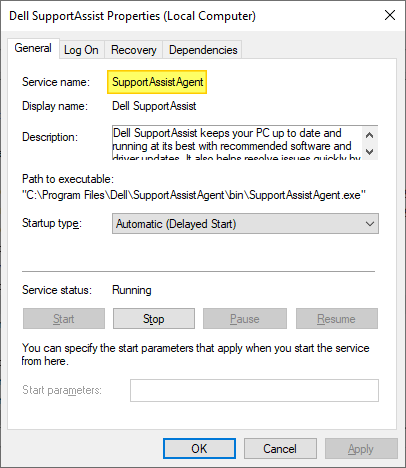Windows comes with many built-in drivers for various hardware. When you connect a device to your computer, Windows will automatically install drivers from the driver store. If a suitable driver is unavailable in the store, you can use the vendor-supplied device driver or let Windows download the device driver automatically from the Microsoft Update servers.Read more
autoruns
Folder Names Truncated after the Dot (Period) in Explorer
If folder names containing one or more dot (.) in the name are truncated in Explorer, this may have to do with third-party shell extensions or corrupted folder view settings.
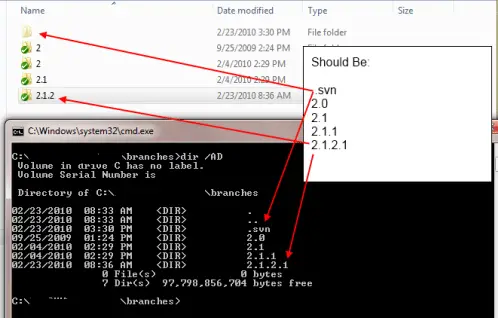
For example, if you have folders like the ones below, with one or more dots or periods ( . ) in the folder name, as below:
- Project.5.0_Branch
- Project.5.1_Branch
- Project.5.2_Branch
- Project.5.3_Branch
- Project.5.4_Branch
File Explorer may display it as:
- Product.5
- Product.5
- Product.5
- Product.5
- Product.5
The last dot and the character(s) after the last dot are cut off. Note that this happens regardless of your Hide extension for known file types choice in Folder Options → View tab.Read more
How to Remove Invalid Entries from Task Manager Startup tab
Managing startup entries was possible using the System Configuration Utility (msconfig.exe), in Windows 7 and earlier. This functionality is now provided by the Task Manager in Windows 8, Windows 10, and Windows 11, which features a new “Startup” tab that lists all auto-start entries in the system.
How to Clean Boot Windows Using Autoruns?
This post explains how to clean boot Windows using the Autoruns utility from Microsoft. Clean boot is nothing but starting Windows without 3rd party services and startup programs. This procedure is done to find out the which program, service or a module is causing a specific problem in Windows. Once you narrow down the offending program or module, remove the program, and enable all other items that you’ve disabled earlier, to come out from clean boot to normal state.Read more
How to Delete a Windows Service in Windows 10/11 and Earlier
Have you come across a situation where uninstalling software leaves its Service or driver entries in the registry, and Windows tries to load them at every boot, fails, and logs the error to the System Event log at every startup?
This article tells you how to delete an orphaned service in Windows 10 (and earlier) using the registry, SC.exe command-line, PowerShell, or Autoruns. Before proceeding further, create a System Restore Point and take a complete Registry backup.
If you find that no dependents exist for a service, you can delete the leftover or unwanted Service in Windows using one of the following methods.