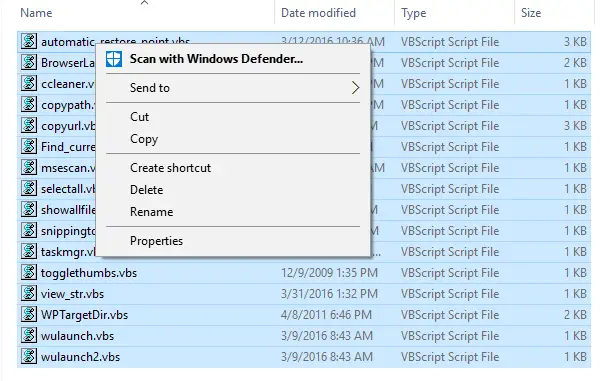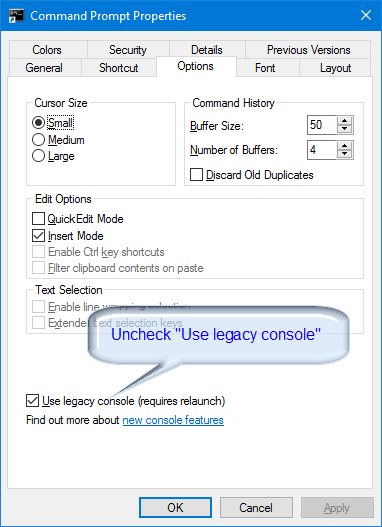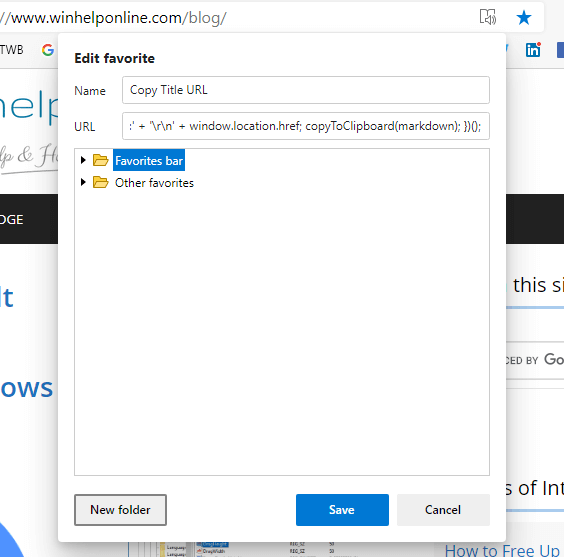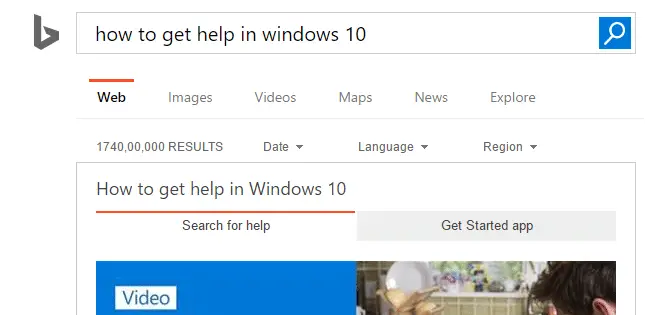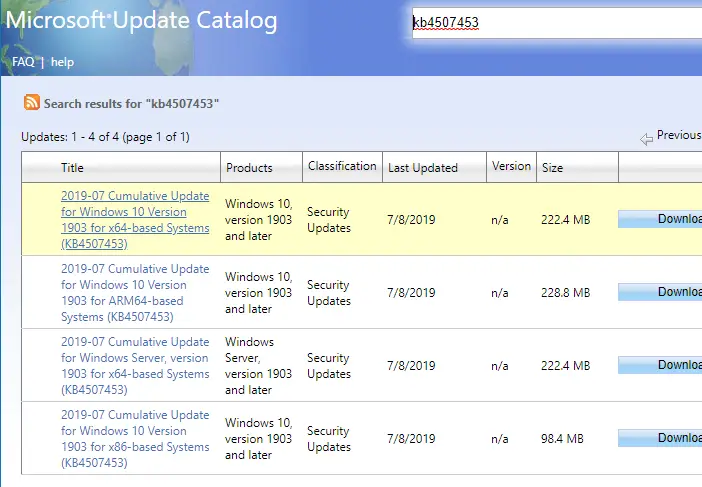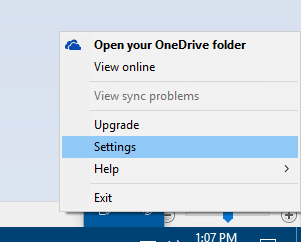When you run the Sudo command the Bash console (Bash on Ubuntu on Windows), the following error may occur.Read more
Disable Password Reveal Button in Windows 10 Login Screen
The password reveal button in Windows 10 login screen is a useful option to verify if you’re typed the password correctly. However, if you want to disable it for more security, here is a registry edit. Start Regedit.exe and go to: HKEY_LOCAL_MACHINE\Software\Policies\Microsoft\Windows\CredUI Create a DWORD (32-bit) value named DisablePasswordReveal. Double-click DisablePasswordReveal and set its value … Read more