It’s no longer necessary to use Internet Explorer for downloading Windows Updates (.msu update packages for offline install or distribution) from the Microsoft Update catalog. The Microsoft Update catalog now supports any browser, as Microsoft has revamped the site and eliminated the ActiveX Control.
This article tells you how to download updates from the Microsoft Update catalog using your web browser or PowerShell.
Download Updates Directly from Microsoft Update Catalog
Method 1: Using your Web Browser to download Windows Update
As promised, Microsoft has gotten rid of the ActiveX control in the Microsoft Update catalog site so as to support other web browsers. You can download updates from the Microsoft Update Catalog using any browser such as Google Chrome or Mozilla Firefox.
Simply visit the Microsoft Update catalog site using any browser, type in your KB or update ID and click Search.
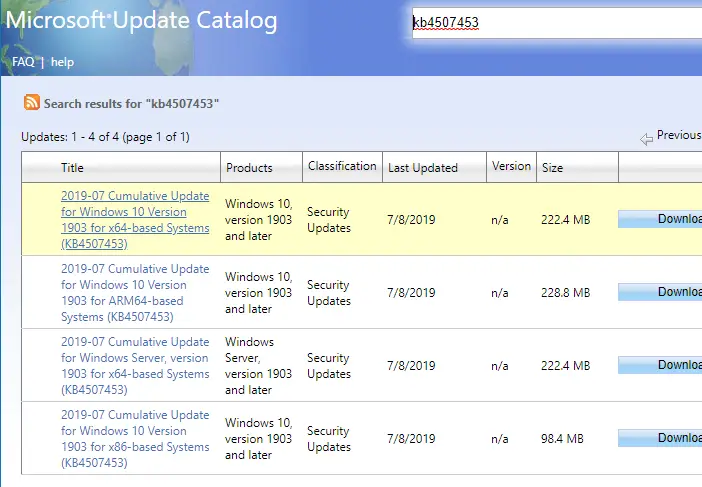
Right-click on the .msu or .cab link and choose Save target as to download the file locally.
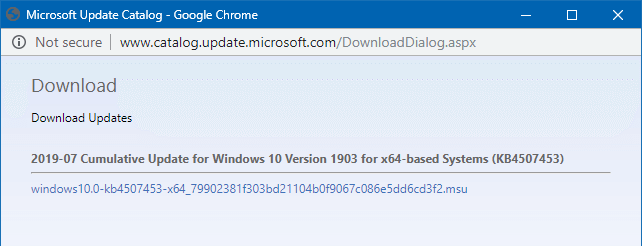
Chrome WU Catalog Search Engine
You can create a custom search engine to quickly search and go to a Windows Update catalog download page. Here are the instructions for Google Chrome.
- Start Google Chrome and open Settings
- Under Search engine, click Manage search engines…
- Click the Add button to create a search engine.
- Type the description, search keyword (for example,
wu) and the search URL. For Windows Update Catalog search, use the following URL:https://www.catalog.update.microsoft.com/Search.aspx?q=%s
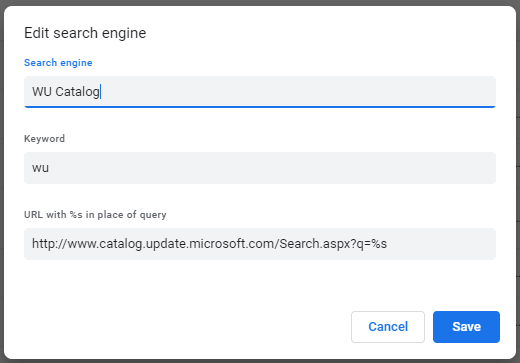
- Now type
WUin the Address bar.
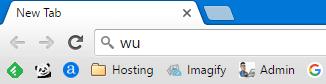
- Press space or TAB. The WU Catalog custom search badge would appear.
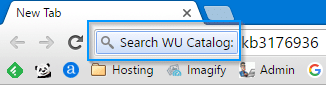
- Type in your search string — i.e., the Microsoft Update ID with “KB” prefix. It will open the following Microsoft Update catalog search results page directly:
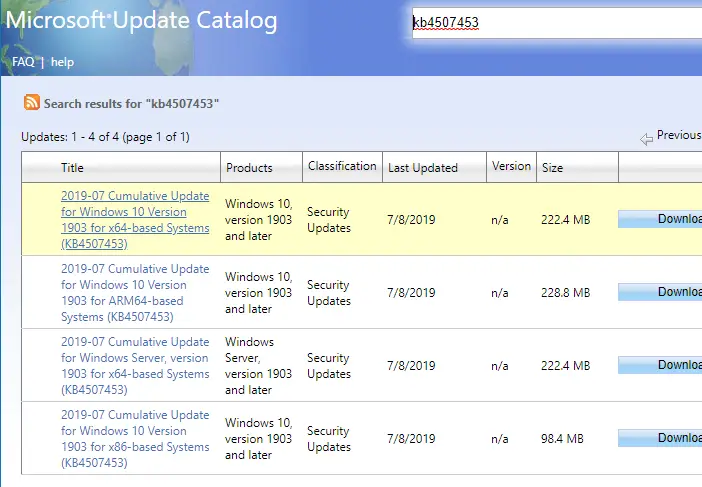
Method 2: Using PowerShell to download Windows Update Packages
Save-KBFile PowerShell Script (created by a Microsoft MVP) loads and parses the MU catalog in the background and downloads updates using BITS to your preferred folder.
- First, using Notepad, save the above PowerShell GitHub script as
Save-KBFile.ps1to a folder — e.g.,D:\Scripts
Option A: Download updates in a single click – The easiest option
To download updates using the PowerShell script, create a desktop shortcut with the following target and run it:
powershell.exe -ExecutionPolicy Bypass -command . D:\Scripts\Save-KBFile.ps1; Save-KBFile -Name KB4509091 -Architecture x64 -Path D:\Updates"
To download a different update (KB##) or for a different architecture (x86), change it in the shortcut properties.
Option B: Open PowerShell and run the command manually
- Right-click Start, click Run. Type the following command and click OK:
powershell.exe -noexit -ExecutionPolicy Bypass -File "D:\Scripts\Save-KBFile.ps1"
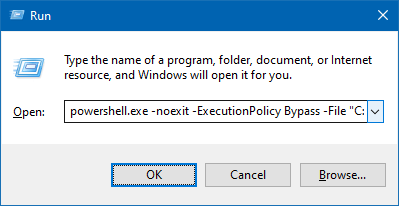
You can create a desktop shortcut to the above command if you’re going to use it frequently.
- Run the Save-KBFile script to download Windows updates (.msu) using the following command-line syntax:
Examples:
Download KB4509091 to the current directory. If the architecture is not mentioned, by default, it downloads the 64-bit version of the update.
Save-KBFile -Name KB4509091 -Architecture x64 -Path D:\Updates
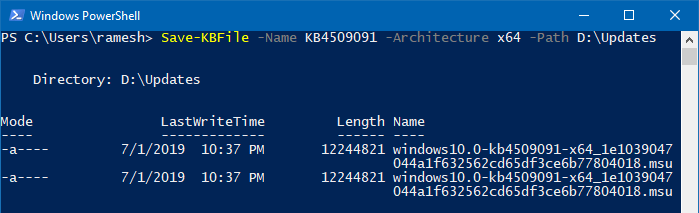
To download the 32-bit update, run:
Save-KBFile -Name KB4509091 -Architecture x86 -Path D:\Updates
To download both 32-bit and 64-bit installers, run:
Save-KBFile -Name KB4509091 -Architecture All -Path D:\Updates
To download multiple updates, and to a specific folder:
Save-KBFile -Name KB4509091, 4507453 -Path D:\Updates
Downloads the x64 version of the updates KB4509091 & KB4507453 to
D:\Updates
Note that the author has also a module version (instead of the script) made available at GitHub. See KB Viewer and Saver. The module supports an additional command named Get-KbUpdate which helps you get detailed information about an update (KB###). The module usage is self-explanatory.
One small request: If you liked this post, please share this?
One "tiny" share from you would seriously help a lot with the growth of this blog. Some great suggestions:- Pin it!
- Share it to your favorite blog + Facebook, Reddit
- Tweet it!
When I try it in Edge, I get an error saying,
“You’ve stumbled upon some vintage web tech
This website runs on older technology and will only work in Internet Explorer. “
@Tom: Open “about:flags” page in Edge, uncheck “Use Microsoft Compatibility List”. Restart Edge. The XML feed now displays correctly.