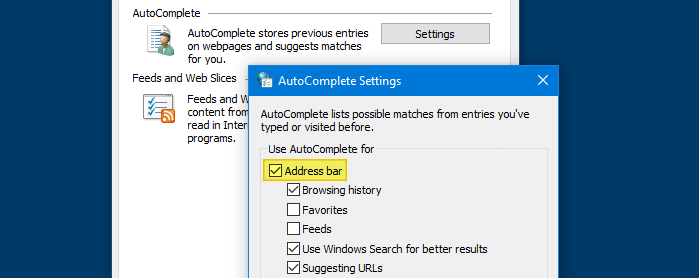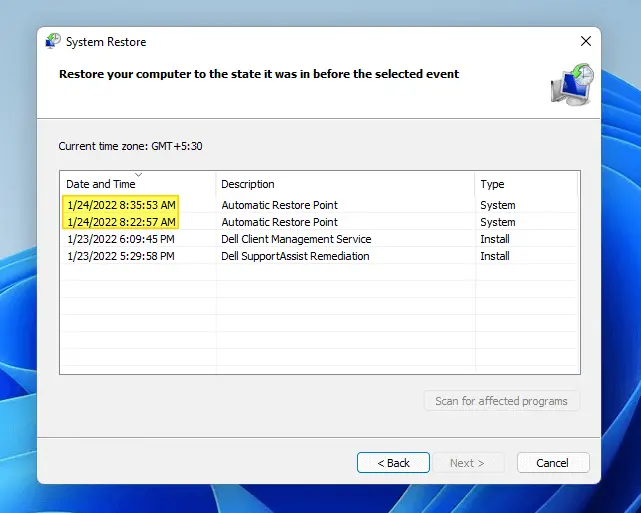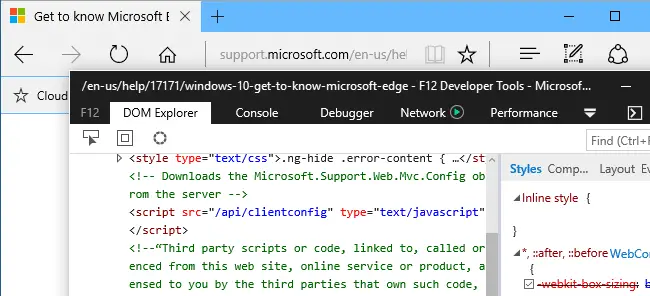Using the Tasklist.exe command-line utility you can get the list of running Windows Store Apps along with their respective Process IDs, Memory Usage and Package Names. Here is how.Read more
Microsoft
You’re browsing “Microsoft” category, which is the top-most category which contains every thing related to Microsoft. Windows Operating Systems, News, Windows Update news and everything Microsoft!
Enable or Disable AutoComplete and Inline AutoComplete in Run Dialog and Explorer
As you type a path in the File Explorer or Windows Explorer address bar, the Run dialog or in the Create New Task dialog in Task Manager, the file or folder name suggestions are shown in a list box.
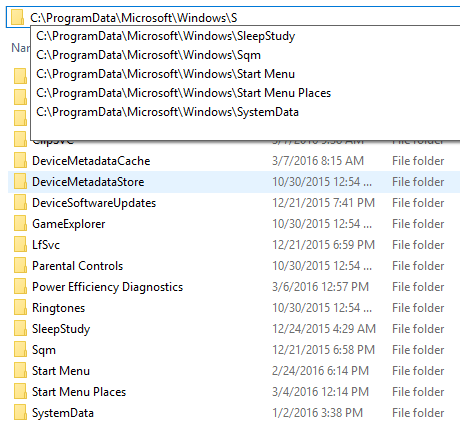
When you type a letter in the Run dialog, the AutoComplete feature may not work (the drop-down box may not be displayed). However, when you hold the Alt key and press the Down arrow, the Run history is displayed correctly in a drop-down box. The same applies to the File Explorer address bar.
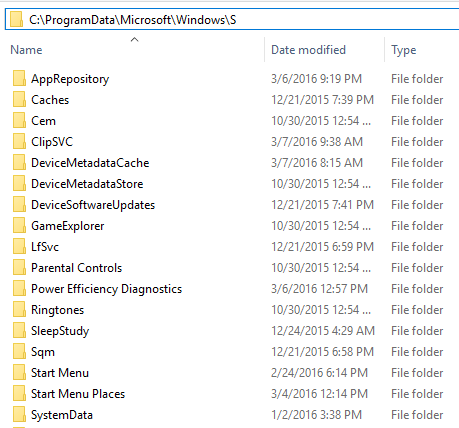
In case if the auto-suggest and/or the append completion (auto-fill) features don’t work, or if you want to disable one or both features, this post tells how to do that.Read more
Restore Windows Defender Scheduled Scan Task After Deleting it Accidentally
Windows Defender’s built-in scheduled task named “Windows Defender Scheduled Scan” is run by Automatic Maintenance when the system is idle. If you’ve deleted this task by mistake, this post tells you how to get it back in Windows 10. Use any one of the following methods.Read more
How to Create Automatic System Restore Points Daily in Windows 10/11
This post tells you how to schedule the creation of daily System Restore point during startup or logon in all versions of Windows, including Windows 10 and Windows 11.
The first method involves a VBScript that I wrote to create restore points, and the 2nd method uses the WMI command-line tool Wmic.exe. The script method has an advantage where you can force the creation of restore point even if a previous restore point was created within the last 24 hours.Read more
How to Delete Unused or Duplicate Wi-Fi Network Profiles in Windows?
Sometimes, duplicate Wi-Fi network profiles or SSIDs may appear all of a sudden with suffix 2, 3, and so forth, in the list of available Wi-Fi networks, all pointing to the same SSID. This post tells you how to remove the redundant Wi-Fi network connections or connections that you added some time ago but are no longer in use.Read more
How to Create a Custom View for System Restore Events in Event Viewer?
System Restore errors and informational events are logged in the Application event log. With hundreds of other entries added to the Application log every day, inspecting the System Restore events is time-consuming. Every time the user needs to use "Filter the current log" option to display only the System Restore entries, and then clear the filter once the entries are checked. Easier option would be to create a Custom View that lists only the System Restore entries, and this post tells you how.Read more
Microsoft Word Not Listed In IE HTML Editors List. How to Add it Back?
Office setup adds the Microsoft Word to the HTML Editors list in Internet Explorer options automatically. If that doesn’t happen (Word isn’t listed), this post tells you how to add it back to the HTML Editors list.Read more
Folders Refresh Automatically If Desktop Slideshow and Accent Color are Enabled
If you’re noticing a problem where folder contents automatically refresh at specific intervals in Windows 10/11, this is due to the combination of the two settings, Desktop Background Slideshow (or Windows Spotlight) and “Automatically pick an accent color”.
When both options are enabled, the Windows Shell sends the refresh message to all the windows every time the wallpaper changes. This causes folders to refresh the views. The automatic folder refresh would be annoying, especially if you’re scrolling through a folder containing too many files, and after a refresh, the scroll bar moves right back to the top.Read more
Launch Edge and IE View Source Editor (Dev Tools) in a Separate Window
When you view source of a web page in Internet Explorer in Windows 10, IE Developer tools, which is the default View Source Editor, opens as a horizontal explorer bar pinned on to the same Internet Explorer window by default.Read more