Windows Photo Viewer is one of the things that gets removed or hidden from access after upgrading to Windows 10. The new Photos app takes charge as the default handler for image files in Windows 10 and Windows 11.
The good news is Windows Photo Viewer application still exists in the same location in Windows 10 and Windows 11. But what is removed is only its registration.
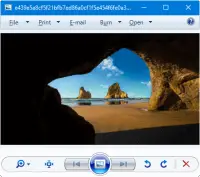
Windows Photo Viewer is a lightweight app similar to the Office Picture Manager and Windows Live Photo Gallery, both of which are discontinued by Microsoft. But, Windows Photo Viewer remains an integral part of Windows 10/11.
Windows Photo Viewer is powered by a single DLL file named photoviewer.dll located in the C:\Program Files\Windows Photo Viewer directory in Windows 11 and earlier OS.
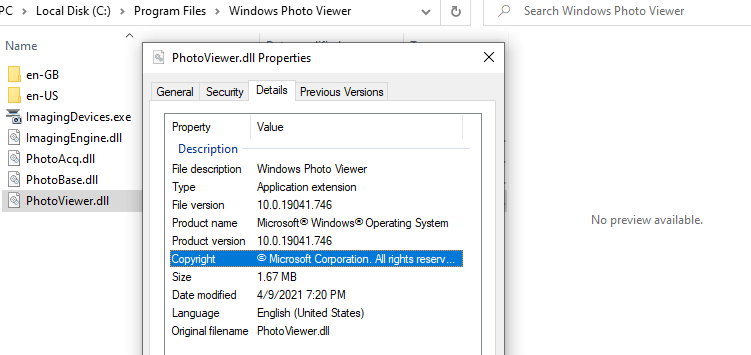
For example, this command-line will open a file named D:\sample.png using Windows Photo Viewer:
rundll32.exe "%ProgramFiles%\Windows Photo Viewer\PhotoViewer.dll", ImageView_Fullscreen d:\sample.png
Now, all we need to do is add Windows Photo Viewer file association settings to the registry. If you’re not a fan of the new Photos app, you can restore the missing Windows Photo Viewer registration in Windows 10 and 11.
Restore Windows Photo Viewer in Windows 10 and 11
To preview images using Windows Photo Viewer in Windows 10, you need to add the necessary file associations registry keys. After applying the registry file listed in this article, the Windows Photo Viewer is displayed as an option in the Default Apps page and the Open With dialog.
Follow these steps to restore Windows Photo Viewer in Windows 10 and Windows 11:
Step 1) Add Windows Photo Viewer to Default Programs
- Log in to a user account that has administrator rights.
- Download restore_photo_viewer_windows_10.zip
- Extract the enclosed file
restore_photo_viewer_windows_10.regto a folder.
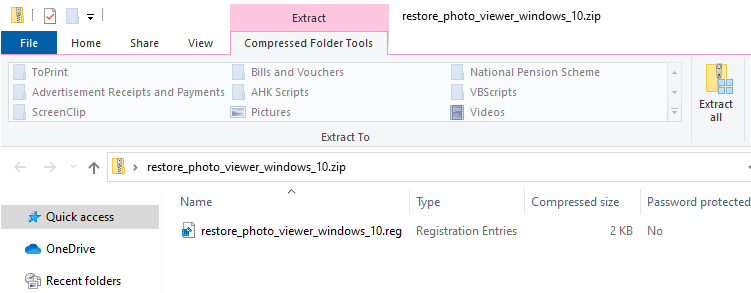
- Double-click
restore_photo_viewer_windows_10.regto run it. - Click Yes when asked for confirmation. Windows Photo Viewer option will now show up in Default Programs or Default Apps. The registry file adds the association settings for the following image file types:
BMP, DIB, JFIF, JPE, JPEG, JPG, PNG, TIF, TIFF, WDP, WEBP
![]() Note that you may need to re-apply the above registry file after installing every Windows 10/11 Feature Update — e.g., 20H1, whether it’s a clean install or in-place upgrade/repair install.
Note that you may need to re-apply the above registry file after installing every Windows 10/11 Feature Update — e.g., 20H1, whether it’s a clean install or in-place upgrade/repair install.
Step 2) Set Windows Photo Viewer as the default
- Click Start → Settings → Apps → Default apps.
- Under “Photo viewer”, select Windows Photo Viewer from the list.
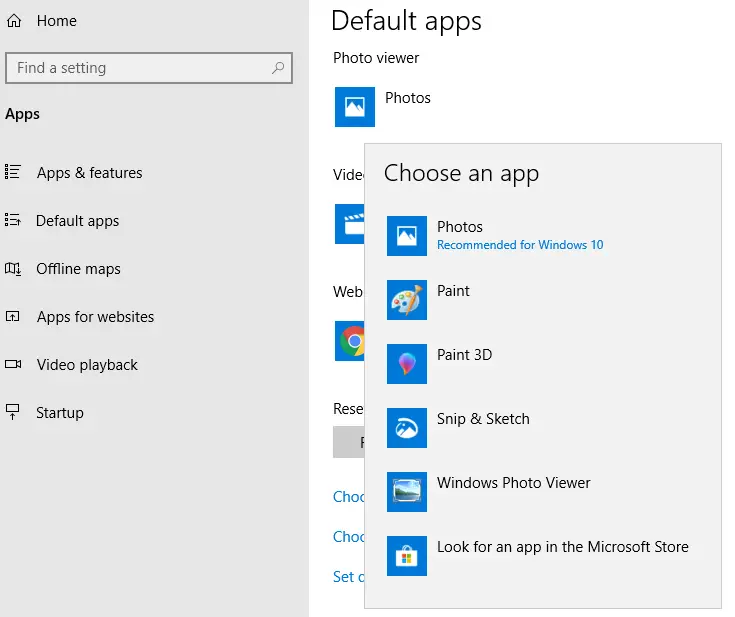
This associates the above image file types with Windows Photo Viewer.
To set it as the default viewer for chosen image file types only, click Choose default apps by file type and configure it accordingly. You can also use the Open with dialog to set Windows Photo Viewer on a per-filetype basis.
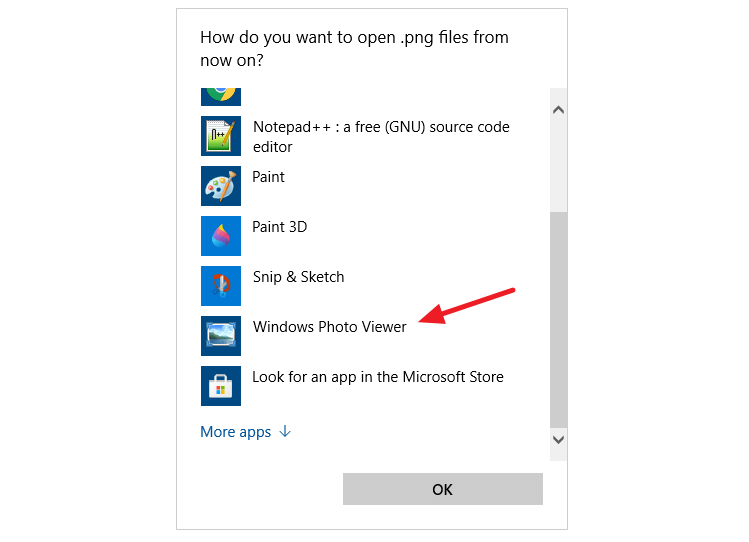
(Optional) To create the registry file manually
- Open Notepad and copy the following contents into it.
- Save the file as “
restore_photo_viewer_w10.reg“ - Double-click the .reg file to apply the settings.
Microsoft is looking to transform most of the built-in Windows 10 tools and programs into modern or UWP apps. That’s probably why they decided to keep Windows Photo Viewer hidden in Windows 10/11.
The above procedure works on all builds of Windows 10 and 11.
One small request: If you liked this post, please share this?
One "tiny" share from you would seriously help a lot with the growth of this blog. Some great suggestions:- Pin it!
- Share it to your favorite blog + Facebook, Reddit
- Tweet it!
ik mis in windows 10 de store en dat is zeer hinderlijk
Whoever you are (that wrote this article), long live! Thanks.
why isnt there a one click fix it? this is giving me a headache
there is a one click fix it, very top, zip file. download it and run it. download w10 blahblahblah.zip
Perfect. Very easy to follow. Easy fix. Thanks again!!!!!
Perfect… thanks so much. Saved a lot of manual reg editing….
Thank you, thank you, thank you! Live long and prosper! This was a great and instructive article!
Glad you liked the post, Mike.
Amazing work! Life saver! Great job! Perfect fix!
Thank you so much. It helps a lot.
Incredible! Worked fantastically! Thank you so much
tnx a lot. it works 🙂
Thanks. This worked just fine.
bloody exellent works just great Thankssssssss
it works for me.. thanks dude
Thank you so much! this is really helpful!
@Ella: Glad to hear that. Thanks for writing.
Thank you! You are so damn good!
Thanx a Ton!
I got same problem…
But my friend suggest me to use KrojamSoft PhotoViewerPro and I really like that Photo viewer than default image viewer
Brilliant Just Brilliant!!!!!!
Thanks dude..
Ah-mazing! Thank you!
I’ve got a problem.
when i Click “Choose defaults for this program”, I only find TIF and TIFF formats !
I would suggest going to the Default Apps and clicking Photo Viewer; the option for Windows Photo Viewer should be there, that will allow you to apply it to the other picture formats. Alternatively, you could find an example of each file type (bmp, dip, jfif, jpe, jpeg, jpg, png, tif, tiff), right click each one, select Open With, select Search for another app, checkmark always use this app to open, and select Windows Photo Viewer.
awesome man … thx
Genius. Nicely done my friend 🙂
Thank you! Why does this have to be so hard?!
@Ryan: Because MS is promoting its UWP apps, and classic apps will vanish one by one in future. Fortunately, WPV is not one among the earliest ones to go.
Hi!
Sir,
When double click on this registry file. I found “Cannot import the REG file” and this press “OK” button.
After that, I go to the “Set your default Programme”, i click on Windows Photo Viewer and than “Choose defaults for this program”.
But i have not found other extensions of Images otherwise “TIF/TIFF”.
Help me about this error.
I would suggest going to the Default Apps and clicking Photo Viewer; the option for Windows Photo Viewer should be there, that will allow you to apply it to the other picture formats. Alternatively, you could find an example of each file type (bmp, dip, jfif, jpe, jpeg, jpg, png, tif, tiff), right click each one, select Open With, select Search for another app, checkmark always use this app to open, and select Windows Photo Viewer.
Saved me! So much thanks!
Regarding one click fix, just download Winaero tweaker and it adds photoviewer with one click fix . Also you can tweak many things on windows withit .Sadly to say, the old tweaks used to add Control Userpasswords2 to the Control Panel, but hey, just download the registry Tweak. Remember these are tweaks, not Hacks. One doesn’t hack his registry, by tuning/tweaking/changing settings or values.
Just a quick annoyance rant. This is the third time I’ve needed to fix the Windows Photo Viewer by running the registry editing “Activate-Windows-Photo-Viewer-on-Windows-10” script. It works very well, thank you. One of the few points of control we have in the never-ending stream of software quicksand being dumped on us daily.
Thank you!
Perfect. Thank you
Thanks! , I was really looking for it.
This is the only solution I’ve found that actually works. Thank you!
Thank you, Ramesh !
Didn’t work for me….grrr.
I followed the instructions and it worked. I am very pleased.
I can’t stand the Windows 10 Photos app.
I used the procedure I found on CNET (and other places) that said to copy the code from a “post by Edwin over at TenForums”. It is similar to yours but different. It did not give me Windows Photo Viewer option for default apps for all photo viewing or under individual file types. I can go to a bmp or jpg and select it and check to use on all files of this type. Will your code give me the option under defaults? Can I use this over what I’ve already done? I did a regedit computer export before I updated the registry. Do I need to go back and import this before I use your code?
@Tom: The registry file adds Windows Photo Viewer to the Default Apps. The previous registry file (from Edwin) can be removed, but the presence of those key won’t cause any problem.
Read quite a few posts and yours actually worked with great directions and brilliant outcome. Cheers Super Star !!!!
@Michelle: Thanks for the compliment! Very glad you found the post useful!
Thank you, thank you, thank you!! I cannot say it enough times!
I print A LOT of photos, and I just got a new computer with Win10.
First time I go to print and it wasn’t giving me the option of selecting size and print to frame I almost cried.
You have saved my sanity!
Thank you very very much so easy and it worked in 5 seconds.
many thanks!!!
Thanks a ton!!!! it worked beautifully… Finally, I’m able to toggle between pics…
truly….THANKS 🙂
Thanks soo much, been trying to get this sorted for months!! Bless ya!
many thankss…i finally fix the problem
Worked like a charm. Now I don’t have to wait and waste a lot of time waiting for the photo editing app to start. Like yea,,,, we have to edit every photo we view. Whose bright idea was that? I guess windows is getting too good and we need some app to slow us down. Okay I’m getting tired of been sarcastic. What a relief. Thank you, thank you very much.
Wow, what a difference. I had forgotten how easy photo viewing was before.
Thanks for the easy to follow info.
Thank you for this article. I’ve tried numerous times to fix my Windows Photos – Windows 10 so I gave up. And now I have Windows Photo Editor.
I work on data with light graphics using Windows Photo Viewer. Microsoft didn’t notice that some people out there still depend on WPV. I don’t need all the complications of Photos, MS Paint, Paint 3D, Snip & Sketches, etc. It was sad not to find WPV in Windows 10, V1909. Looked everywhere, until I found this blog. When I ran the .reg file it worked perfectly as expected. My work will be more productive. Thanks, dude!
The normal app in Windows 10, Photos, did not work properly with my Wacom mousepen. I am happy Windows Photo Viewer works again. Thanks!!
Done it. But still not showing in Default Apps
Brilliant. Thanks.
Worked as advertised.
I’ll keep the file in my Tools folder so when there’s another Windows 10 Update, I can restore the viewer. The new W10 Photo App gives me this error when printing photos to my HP ENVY Photo 7855 All-In-One printer.
Before the latest Win 10 update, there wasn’t a problem.
Seems MSFT and HP developers are not talking to each other again.
Worked easily and perfectly. Thank you!
Windows 10 opens .tiff or .tif files in the good old Windows Photo Viewer. If you want to open .jpg or .png files in that app too, the simplest and quickest thing you can do is just put one .tif file together with the .jpg or .png files in the same folder. When you first open that lonely .tif file, then Windows Photo Viewer will open all the .jpg and .png files of the same folder simply using the arrows forth and back…
Perfect solution, thank you Ramesh for you energy and time. Remember people, to run this file as Local Admin, should work first time without errors.
Worked perfectly. Thanks so much.
Does this work with Win10 version 1909?
I’d like to note that you can verify that WPV is installed by looking at the “default programs” for .TIFF.
Yes, it does work in all versions of Windows 10, including 2004.
THANK YOU !!!!!!!!!!!!!!!!!!!!!!!!!!!!!!!!!!!!!!!
Thank You! Simple and easy fix!
Doesn’t work on Windows 10 2004 build – Previous and Next buttons are disabled despite all of my JPEG files do not have hidden or read-only attribute set.
@Icepax: If you can upload your .jpg association report (made using FileTypeDiag), I’ll work on this issue. Let’s know.
Thank you so much. This was my solution as the Photos app has a bug that prevents me from clicking next on some pictures. Now i get to keep Photos app for importing pictures and photos viewer for viewing
Thank you for taking the time to share this valuable information that Microsoft didn’t. I find it hard to believe that with updates to a person’s own computer that apps and whatever Microsoft feels they want to remove are removed without notification. It’s like we have no control over our own computers anymore. It’s experts like you that deserve recognition for what you do and at no cost. Microsoft or any of these companies wouldn’t do that, give people options and freedom to choose what they want to keep on their own computer. Thank you again. Your help is not only greatly appreciated, but I hope well documented as it should be.
Thank you very much for your appreciation, TK.
Many thanks, I appreciate your efforts.
Brilliant, thank you
Many Thanks
Easy and quick
Has the latest upgrade broken this fix or is it just my machine?
@Steven: Thre registry fix needs to be applied after installing every feature update. this is normal.
Thank you so much. it really helped me.
I looked all over and yours was the first site that got me the solution I wanted. Many thanks!
I have found that it does not automatically associate the file types with WPV. However, it does make WPV a selectable option in the Default Apps for Photo viewer.
How can I make this applicable to all users on the computer? When I run it as an Admin, it only applies for the admin account. When the User logs in, WPV is not available in the Default Apps for Photo viewer. The standard user does not have the ability to install registry keys.
Any assistance will be much appreciated.
Ramesh….
Thank you so much!!! I was pulling my hair out for two days trying to figure out how to make photo viewer my default instead of paint! your directions tool less then 10 seconds. tank you!!!
Absolutely brilliant, the zip file worked perfectly. It’s something that has been bugging me for ages. Why MS think the photos app is any good is beyond me.
Thank you very much for this. Since the .dll file cannot be used as viewer, I was struggling with .webp files. Thanks to you everything is now solved!
@Charlie: You’re very welcome. I’ve updated the registry file to include “.webp” to the list of supported file types.
Why on earth Microsoft removes all its best features is beyond me. Thanks for this
Thank you, thank you, thank you! saved me my job!
Thank you so much!! Worked perfectly (Windows 11)