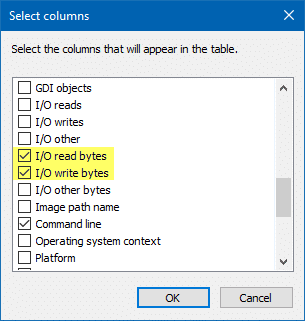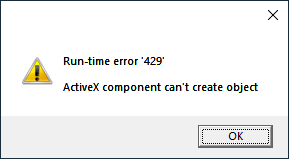Does your hard drive LED in the computer’s chassis show non-stop disk input or output activity? If the I/O operations occur at an alarming rate, sometimes even at 100% disk usage, find the process and stop it from running, especially if you’re using Solid State Drive. If you’re wondering which process is thrashing your hard drive continuously, here is how to find the offending program.
process explorer
Find Which Program is Using Your Webcam Currently
Does your webcam indicator LED get turned on automatically without you doing anything? Are you’re worried if you’re being spied upon by some malware? Or, are you seeing the error “Your webcam is currently being used by another application” when using Skype or other messaging application?
The built-in Camera app may throw the error 0xa00f4243 saying
Close other apps
It looks like another app is using the camera already.
If you need it, here’s the error code:
0xA00F4243<CameraReservedByAnotherApp> (0xC00D3704)
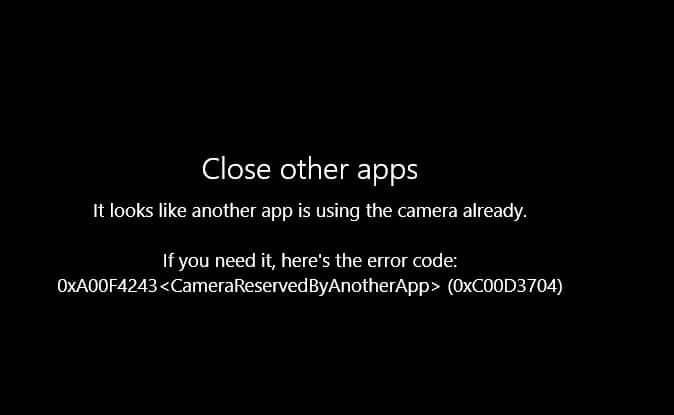
Here is a neat way to find which program is using your webcam or microphone.
RELATED: What is Device Census and Why is It Using My Webcam?Read more
How to Find Which Process has Locked a File in Windows
When you attempt to delete a file or folder which is in use by a process, the File In Use dialog appears showing the name of the program that has locked the file.
However, there are cases where the “File In Use” dialog doesn’t show the name of the process that has a lock on the file you’re trying to delete. In some cases, the dialog will show “the action can’t be completed because the file is open in another process“.
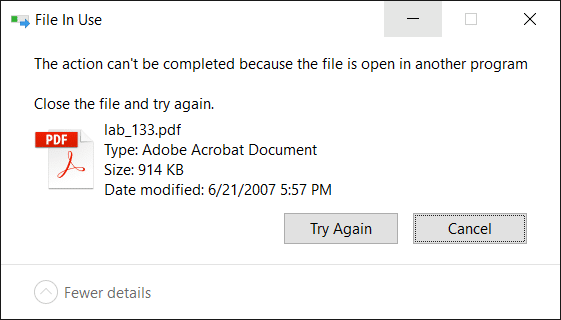
For investigating processes and locked files, Windows Sysinternals Process Explorer is probably the first option that comes to mind for most users. However, there are two built-in solutions to display the current open files list along with corresponding process names.Read more
Track Process Creation and Exit Time Using Process Monitor
Summary: This post tells you how to track process creation and exit events using the Process Monitor utility.
My previous post, List Running Processes, helps you track down currently running processes. And the article Command Prompt Opens and Closes immediately tells you if a last run program window was a scheduled task or not.Read more
How to Find Which Program Owns an Error Message Window
Error message dialog boxes usually have title bar text containing the application or process name that generated the error. However, you may sometimes encounter a pop-up window with no text in the title bar, making you guess which program has caused the error.Read more