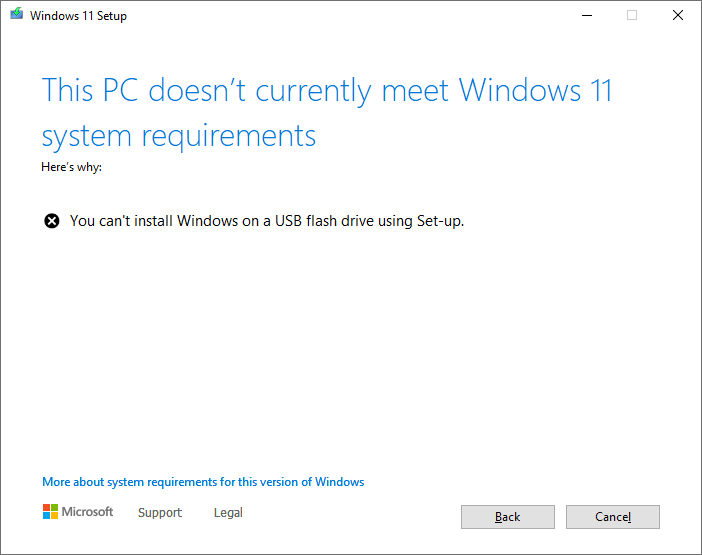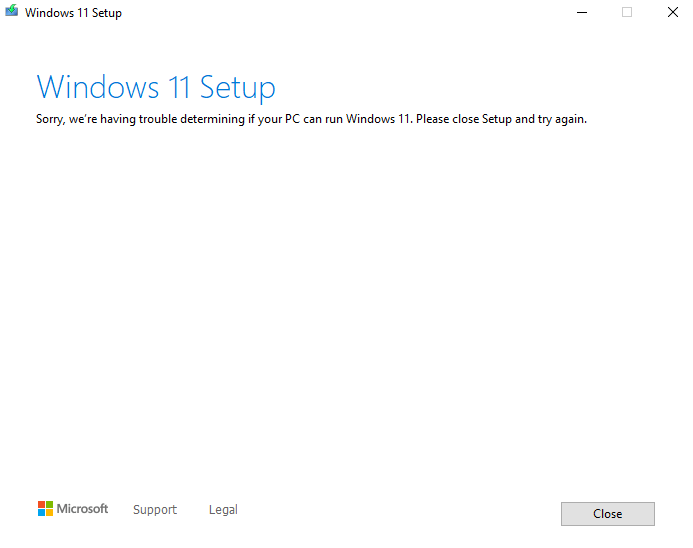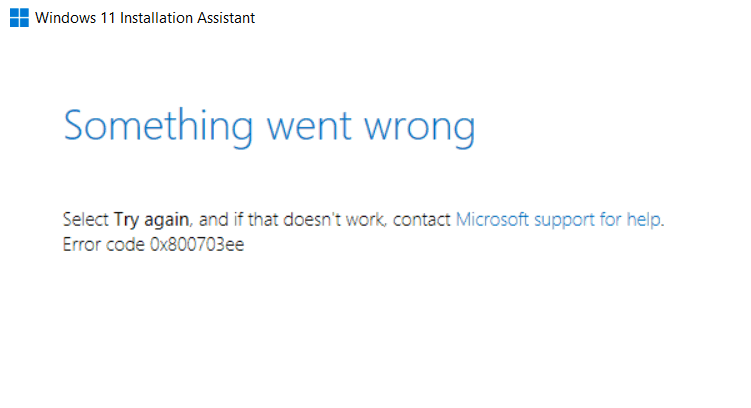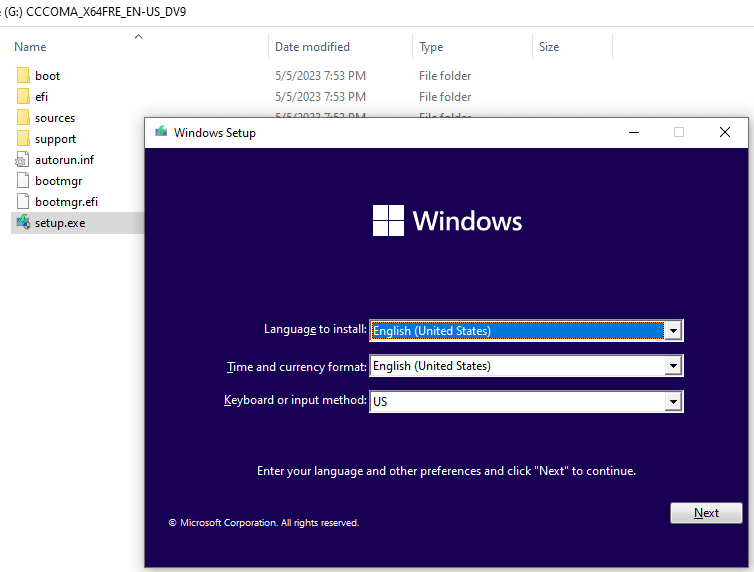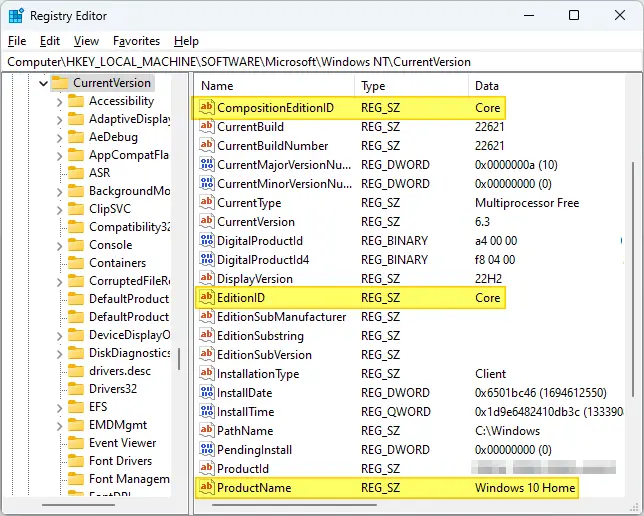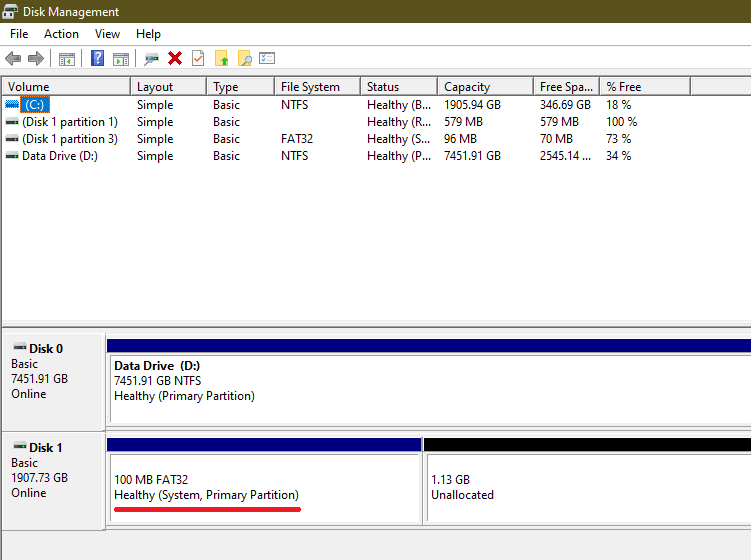When you try to reinstall Windows 10 or 11 or do an in-place upgrade using the ISO, USB setup disk, or Media Creation Tool, the following error may occur:
This PC doesn't currently meet Windows 10/11 system requirements: Here's why: You can't install Windows on a USB flash drive using Set-up.