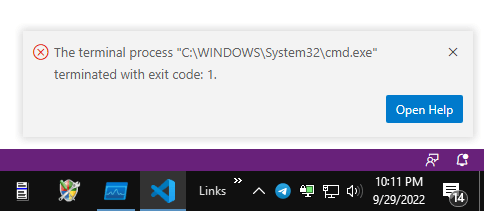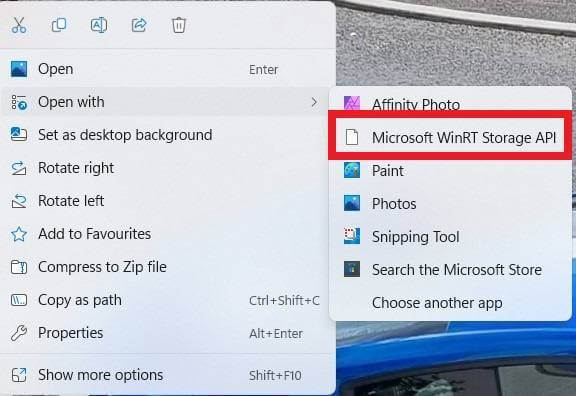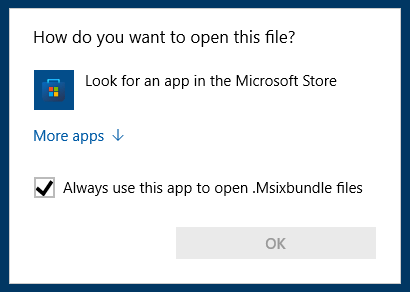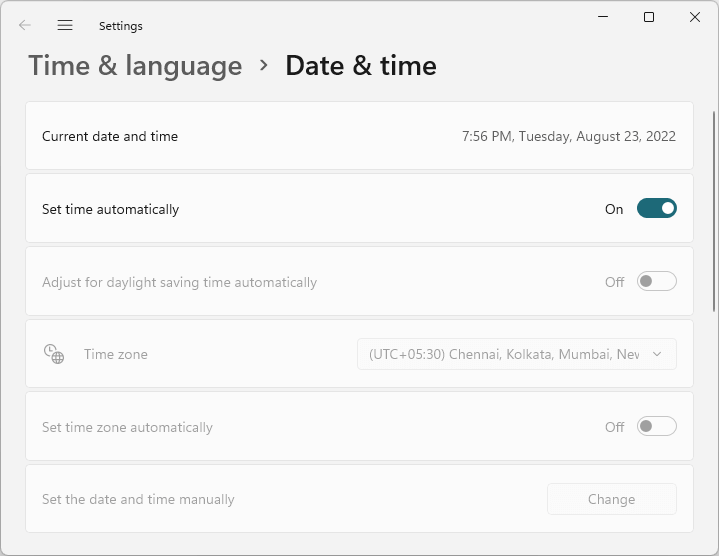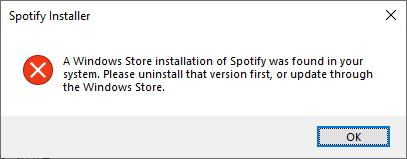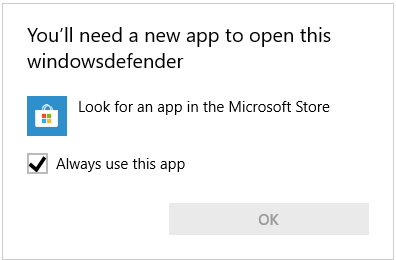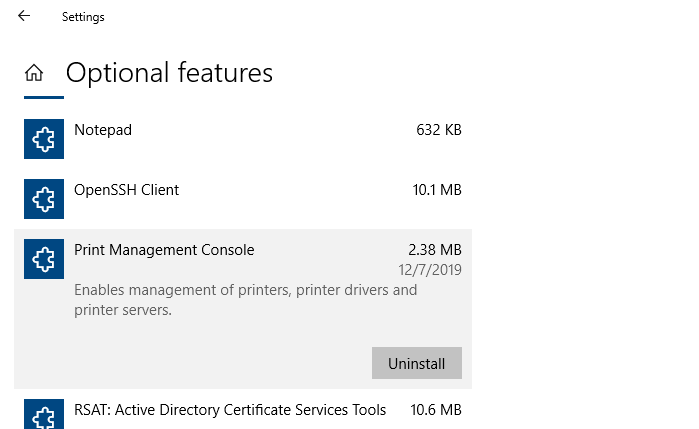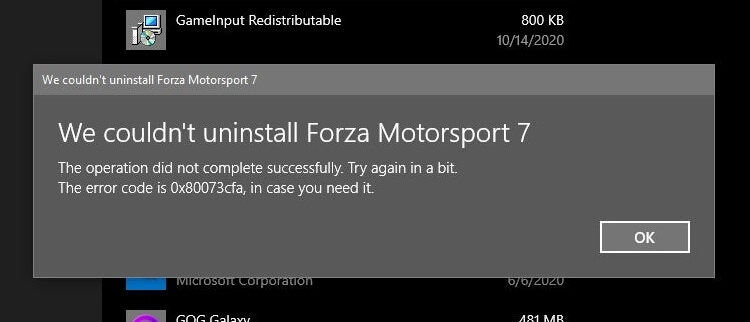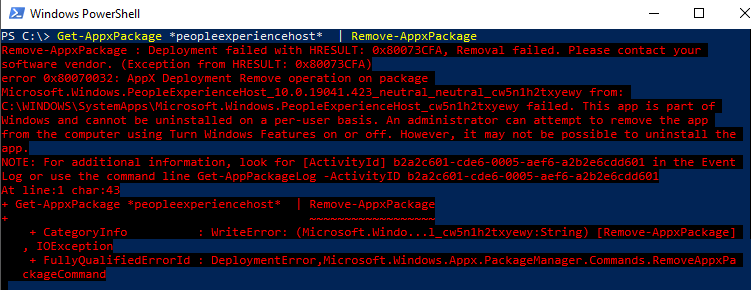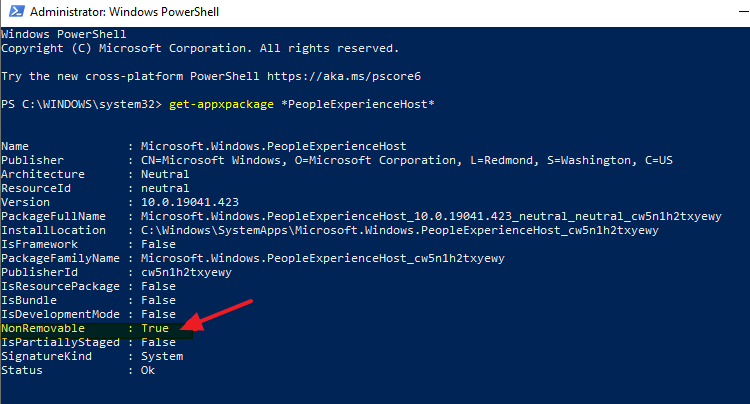After uninstalling Python/Anaconda on your Windows computer, Command Prompt may not open. When you run cmd.exe, it flashes on the screen and immediately quits. Also, running DISM and SFC (to repair corrupt system files), repairing Windows installation, and running a thorough malware scan may not fix the issue.Read more
powershell
Fix: Can’t Install Appx, AppxBundle, and Msixbundle Files in Windows
The file types .Appx, .AppxBundle, and .Msixbundle are app installer or setup packages. On a default Windows 10 or 11 installation, you can double-click these file types to run them. But, if the App Installer (a.k.a, “Desktop Installer”) Store app is removed from the system, the .Appx, .AppxBundle, and .Msixbundle files don’t run when double-clicked.Read more
Fix: Time Zone Settings Grayed out in Windows 11
When you open the Date & time settings to change the time zone, the Time zone settings may be fully grayed out or missing on your Windows 11 computer. Let’s see how to resolve the issue.Read more
How to Reinstall Windows Terminal in Windows 11
Windows Terminal is a modern terminal application for users of command-line tools and shells like Command Prompt, PowerShell, and Windows Subsystem for Linux (WSL). If you’ve uninstalled the Windows Terminal app in Windows 11 accidentally and need it back, you can reinstall the app using a couple of methods.Read more
How to Restore Missing “Print Management” Console
After installing a Windows 10 Feature update (v2004 or higher) or Windows 11, you may observe that the Print Management MMC console is missing from the system. Print Management is a Microsoft Management Console (MMC) snap-in that lets you install, view, and manage all printers on your local computer or the network. You can add or delete printer driver packages, manage the print queue, and do much more.
This issue can occur in Windows 10/11 Professional or Enterprise edition. Note that the Print Management console is not available on Home editions of Windows. If you’re using Windows Home Edition, this article doesn’t apply to you.
The Print Management shortcut may be missing in the Administrative Tools folder. And, when you attempt to run printmanagement.msc directly, you’ll see the following error:
Windows cannot find 'printmanagement.msc'. Make sure you typed the name correctly, and then try again.
Also, copying the file printmanagement.msc file from another Windows 10 computer and running it would cause the error “couldn’t load the snap-in” since the supporting files are missing from the computer.
Windows Defender Shows the Same Threat Repeatedly. How to Clear the Protection History
On some Windows 10 and 11 computers, Microsoft Defender Antivirus may repeatedly warn about the same threat, although you’ve taken the necessary action (remediated) on that threat.
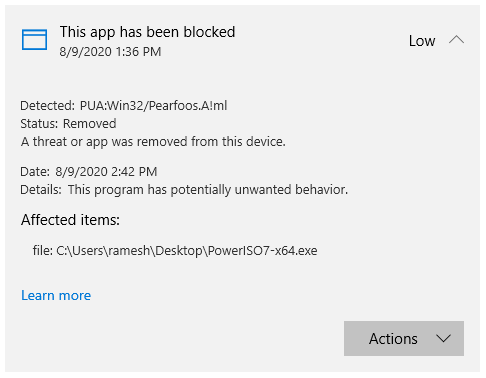
When you click “Start actions” after choosing “Remove”, nothing happens. Windows Defender would keep showing that non-existent threat.Read more