When you open Settings, you may see a notification that says “Attention needed” near the Windows Update icon at the top of the Settings window.
Clicking on the “Windows Update (Attention needed)” icon may do nothing.
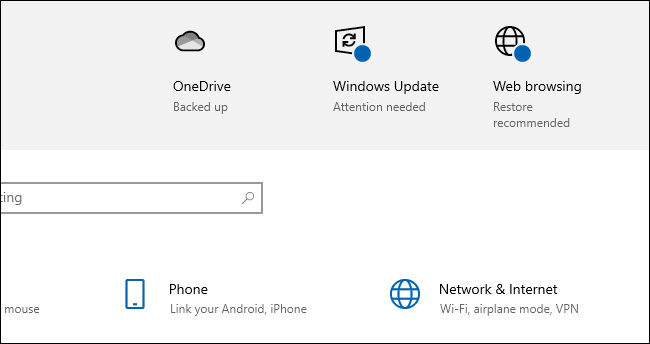
Also, this notification may appear even though your system is up-to-date and there are no available or pending updates for your device. The Windows Update settings may show “You’re up to date”.
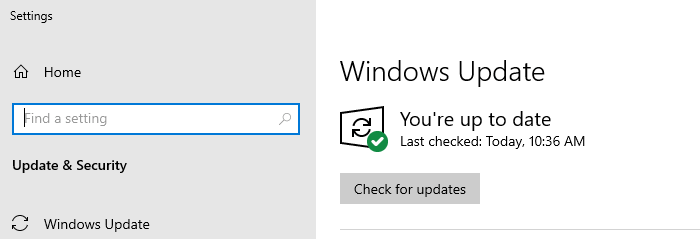
Cause
The stuck “Attention needed” notification is due to corruption in Settings.
Resetting the Windows Update cache does not fix the issue.
Resolution
Reinstalling the Settings app should remove the “Attention needed” notification in Settings.
From an admin PowerShell window, run the following command:
Get-AppXPackage windows.immersivecontrolpanel -AllUsers | Foreach {Add-AppxPackage -DisableDevelopmentMode -Register "$($_.InstallLocation)\AppXManifest.xml" -Verbose}
This reinstalls the Settings app in Windows 10 and 11.
Related: How to Reset and Reinstall the Settings App
Restart Windows.
Open Settings. Click Update & Security → Windows Update. Check for updates.
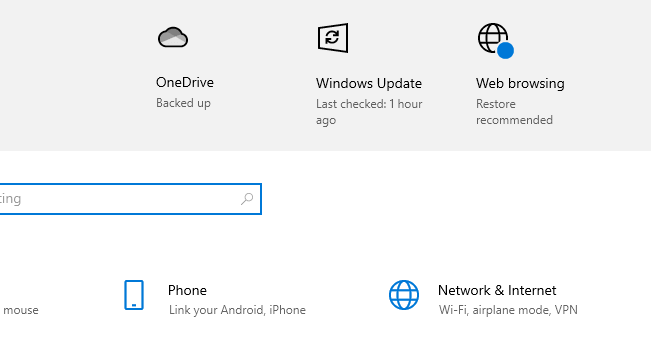
The “Attention needed” notification should no longer appear. It now shows the “Last checked” time correctly.
One small request: If you liked this post, please share this?
One "tiny" share from you would seriously help a lot with the growth of this blog. Some great suggestions:- Pin it!
- Share it to your favorite blog + Facebook, Reddit
- Tweet it!
