Snip & Sketch is a useful screen capture tool that allows you to crop screenshots and mark them up with ink and highlights. If Snip & Sketch doesn’t launch on your Windows 10 system, uninstall and reinstall the app. This article explains how to do so.
Note: The Snip & Sketch tool has been merged with the Snipping Tool in Windows 11, but the Snip & Sketch tool app is still available in Windows 10. As of this post, the latest Windows 10 Version is 22H2, and the newest build is 19045.4170.
Uninstall and Reinstall Snip & Sketch in Windows 10
1] Reinstalling Snip & Sketch using PowerShell
This option reinstalls Snip & Sketch without uninstalling the package.
From admin PowerShell, run the following command:
get-appxpackage -allusers Microsoft.ScreenSketch | Foreach {Add-AppxPackage -DisableDevelopmentMode -Register "$($_.InstallLocation)\AppXManifest.xml"}
This reinstalls Snip & Sketch.
If the above doesn’t fix the issue, uninstall Snip & Sketch and reinstall it from the Microsoft Store. Follow the steps below.
2] Uninstall Snip & Sketch
Click Start, and type “sketch“.
In the Start search results, right-click Snip & Sketch and choose Uninstall.
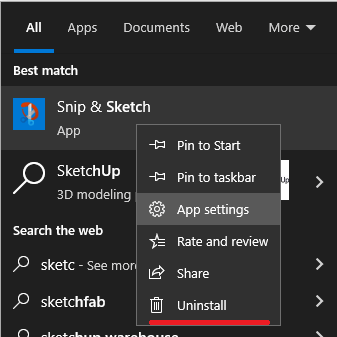
(Or you may open Settings → Apps → Apps & Features. Search for “Snip & Sketch” and uninstall it.)
3] Reinstall Snip & Sketch
To reinstall Snip & Sketch, open the Microsoft Store app, search for “snipping tool,” and install it. This installs “Snip & Sketch” on Windows 10 systems. On Windows 11, it installs the new Snipping Tool.
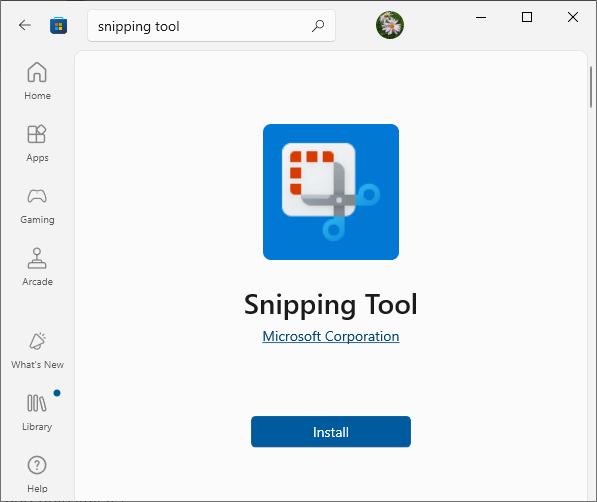
![]() Note: The new Snipping Tool is available only on Windows 11. If you’re using Windows 10, Snip & Sketch will download to your PC instead.
Note: The new Snipping Tool is available only on Windows 11. If you’re using Windows 10, Snip & Sketch will download to your PC instead.
One small request: If you liked this post, please share this?
One "tiny" share from you would seriously help a lot with the growth of this blog. Some great suggestions:- Pin it!
- Share it to your favorite blog + Facebook, Reddit
- Tweet it!