Windows Sysinternals Process Explorer is an advanced process management utility often called “Task Manager on steroids”. If you want to replace Task Manager with Process Explorer, this article is for you.
After following the instructions, Process Explorer will launch whenever you launch Task Manager using Ctrl + Shift + Esc or other methods.
Replace Task Manager with Process Explorer
Option 1: Using Process Explorer
- Download Process Explorer from Sysinternals.
- Unzip and extract
procexp.exeandprocexp64.exeto a permanent folder — e.g.,C:\Tools - Start Process Explorer.
- From the Options menu, click Replace Task Manager.
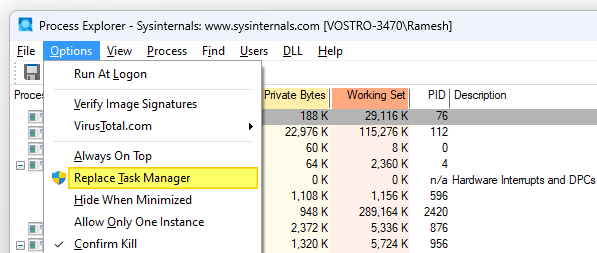
- Click Yes when you see the UAC consent dialog.
Important: If you later decide to move procexp.exe or procexp64.exe to a different folder, please undo the above steps and redo them. Otherwise, you’ll see an error when launching Task Manager.
Option 2: Using the Registry Editor
- Start the Registry Editor (regedit.exe)
- Go to the following key:
HKEY_LOCAL_MACHINE\SOFTWARE\Microsoft\Windows NT\CurrentVersion\Image File Execution Options\
- Create a subkey named taskmgr.exe.
- Select taskmgr.exe. Create a REG_SZ value named Debugger.
- Double-click “Debugger” and type the full path to ProcExp.exe or ProcExp64.exe. Enclose the entry within double quotes, especially if the path contains a space.
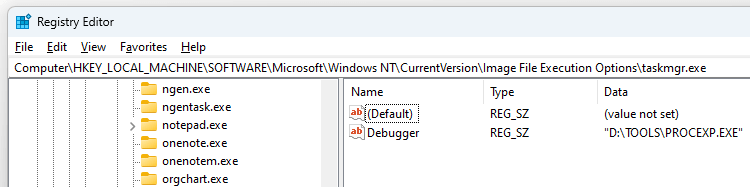
- Exit the Registry Editor.
You’ve now replaced Task Manager with Process Explorer.
Note: If a future Feature Update reverses the above setting, you may need to redo the above steps. But you can back up that registry key by exporting it to a .REG file. To reapply the setting in the future, all you need to do is run the .REG file. Also, if you plan to move procexp.exe or procexp64.exe to a different folder, please edit the path in the registry accordingly.
One small request: If you liked this post, please share this?
One "tiny" share from you would seriously help a lot with the growth of this blog. Some great suggestions:- Pin it!
- Share it to your favorite blog + Facebook, Reddit
- Tweet it!
