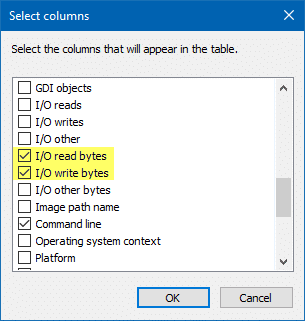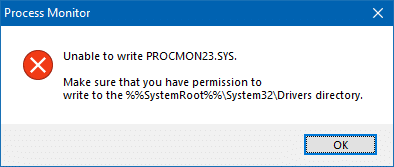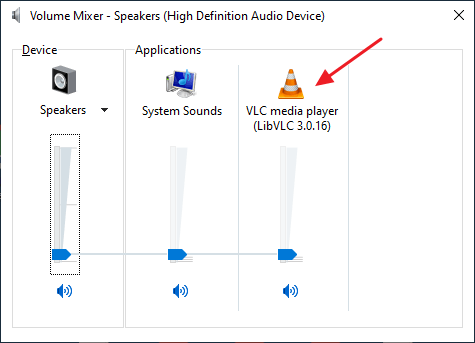Does your hard drive LED in the computer’s chassis show non-stop disk input or output activity? If the I/O operations occur at an alarming rate, sometimes even at 100% disk usage, find the process and stop it from running, especially if you’re using Solid State Drive. If you’re wondering which process is thrashing your hard drive continuously, here is how to find the offending program.
process monitor
Track Process Creation and Exit Time Using Process Monitor
Summary: This post tells you how to track process creation and exit events using the Process Monitor utility.
My previous post, List Running Processes, helps you track down currently running processes. And the article Command Prompt Opens and Closes immediately tells you if a last run program window was a scheduled task or not.Read more
How to Track “Access Denied” Registry and File Events Using Process Monitor
A well-written application does proper error handling, notifying the user in detail about the error it countered and how to go about fixing it, rather than failing silently or throwing up an obscure error code and quitting. This post tells you how to trace "Access Denied" events for file and registry activities occurring in the system, using Process Monitor.Read more
How to Find Which Program Is Making Sound in the Background
Every now and then, my PC located in the bedroom emanated a sound at random intervals. This was caused by an application playing a short media file. And I noticed it twice when entering the bedroom, which I thought was a mere coincidence, but wasn’t. I couldn’t figure out what it was.
Control Panels → Sounds was the first place I checked. It was not the Sound Scheme as it was already set to “No Sounds”.
I then opened the Volume Mixer to find out the program responsible for playing the unidentified music on my computer. But when I looked through the Volume Mixer, the 3rd column said: “Name Not Available”. Randomly, the music just popped right up into the speakers. It lasted for a few seconds.
Find which program is playing random music in the background
With almost a dozen applications running and I didn’t want to disturb them, I fired up the excellent Process Monitor right away and configured the filters so that any entry with “.wav” in the Path is captured.
It may not necessarily be a .wav file (it could be .mp3 or any audio file type, as well), but I had a suspicion that it could be, in this case. So I included “.wav“, to start with.Read more
Using Process Monitor to Track Registry and File System Changes
Process Monitor is an excellent troubleshooting tool from Windows Sysinternals that displays the files and registry keys that applications access in real-time. The results can be saved to a log file, which you can send to an expert for analyzing a problem and troubleshooting it.
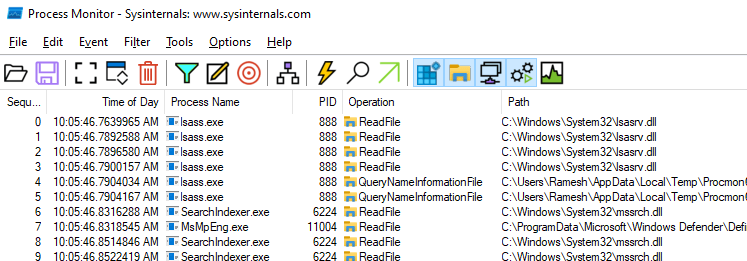
This article tells you how to use Process Monitor to capture registry and file system accesses by applications. You can also save the events to a log file for further analysis.Read more