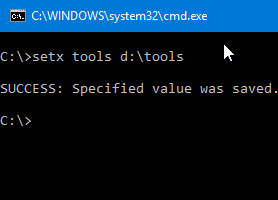Even after enabling the Prevent the Usage of OneDrive for file storage Group Policy to disable OneDrive, the OneDrive shell folder may still show up in File Explorer navigation pane and File Open and Save As dialogs in every program, including Office.Read more
 Ramesh
Ramesh
[Excel 2010] How to Open Spreadsheets in New Window?
Microsoft article How to open Excel files in separate windows in Windows 7 explains how to open Excel files in separate instances of Excel, but this doesn’t work in Windows 10 systems. There is an additional step needed to make it work in Windows 10.Read more
How to Set User Environment Variable Using Setx
You probably know how to add or remove environment variables using GUI in Windows. It can be done by launching sysdm.cpl → Advanced → Environment Variables. Alternatively, one can run the following command in the Run dialog to launch the Environment Variables dialog directly: rundll32 sysdm.cpl,EditEnvironmentVariables (To set per-system environment variables, the above command needs … Read more
Save As Dialog Empty or Grayed Out in Various Programs
When you attempt to open or save a file from various applications that use Windows File Open or Save As dialog, the dialog boxes may appear blank or with a grey background, without the folder view or navigation pane. Here is what it might look like.Read more
How to Add Google Drive to Explorer Navigation Pane
When you install the Google Drive Sync client, the Google Drive folder is pinned to the Quick Access area, but it isn’t shown as a separate category.Read more
[Fix] Save As dialog adds double extensions when saving files
When you use the Save or Save As dialog in various programs and type a file name and click Save, the file name may contain double extensions. For instance, if you use your text editor to create a .php file, and save it, the file may be saved as filename.php.txt.Read more