When you attempt to open or save a file from various applications that use Windows File Open or Save As dialog, the dialog boxes may appear blank or with a grey background, without the folder view or navigation pane. Here is what it might look like.
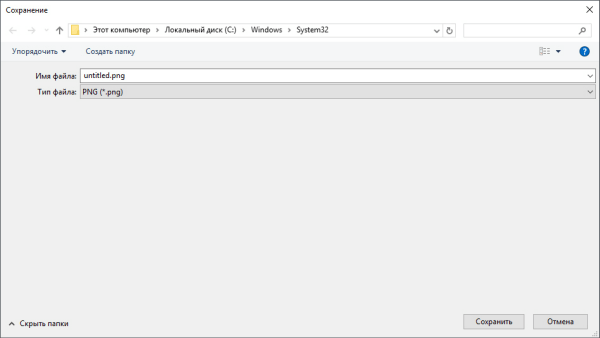
On some systems, the Open/Save As dialog doesn’t open when saving a file. For example, when you right-click on an image in your web browser and click “Save image as”, the Save File Dialogue Box will not appear. This may happen to all the programs installed on the computer.
These issues happen if the Open or Save As dialog placement or MRU settings are corrupt or the comdlg32.dll file is not registered correctly.
Here is how to fix the problem. If following the instructions in Step 1 doesn’t help, move on to the next step.
- Clear Open/Save As Dialog Settings
- Fix the
Comdlg32.dllregistry settings - Run the System File Checker
- Reset Folder Views
Resolution
Step 1: Clear Open/Save As Dialog Settings
Start Regedit.exe and go to the following branch:
HKEY_CURRENT_USER\SOFTWARE\Microsoft\Windows\CurrentVersion\Explorer\ComDlg32
Rename ComDlg32 to ComDlg32.OLD
Repeat the same for these two keys.
HKEY_CURRENT_USER\SOFTWARE\Microsoft\Windows\CurrentVersion\Explorer\CIDOpen
HKEY_CURRENT_USER\SOFTWARE\Microsoft\Windows\CurrentVersion\Explorer\CIDSave
Exit the Registry Editor.
Step 2: Fix the Comdlg32.dll registry settings
Download and apply save_as_dialog_fix.reg. Click Yes to confirm.
Step 3: Run the System File Checker
Comdlg32.dll is responsible for the Open/Save As dialog boxes. It could be possible that the file or some of the related files are corrupt. Running the System File Checker should fix this.
Open Command Prompt as Administrator. Type the following command and press ENTER:
SFC /SCANFILE=C:\Windows\System32\comdlg32.dll
This scans the integrity of your system files and replaces the corrupt files with good copies from the source.
Step 4: Reset Folder View Settings
If the above step doesn’t help, reset your folder views. Download and run the Script file in the article How to Reset the Folder View Settings. This clears the folder view settings for Explorer and Common Dialogs.
One small request: If you liked this post, please share this?
One "tiny" share from you would seriously help a lot with the growth of this blog. Some great suggestions:- Pin it!
- Share it to your favorite blog + Facebook, Reddit
- Tweet it!
This issue seems like a much bigger issue than it is. The footer ‘file name’ and ‘save as type’ entry field section is expandable/shrinkable on cursor click&drag.
Resetting the registry keys worked for me. Thanks
Mine is opposite:
https://i.imgur.com/FMQlfl3.png
It’s for all windows based save as prompts. Save as prompt doesn’t show the file name or type at the bottom. I’ve reset the MRU/BAGS, deleted the CID registry entries. No luck, and no idea how to change it.
its hard to download the requiered software without a working download window. had to do it with another device
Thank you very much, it was amazing. i got it on the first step after try to get help from all websites. it was very helpfull