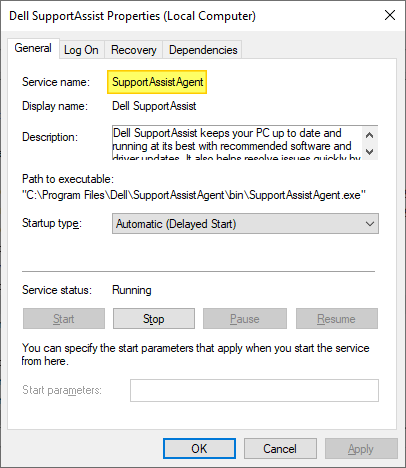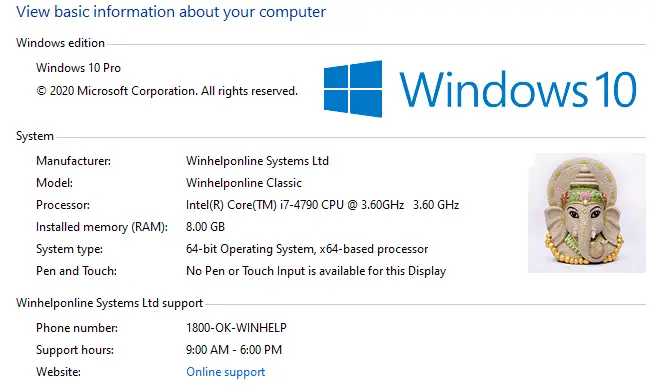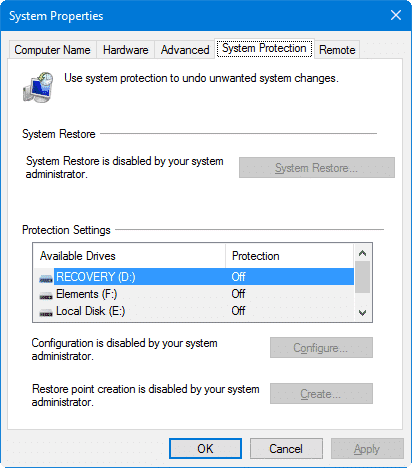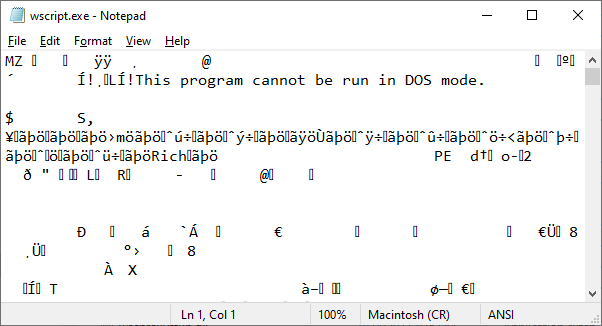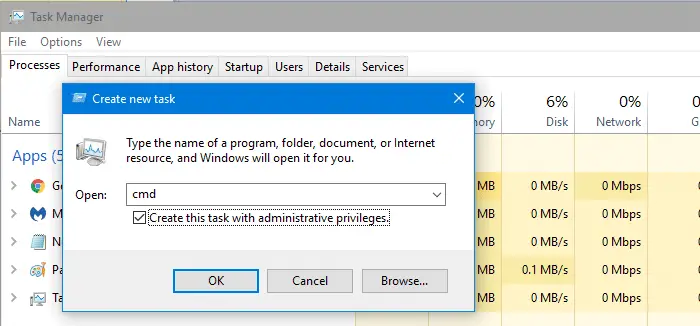Q: I have the latest version of Nokia PC Suite installed, and have been trying to remove the Nokia Phone Browser icon from My Computer. So far have been unsuccessful. Do you know how to remove the icon? I’m using Windows XP SP2.
registry
How to Delete a Windows Service in Windows 10/11 and Earlier
Have you come across a situation where uninstalling software leaves its Service or driver entries in the registry, and Windows tries to load them at every boot, fails, and logs the error to the System Event log at every startup?
This article tells you how to delete an orphaned service in Windows 10 (and earlier) using the registry, SC.exe command-line, PowerShell, or Autoruns. Before proceeding further, create a System Restore Point and take a complete Registry backup.
If you find that no dependents exist for a service, you can delete the leftover or unwanted Service in Windows using one of the following methods.
How to Add OEM Information and Logo in Windows 10
Computer manufacturers usually include their OEM brand info and logo in the System Properties applet when preinstalling Windows. This article tells you how to modify or add OEM information to the System Properties window in all versions of Windows, including Windows 10.
In Windows 10, the OEM information is shown in the modern Settings app (“About your PC” page) as well.Read more
Error 0x80070032 when creating a System Restore point in Windows Vista
When you try to create a System Restore point in Windows Vista, the following error may occur: Could not create the scheduled task for the following reason: The request is not supported. (0x80070032) This happens if the Windows Event Log and the Task Scheduler services are disabled. Follow these steps to fix the problem. 1. … Read more
Restore Point creation disabled by Group Policy
When you start the System Restore utility (rstrui.exe), the message System Restore has been turned off by your system administrator. To turn on System Restore, contact your system administrator.” appears.
Also when you open System Properties and select the System Protection tab, the Create button may be grayed out, and the following message is displayed.Read more
PNG images are not displayed on Web sites in Internet Explorer
When you open a Web page, the .PNG images in that page may not be displayed. Instead, a red X, or a placeholder, may appear in place of the images. However, all other image file types may display correctly in Internet Explorer. This problem may be seen after installing a third-party application which could have … Read more
[Fix] .EXE Files Open in Notepad or Other App when Double-clicked
Summary: Double-clicking an .exe file may open Notepad or any other application, displaying junk characters. On some systems, the Open with dialog may appear when double-clicking .exe files. This article explains how to fix the .exe file association in Windows 10 and 11.
Did you accidentally use the Default Programs or Open With dialog to associate .exe file types with an application like Notepad? This causes every program to open in that chosen application. Unfortunately, Windows does not provide an option to reset the .exe file associations. You need to fix the association settings using a .reg file or script.Read more
“Open File Location” Missing in Right-Click Menu for Shortcuts
When you right-click on a shortcut (.lnk file), the option Open file location may be missing from the right-click menu. This happens if the IsShortcut registry value for .lnk files (Shortcuts) is deleted in an attempt to hide the overlay icon in shortcuts.Read more
How to Open Elevated or Admin Command Prompt in Windows?
Command Prompt is one of the most used tools in Windows. For tasks requiring administrator privileges, we need to start Command Prompt as administrator (“elevated”). This article describes different ways to open an elevated or administrator Command Prompt window.Read more
How to Remove or Modify the Shortcut Overlay in Windows
This article describes how to remove or modify the overlay (arrow icon) shown for Shortcuts in Windows.Read more