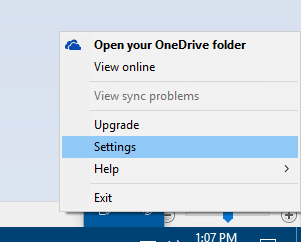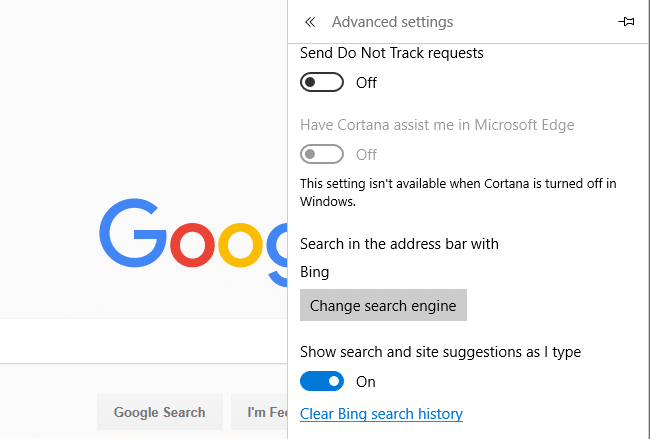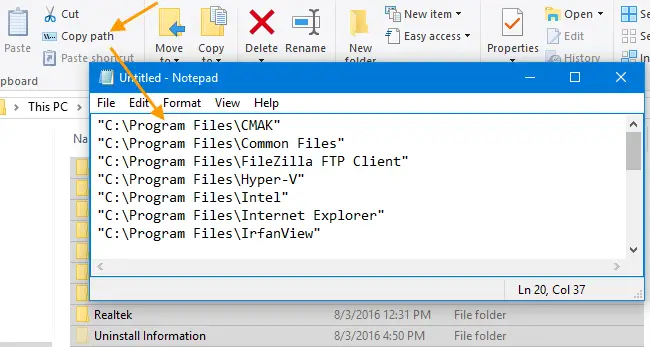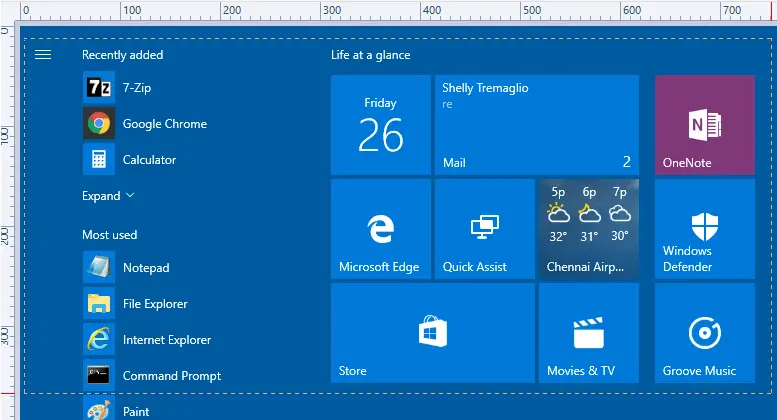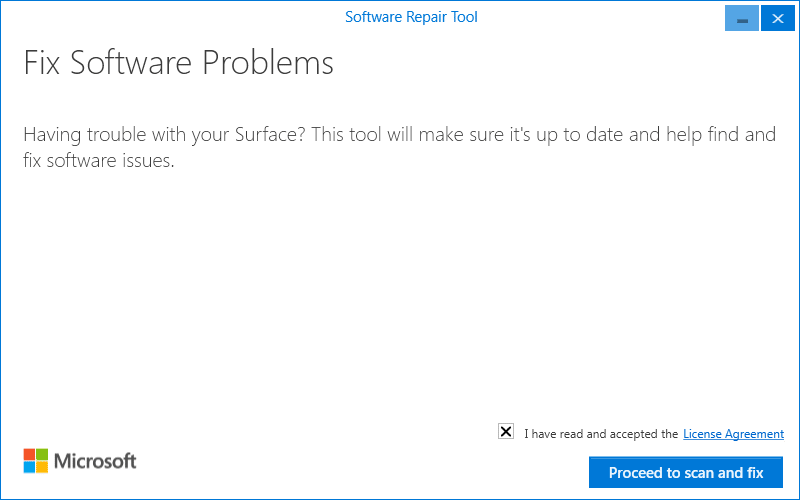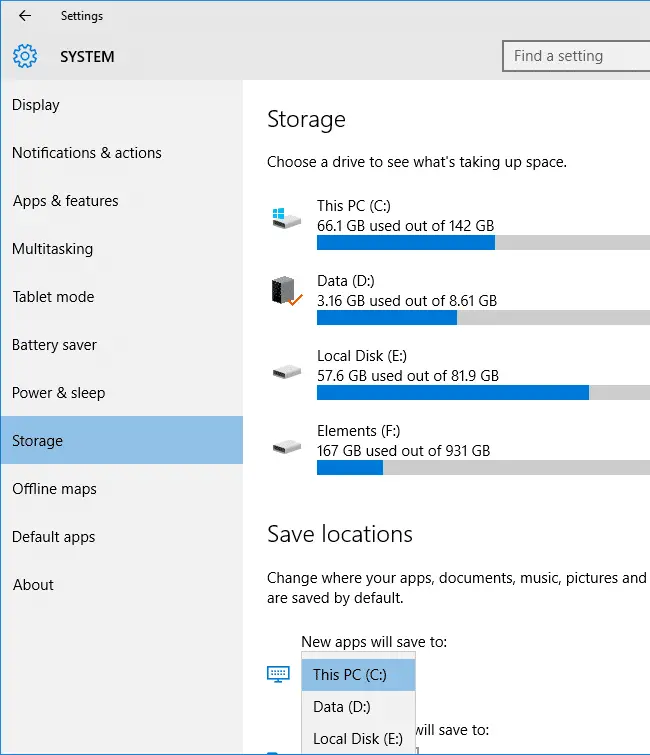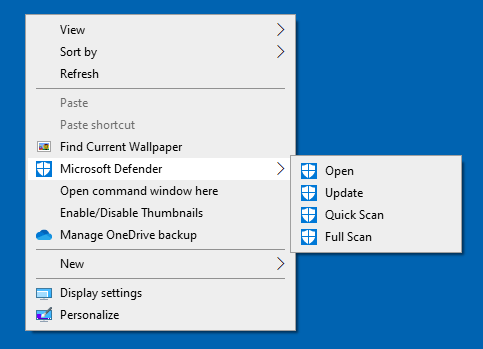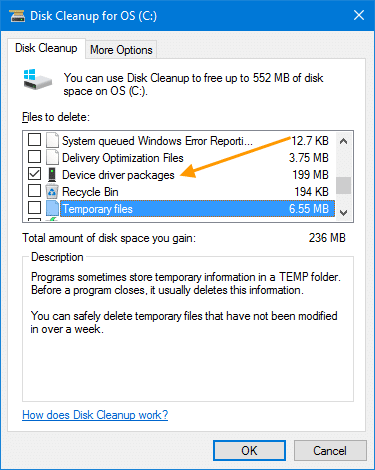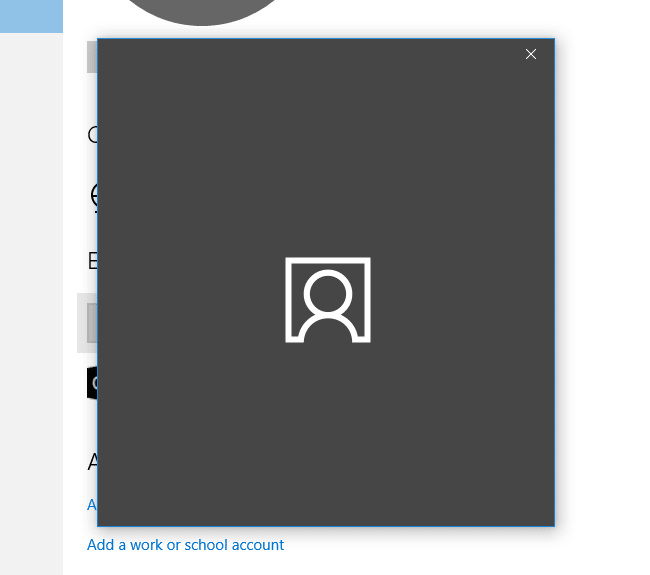If OneDrive client is taking major portion of your bandwidth and affecting your browsing or Windows Update download speed, you can limit upload and download rates in OneDrive settings.Read more
Windows
You’re browsing the “Windows” parent category, which lists articles on every Windows Operating System.
[Microsoft Edge] Set Google as the Default Search Engine
Microsoft Edge by default uses Bing search when you search from the address bar. If you want to change the default search engine/provider in Edge, you can do so via Edge’s settings.Read more
How to Copy as Path Without Quotes or in File URI Format
When using the built-in Copy as Path context menu option or the Copy Path ribbon button to copy file names to clipboard, the output would contain quotes for file/folder name paths, such as below.Read more
Automatically Take a Screenshot and Open it in Editor
Using the WinKey and PrintScreen keystroke is probably the fastest way to take a screenshot (and automatically save it to a file) of the entire screen in Windows 8 and Windows 10. When using this method, the screenshot image contains your entire screen, including the Taskbar and everything. And in most cases, you may have to crop the image before sending or sharing it with someone, so that only the relevant portion is shown.
This article tells you how to take a screenshot of your entire screen and open the saved image in the editor — both operations in a single click.Read more
What does Microsoft Support’s Self Healing or Software Repair Tool do
Microsoft Technical Support has a new “Windows Self healing tool” (or “Windows Software Repair Tool”) which resets the system configuration, reinstalls main system apps, repairs system files and fixes Windows Update issues.Read more
Fix Webcam Issues in Windows 10 by Disabling Frame Server Mode
A technological change made in Windows 10 Anniversary Update caused a problem where webcams failed to work, and the respective software (like Logitech, Skype) simply hung up within minutes of use.Read more
Drives Missing in Storage Settings and App Save Locations Dropdown in Windows 10 [Fix]
The System Storage page in Settings window lists all storage drives along with the disk space used by each drive. You can further drill down the information by selecting a drive letter and see the detailed storage usage by that drive.Read more
Add Microsoft Defender Options as Cascading Right-Click Menu in Desktop
Here is a registry tweak that adds some Windows Defender options to the Desktop Context menu as a cascading menu so you can quickly run a scan, update, or open Microsoft Defender.Read more
How to Delete Older Versions of Device Drivers in Windows?
When you update the device drivers in your system via Windows Update or other sources, Windows still keeps a copy of your older versions of device driver packages. If your system is running fine with the latest drivers and don’t need to rollback the drivers, you can save some disk space by clearing the older, unused driver packages.Read more
User Account Settings Closes When Adding an Account or Switching to MS Account
If the User Accounts Settings page closes abruptly when trying to create a new user account or when switching your local user account to Microsoft account, here is a couple of PowerShell commands to fix the problem.Read more