Microsoft Edge by default uses Bing search when you search from the address bar. If you want to change the default search engine/provider in Edge, you can do so via Edge’s settings.
Changing Microsoft Edge Default Search Provider
In Microsoft Edge Chromium
- Open Edge → Settings → Privacy, search, and services.
- Scroll down to the “Services” section and click “Address bar and search.”
Alternately, you can visit the page directly by typing the following in the address bar:
edge://settings/search
- In the “Search engine used in the address bar” list box, select “Google”
In Edge (legacy version)
- Start Microsoft Edge and visit Google.com
- Click the More button (shown with 3 dots) and click Settings
- Scroll down, and click View advanced Settings
- Click Change search engine
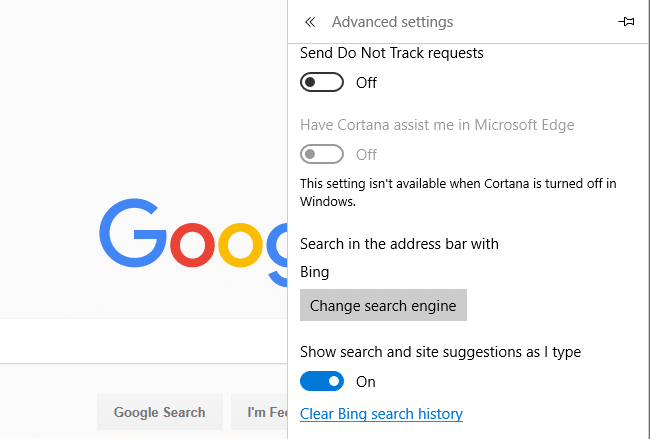
- Click Google Search (discovered) and click Set as default
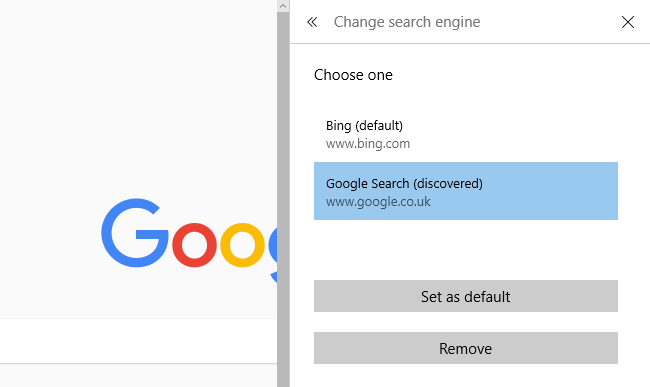
One small request: If you liked this post, please share this?
One "tiny" share from you would seriously help a lot with the growth of this blog. Some great suggestions:- Pin it!
- Share it to your favorite blog + Facebook, Reddit
- Tweet it!