If you’ve customized many settings in Mozilla Firefox and want to revert back to the defaults without losing your bookmarks and cookies, you can use the Refresh option.
Refresh Firefox
Start Firefox, type about:support in the address bar and press ENTER.
Click “Refresh Firefox”.
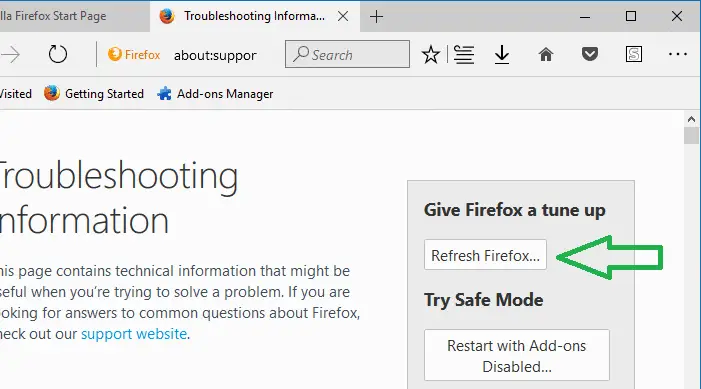
It tells you that refreshing Firefox will remove your add-ons, customizations and restores default browser preferences. Click “Refresh Firefox”, and click Finish in the next dialog.
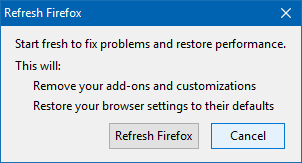
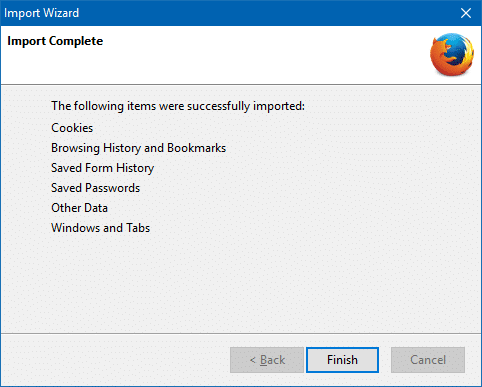
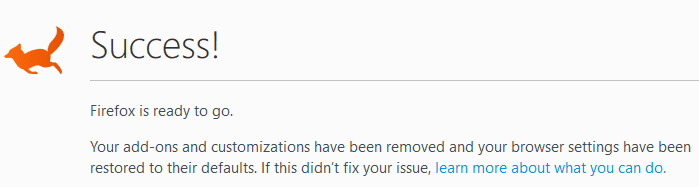
What does the refresh feature do?
All of your Firefox settings and personal information are stored in a profile folder. The refresh feature works by creating a new profile folder for you while saving your important data.
Add-ons which are normally stored inside the Firefox profile folder, such as extensions and themes, will be removed. Add-ons stored in other locations, such as plugins, will not be removed but any modified preferences (such as plugins you have disabled) will be reset.
Firefox will save these items:
- Bookmarks
- Browsing and download history
- Passwords
- Open windows and tabs
- Cookies
- Web form auto-fill information
- Personal dictionary
These items and settings will be removed:
- Extensions and themes
- Website permissions
- Modified preferences
- Added search engines
- DOM storage
- Security certificate and device settings
- Download actions
- Plugin settings
- Toolbar customizations
- User styles
- Social features.
Source: Mozilla Firefox KB
Completely Reset Firefox to defaults
If refreshing Firefox doesn’t fix a problem you’re facing, you may want to start over completely. Here is how to completely reset Firefox (for all browser profiles).
Important: The following procedure resets all Firefox settings to default, for all browser profiles. It deletes your browser profiles, bookmarks, extensions, themes, cache, browsing history, passwords, cookies, and web form auto-fill information.
You may want to export your bookmarks and cookies or sync them online before proceeding further.
Close all instances of Firefox
Open this folder: %AppData%\Mozilla by typing it in Explorer address bar.
Rename “Extensions” to “Extensions-old” and “Profiles” to “Profiles-old”

Then open: %LocalAppData%\Mozilla\Firefox
Rename “Profiles” to “Profiles-old”

That’s it! Start Firefox now. The “first run” screen will appear.
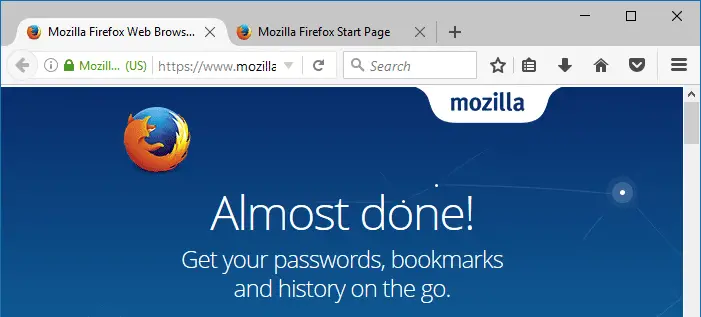
If you have a Firefox account and had synced your bookmarks, passwords, tabs, etc. you should be able to login to the account and get (sync) your stuff back. It’s however prudent to have local copies of your bookmarks, passwords, etc. before resetting Firefox.
One small request: If you liked this post, please share this?
One "tiny" share from you would seriously help a lot with the growth of this blog. Some great suggestions:- Pin it!
- Share it to your favorite blog + Facebook, Reddit
- Tweet it!