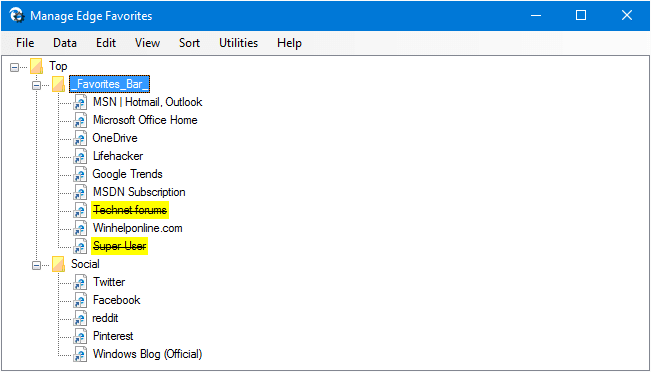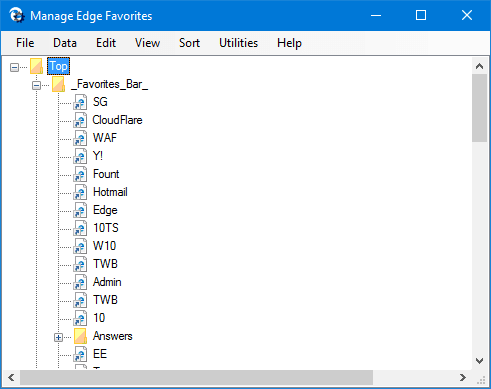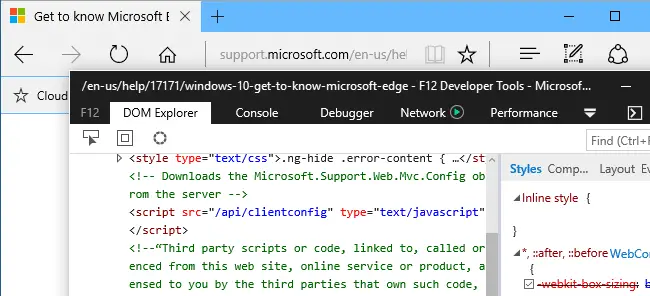Here is an interesting new tool on the block that helps sync or save your Microsoft Edge browser favorites to your cloud storage account like OneDrive, DropBox etc.Read more
Microsoft Edge (legacy)
Microsoft Edge is a web browser included in Windows 10 operating systems. Edge is very fast, and is getting better and better as new Windows 10 builds come up. You’ll find all articles about Edge, in this category.
How to Delete All Your Microsoft Edge Favorites?
This post tells you how to delete all the bookmarks or favorites in the Microsoft Edge web browser.
Instructions for Microsoft Edge (Chromium) browser
In the new Microsoft Edge (Chromium) browser, here is how to delete your entire bookmarks/favorites:
Method 1:
- Open Microsoft Edge
- Click on the “Settings and More” icon (the icon showing three dots), click Favorites, Manage Favorites.
(Alternatively, you can launch the addressedge://favorites/directly to open the Manage Favorites dialog.) - Click on an item in the right panel to set the focus on it.
- Press Ctrl+A keys to select all bookmarks.
- Click on the Delete button that appears above.
Method 2:
- Open Microsoft Edge and open the following link:
edge://version/
- Note down the Profile path. For example, it may be something like:
C:\Users\ramesh\AppData\Local\Microsoft\Edge\User Data\Default
- Close all instances of Microsoft Edge
- Open the profile path in File Explorer
- Delete or rename the file named
Bookmarks. This file contains your entire favorites.
This removes all the bookmarks (for that particular profile) in Microsoft Edge Chromium.
Instructions for the old Microsoft Edge browser
The old Microsoft Edge browser doesn’t provide an option to bulk delete favorites, but you can clear all your favorites by deleting the spartan.edb file in Edge’s store folder for your user profile. Here is how to do that.Read more
[EdgeManage] Edge Favorites Management Utility Lets You Import, Export, Sort, Rename and Move Favorites
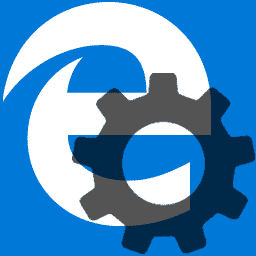 The November Update changed the way how Microsoft Edge stores the favorites. Ever since they are stored in a database file named spartan.edb, and it’s impossible to export Edge favorites natively or manage them the way you want.Read more
The November Update changed the way how Microsoft Edge stores the favorites. Ever since they are stored in a database file named spartan.edb, and it’s impossible to export Edge favorites natively or manage them the way you want.Read more
Launch Edge and IE View Source Editor (Dev Tools) in a Separate Window
When you view source of a web page in Internet Explorer in Windows 10, IE Developer tools, which is the default View Source Editor, opens as a horizontal explorer bar pinned on to the same Internet Explorer window by default.Read more
How to Stop Edge From Hijacking Your PDF or HTML Associations
Windows 10’s file association protection mechanism prevents direct changes to the UserChoice area of the registry for each file type. When no file association (user choice) is set in the registry or if an application makes the hash void by incorrectly writing to UserChoice registry key to set associations, this triggers a reset of file association for that file type, going back to Windows 10 defaults.
For instance, Edge may takeover your PDF file associations after an update, or due to the above-mentioned reasons, and the Action Center notifies you that an app default was reset.Read more