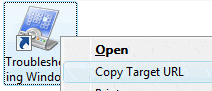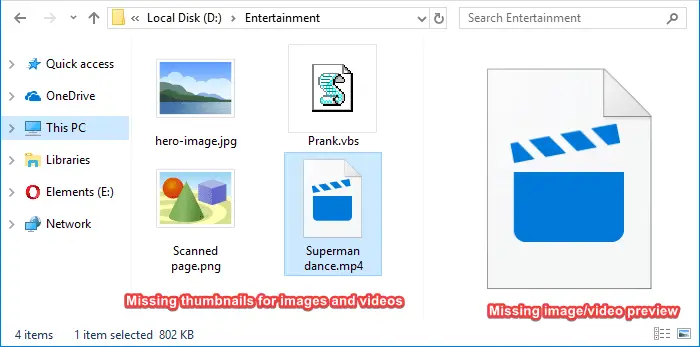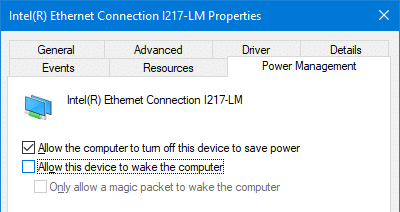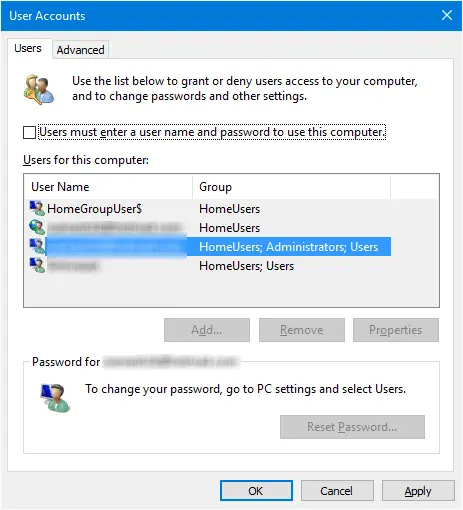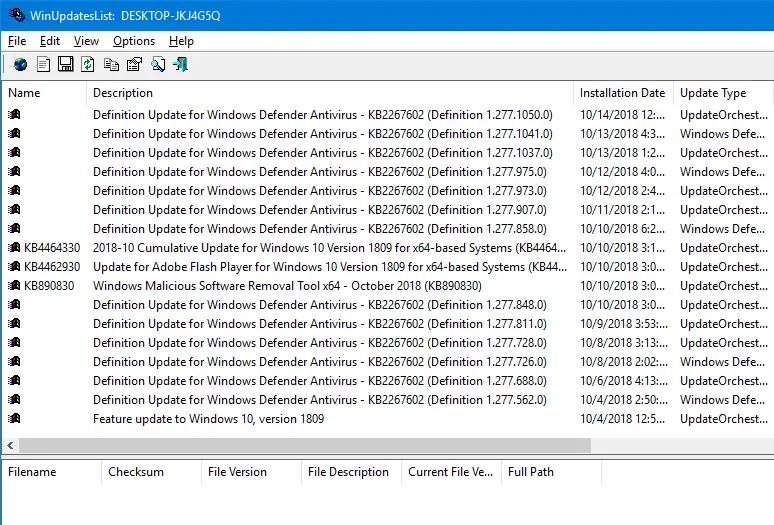To restart Explorer to test a registry setting without a reboot, we usually terminate the Explorer shell (explorer.exe) using Task Manager. The Task Manager method is like forcibly killing the process instead of terminating it cleanly.
Jeff, a Software Design Engineer at Microsoft, posted a great tip on how to cleanly start and stop explorer.exe in Windows XP.
Quote:
If you are running Windows XP and want a cmd prompt with no strange environment variables set, do the following: Ctrl + Shift+Esc → File → Ctrl + New Task (Run…)
This will open a cmd window with only the basics. This is useful if you have killed Explorer and need to restart it. Explorer will keep the environment of the cmd window that started it.
If you want to cleanly shutdown Explorer without having it automatically restart: Start → Shutdown → Ctrl + Alt + Shift + Cancel.
Although the above method (originally written for Windows XP) would work for the Classic Start menu in Windows Vista and Windows 7, not everyone uses the Classic Start menu.
This article tells you how to exit explorer in Windows Vista and Windows 7 using the New Start menu.
Read more