The Copy as Path command in the right-click menu is an extremely useful one to quickly copy the full path of a file or folder to clipboard. Similarly, for internet shortcut (.url) files, here is a script that lets you copy the web address (URL) of a internet shortcut, via the right-click menu.
After following the steps in this article, you’ll see a Copy Target URL context menu option when you right-click on an Internet Shortcut (.URL) file. Clicking this option copies the shortcut’s Web address to the Windows clipboard.
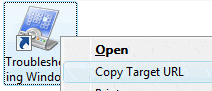
Add “Copy Target URL” command to the right-click menu
- Download CopyURL.zip and save to Desktop.
- Extract the enclosed script file
CopyURL.vbsto Desktop. - Move CopyURL.vbs to your Windows directory.
- Double-click CopyURL.vbs to run it.
- In the input box that appears, type
INSTALL: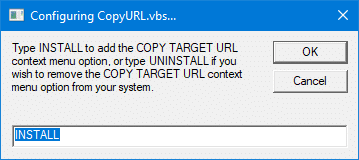
- Press ENTER. You’ll get the confirmation message.
The Copy Target URL command is now added to the right-click menu for .url files.
How to Remove the option?
To remove the Copy Target URL context menu option, double-click the script file CopyURL.vbs in your Windows folder. Type the word UNINSTALL in the input box that will be presented. After you see the confirmation message, simply delete the file CopyURL.vbs from your Windows directory.
One small request: If you liked this post, please share this?
One "tiny" share from you would seriously help a lot with the growth of this blog. Some great suggestions:- Pin it!
- Share it to your favorite blog + Facebook, Reddit
- Tweet it!
Thank you! Works great with XP-Pro
Help! This sounds like the perfect tool for a need I have but when I click on the .vbs file link, I don’t get a download window. Instead, it opens a new IE tab with all of the program text. How do I actually get the file?
Right-click on the file url and choose save target as.