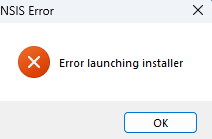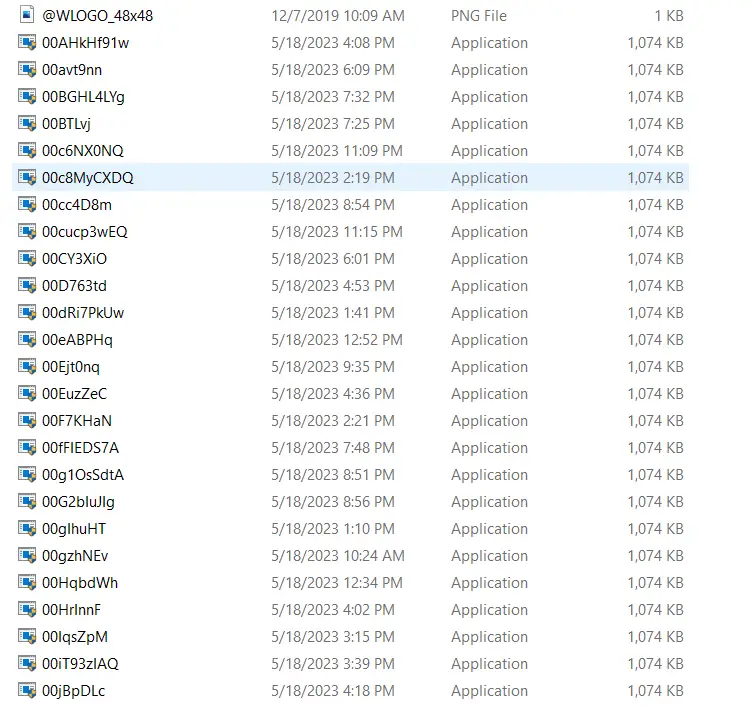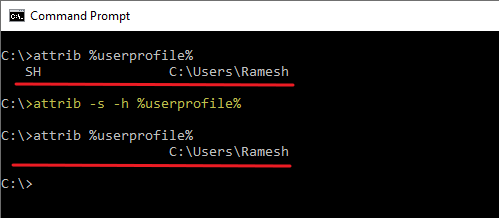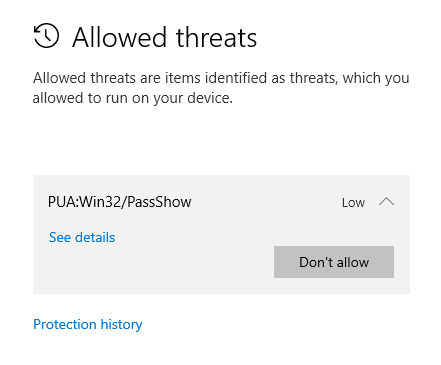Many users are currently seeing the NSIS error on their systems, although they haven’t installed any new program. The error may appear every hour. It’s possible that a scheduled task triggers it.Read more
Windows 11
New “Rich Text Format” (RTF) missing from Right-Click menu in Windows 11
In Windows 11, the New menu does not list the “Rich Text Format” (often abbreviated RTF) entry by default. This happens even though you associate all .RTF files with WordPad instead of MS Word.Read more
System32 Folder Occupies 300 GB; Filled with Gibberish EXE Files
Of late, many users are complaining that the System32 folder is consuming colossal disk space (e.g., 150 GB – 300 GB) all of a sudden. On a user’s computer, more than 200,000 .exe files were generated. Those files were almost generated every minute, consuming over 200 GB on the C drive.Read more
Windows Update Shows Old Updates
After installing the latest Feature Update, the Windows Update may still show updates that apply to the previous Windows version. For example, after updating to Windows 11 to 22H2 from 21H2, the Windows Update page in Settings lists the updates applicable for Version 21H2.Read more
User Profile Folder Missing Under C:\Users
The profile folder for each user account on your computer is stored under C:\Users. On some systems, the user profile folder may not appear when you open the “C:\Users” folder in File Explorer.Read more
Accidentally Allowed a Threat in Windows Defender. What to do now?
When Microsoft Defender Antivirus finds a virus, it asks you what action to take on the threat. The options are “Remove”, “Quarantine”, and “Allow on device”.
You may wonder:
- What happens if you’ve accidentally clicked “Allow” instead of “Remove”?
- What happens to the “allowed” threat? Will Microsoft Defender Antivirus redetect the item during the next scan?
What is MicrosoftSecurityApp.exe
MicrosoftSecurityApp.exe (located under “c:\program files\windowsapps\”) is a legit program found on both Windows 10 and Windows 11 systems. MicrosoftSecurityApp.exe is part of the Microsoft Defender store app below.
What is Microsoft.UI.Xaml.2.7 and How to Install it
Microsoft.UI.Xaml.2.7 is a framework that provides Microsoft UI controls and features for Windows UWP apps. This package is required by other Store apps to work correctly. For example, the following store apps require Microsoft.UI.Xaml.2.7.Read more