When you log in to your computer, several files and folders may open at startup. A few text-based files by the names “StructuredQuery”, “MSI67784”, “cv_bug,” and lastly, “chrome_installer” may open.
If you run Autoruns (from Microsoft Sysinternals) to inspect your startup entries, the Logon tab lists all files from the Temp folder.
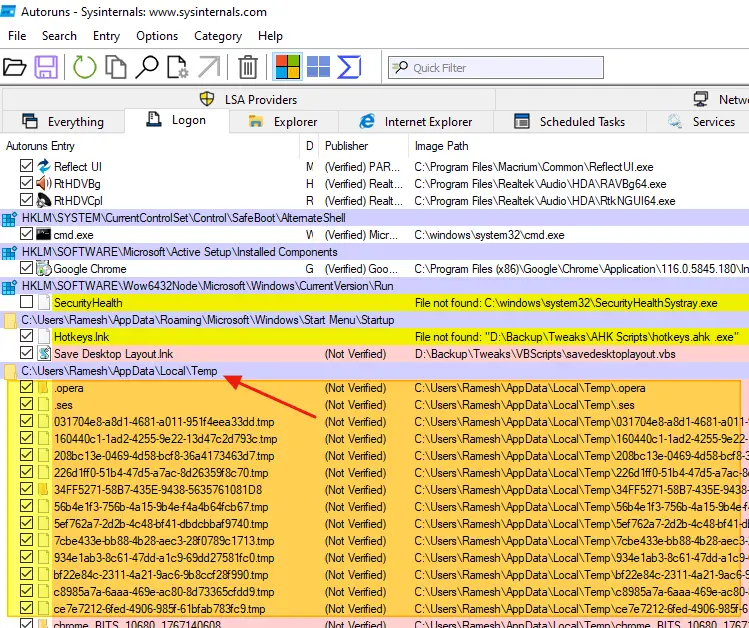
Cause
This happens if the Startup shell folder is incorrect and is pointing to the Temporary folder. A malware infection can cause this issue.
Resolution
Step 1: Fix the Startup shell folder settings
To resolve the issue, follow these steps:
- Launch the Registry Editor by running
regedit.exe. - Go to the following location:
HKEY_CURRENT_USER\SOFTWARE\Microsoft\Windows\CurrentVersion\Explorer\User Shell Folders
- Double-click “Startup” and set its data to as follows:
%APPDATA%\Microsoft\Windows\Start Menu\Startup
-or-
%USERPROFILE%\AppData\Roaming\Microsoft\Windows\Start Menu\Programs\Startup
(Also, ensure the registry value type is REG_EXPAND_SZ.)
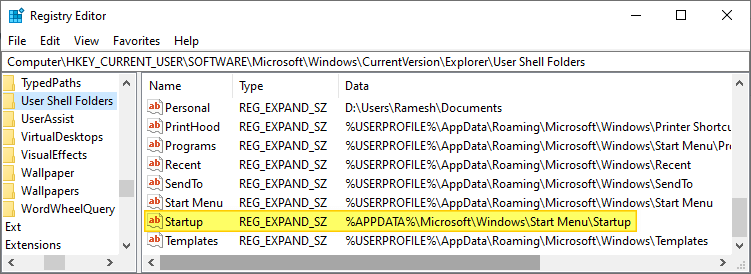
- Exit the Registry Editor.
Automate the above
You can automate the above steps using a registry file.
- Download fix_startup_path.reg (zipped).
- Unzip and run the enclosed registry file.
- Click Yes to confirm.
- Log off and log back in for the change to take effect.
RELATED: Windows 10/11 User Shell Folders Restore Default Paths
Step 2: Run Malwarebytes
Download and run Malwarebytes and scan the computer. Eliminate whatever it finds.
If necessary, visit a security forum and post your Farbar Scan logs for a thorough checkup.
One small request: If you liked this post, please share this?
One "tiny" share from you would seriously help a lot with the growth of this blog. Some great suggestions:- Pin it!
- Share it to your favorite blog + Facebook, Reddit
- Tweet it!