If you’re wondering how to downgrade Windows 10 or 11 Professional to Windows 10/11 Home Edition without a clean installation, this article is for you. The trick is to change the Edition ID in the registry and then do a repair installation using the ISO or Media Creation Tool.
- If you’re running Windows 11 Professional/Education/Enterprise Edition, you can downgrade it to Windows 11 Home.
- If you’re running Windows 10 Professional/Education/Enterprise Edition, you can downgrade it to Windows 10 Home.
Your data will be intact during the downgrade when using the procedure in this article. The article assumes you have a valid Home Edition license.
Downgrade Windows 10 or 11 Pro to Home Edition
Downgrading Windows 10/11 Pro to Home requires changing the edition ID in the registry and then doing a repair installation. Follow these steps:
Step 1: Change the Edition ID registry value
- Launch Regedit.exe and go to the following branches one by one:
HKEY_LOCAL_MACHINE\SOFTWARE\Microsoft\Windows NT\CurrentVersion HKEY_LOCAL_MACHINE\SOFTWARE\Wow6432Node\Microsoft\Windows NT\CurrentVersion
- Export each registry key to a separate REG file.
- Double-click “CompositionEditionID” and set its data to “Core“.
- Double-click “EditionID” and set its data to “Core“.
- Double-click “ProductName” and set its data to “Windows 10 Home.”
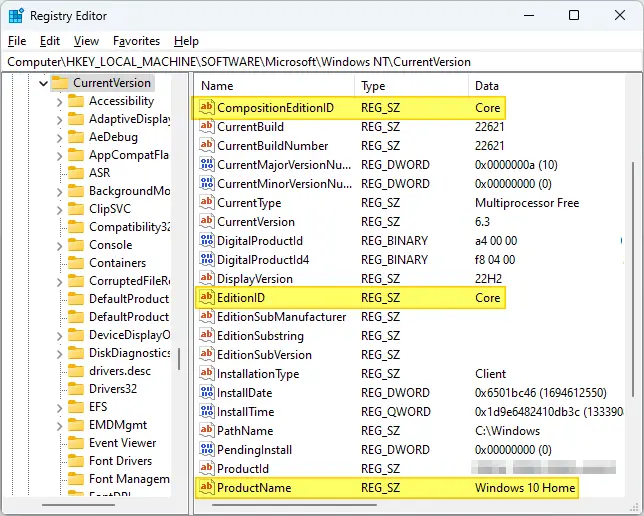
Important: Set the “ProductName” value to “Windows 10 Home” even if you’re using Windows 11. - After modifying the value data in the above two branches, exit the Registry Editor.
Automate the above Using a REG file
To automate the settings using a REG file, download windows-pro-to-home-downgrade.reg (zipped). Unzip and run the enclosed registry file.
(INFO) Here are the contents of the registry file.
Windows Registry Editor Version 5.00 ;Downgrade Windows 10/11 Pro to Windows 10/11 Home Edition. ;The same REG file works for both Windows 10 and 11. [HKEY_LOCAL_MACHINE\SOFTWARE\Microsoft\Windows NT\CurrentVersion] "CompositionEditionID"="Core" "EditionID"="Core" "ProductName"="Windows 10 Home" [HKEY_LOCAL_MACHINE\SOFTWARE\Wow6432Node\Microsoft\Windows NT\CurrentVersion] "CompositionEditionID"="Core" "EditionID"="Core" "ProductName"="Windows 10 Home"
(where “Core” means “Home Edition”. See the list of editions.)
Step 2: Repair Windows 10/11 using the ISO or MCT
The next step is to repair your Windows installation using the Media Creation Tool or ISO.
- Download the Windows 10/11 ISO and mount it.
- Run Setup.exe from the mounted ISO drive letter.
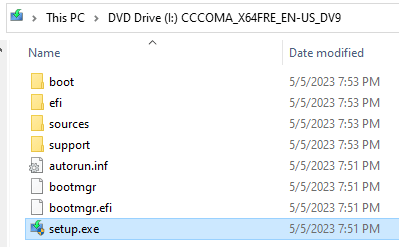
Due to the registry changes we made, the Windows Setup will think you’re running Windows 10/11 Home Edition. The winver.exe dialog, on the other hand, may continue to show the original edition installed. This is normal.
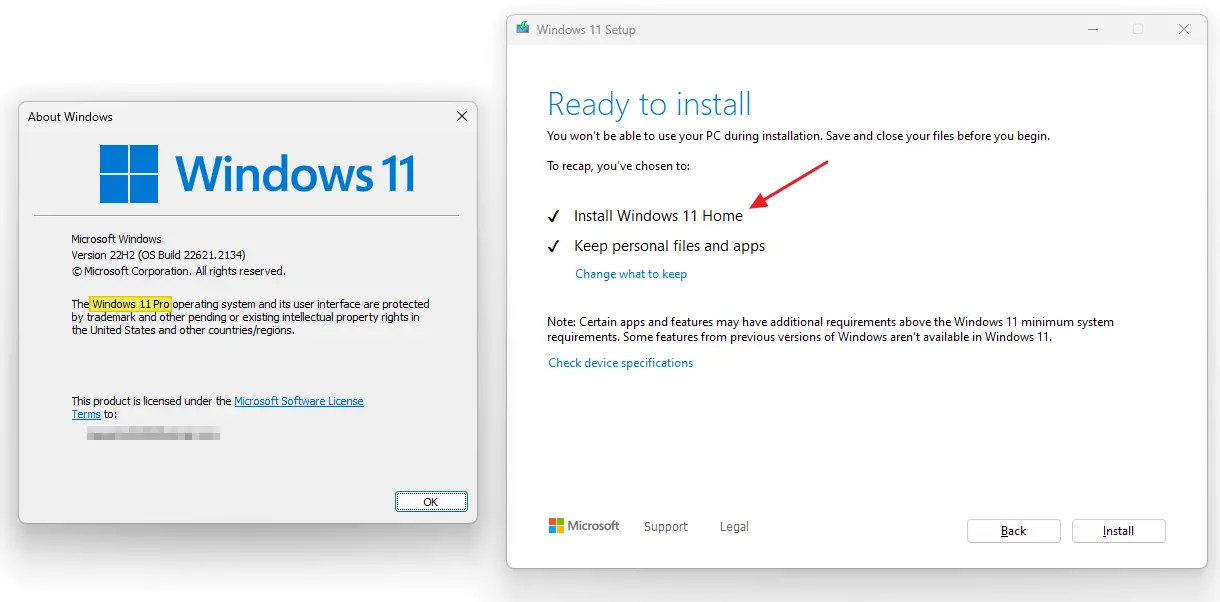
Caveat:
If the “Keep personal files and apps” option is grayed out in the “Choose what to keep” dialog, don’t proceed further. Proceed only if you can reinstall your apps and configure the settings after the downgrade.
The dialog might mention:
“Your files, apps, and settings can’t be kept because you’re installing an edition of Windows that’s different than the one you’re currently using.”
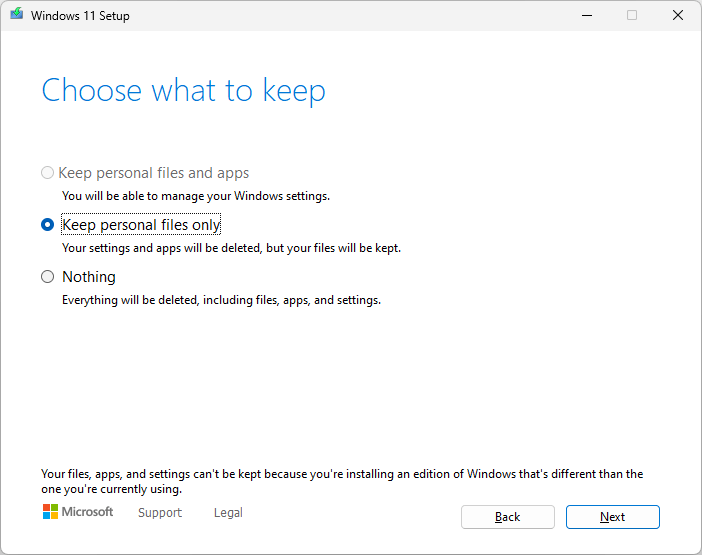
The above issue can occur if you use a Windows 10/11 single-language ISO (i.e., attempting to downgrade from Pro → Home Single Language, in that case the Setup logs the error 0XC1900205 – 0x4000B – MOSETUP_E_COMPAT_MIGCHOICE_CANCEL. The downgrade/migration path is unsupported.)
- The “Keep personal files and apps” option is auto-chosen by default if the option is available for your computer. Click Install.
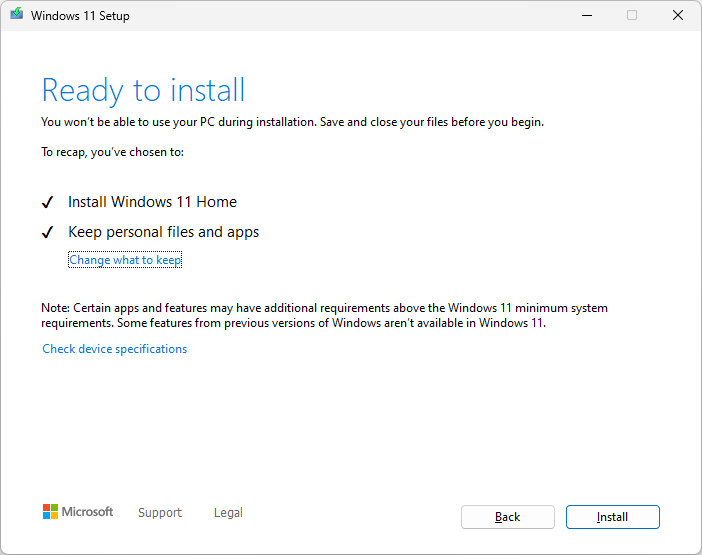
- Follow the on-screen instructions and finish the downgrade.
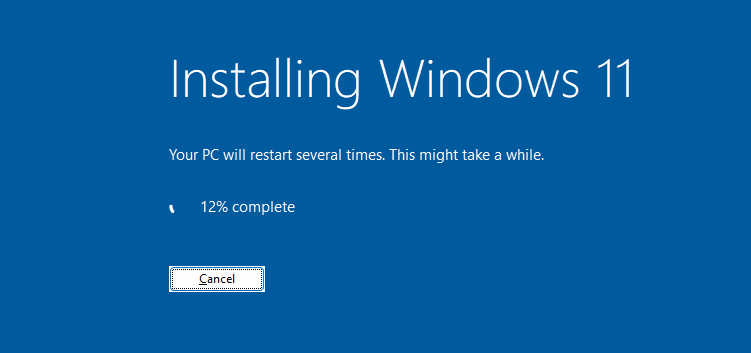
That’s it. You’ve now downgraded the unit to Windows 10/11 Home Edition.
The change should be effected in the winver.exe dialog.
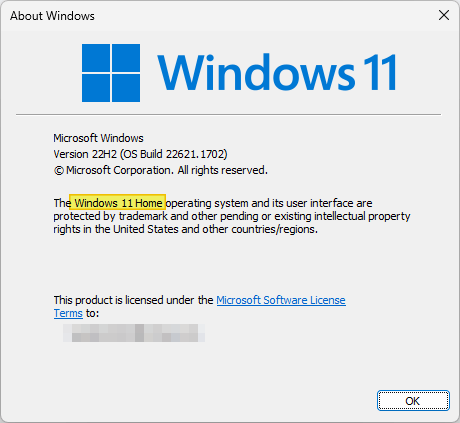
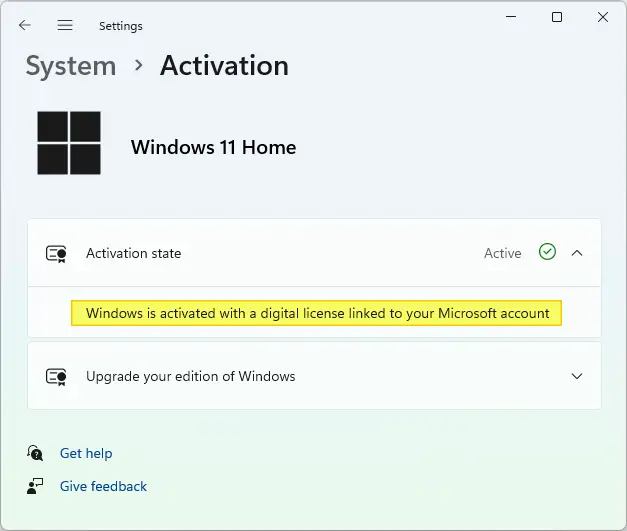
On this computer, Windows 11 Home was previously activated and a digital license exists. The setup uses the generic key YTMG3-N6DKC-DKB77-7M9GH-8HVX7 during the repair installation and activates the unit with the pre-existing digital license.
In case the Activation page says “Windows is not activated” on your system, it means no digital license exists. You’ll have to use the “Change product key” option and input a valid Windows 10 Home key and activate Windows.
That’s it. As explained earlier, the above procedure applies to Windows 10 and 11 Professional, Education, and Enterprise editions.
RELATED: How to Upgrade Windows 11 Home to Windows 11 Pro
One small request: If you liked this post, please share this?
One "tiny" share from you would seriously help a lot with the growth of this blog. Some great suggestions:- Pin it!
- Share it to your favorite blog + Facebook, Reddit
- Tweet it!