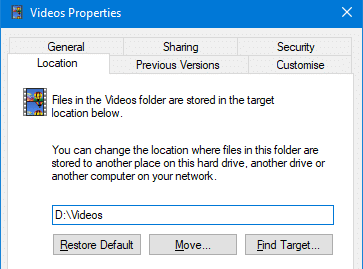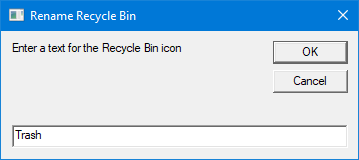Here is a quick registry tweak or script to rename the Recycle Bin icon caption in Windows 10 and earlier.Read more
registry
How to Backup the Message Rules, Safe Senders and Block Senders list in Windows Mail
![]() Windows Mail stores the account specific settings such as Message Rules, Junk Mail options etc, under the following registry key and its sub-keys:Read more
Windows Mail stores the account specific settings such as Message Rules, Junk Mail options etc, under the following registry key and its sub-keys:Read more
Add Select All option to the context menu in Windows
To select all files in a folder or the Desktop, you use the CTRL + A keyboard shortcut. If you’re an avid mouse user and need the select all functionality in the right-click menu in Windows, here is a registry tweak. This tweak adds the “Select All” option in the context menu for folder background and desktop. Read more
How to Enable Write Protection for USB Drives in Windows
By default, users can insert a USB disk in the system and read from, or write to it without limitation. There is a policy setting that helps system administrators to restrict the ability of users to write to USB storage devices.Read more
How to Change the Default Folder Icon in Windows
Customizing and hacking the user interface (“Shell”) in Windows is fun. If you want to change the default folder icon with your custom .ico file, this article tells you how. Instructions apply to all versions of Windows, including Windows 10. Change the Default Folder icon in Explorer Launch Regedit.exe and navigate to the following location: … Read more
Apply the default user logon picture to all users in Vista
![]() If you’re wondering if it’s possible to set a default user account picture for all user accounts in the system, then this article is for you. There is a new Group Policy setting in Windows Vista using which you can apply a default user logon picture in the Welcome Screen for all user accounts.Read more
If you’re wondering if it’s possible to set a default user account picture for all user accounts in the system, then this article is for you. There is a new Group Policy setting in Windows Vista using which you can apply a default user logon picture in the Welcome Screen for all user accounts.Read more
[Fix] PDF Thumbnail and Preview Not Showing Up in File Explorer
In your Windows computer, File Explorer may not display PDF thumbnails, and instead, show only the default icon assigned for PDF files. This might happen even if you have the option Always show icons, never thumbnails unchecked in the View tab of the Folder Options dialog.
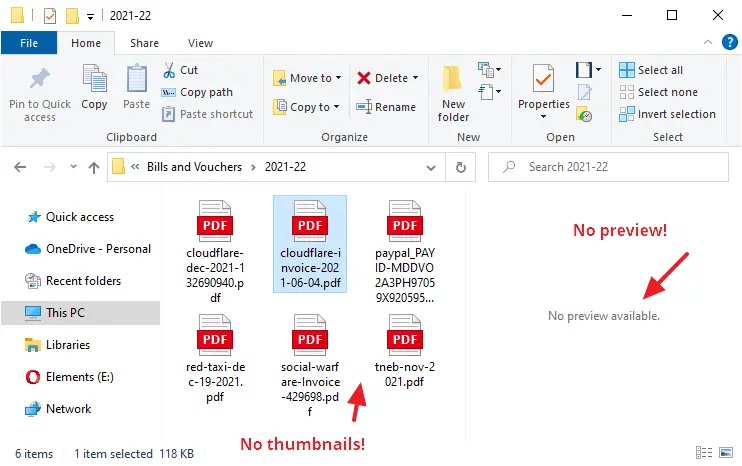
Also, in Microsoft Outlook you’ll see the error when viewing emails that contain PDF file attachments:
The file cannot be previewed because there is no previewer installed for it
This article tells you how to enable PDF thumbnails as well as the PDF preview capability (for the Preview pane) in File Explorer and Microsoft Outlook. The first method (PowerToys) works whether or not you’re using a third-party PDF viewer (e.g., Adobe PDF Reader or Foxit Reader).
Shortcuts to Eject and Close CD/DVD Drive in Windows
Windows already includes the Eject command in the context menu for optical drives. If you want to add the Close Tray option in the context menu for optical drives, then this article is for you.Read more
Prevent Internet Explorer Toolbar Layout from being Reset
Every once in a while, Internet Explorer resets the toolbar layout and I need to customize them the way I want, every time this happens. I have Google Toolbar and the default Links toolbar enabled, which I have docked to the extreme right, showing only the chevron.
Occasionally Internet Explorer (or probably one of the browser add-ons) resets the toolbar positions, pushing the Links toolbar to a separate line and thus occupying additional screen real estate. This happens even though the toolbars are in a locked state.Read more
Fix: Accidentally Moved Videos or other Shell folders to D:\ root
When you relocate a special folder: Music, Pictures, Videos, Downloads, or Documents to a different drive using the Location tab in the Property sheet, make sure you mention the complete target path where you want to relocate the folder.
For example, to move the Videos folder of your user profile to the D:\ drive, type D:\Videos, instead of just D:\. This is because Windows does not automatically append the folder name. In case you don’t mention the complete path, the shell folder will be moved to the root of the drive.