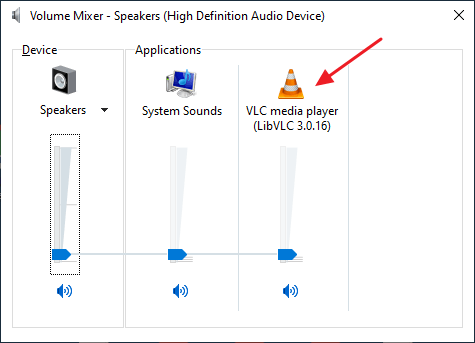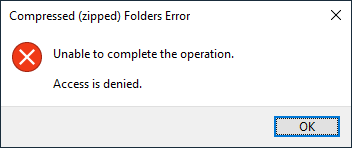When you open Devices and Printers applet, none of your printers may be listed. Running the Printer Troubleshooter may show that the Print Spooler service isn’t running, and attempts to start the Print Spooler service manually via Services MMC or using the Microsoft Printer Troubleshooter Fix-It may turn out to be futile, showing up one of the following errors:Read more
Fix: Missing or Incorrect Icons Showing up in the Windows UI (Shell)
There are several third-party programs available that can customize or change the shell icons, such as folders, Recycle Bin, etc. The default icons are overridden by adding necessary entries to the registry. After installing and uninstalling a theme or third-party program, various icons in the user interface may go missing or show up with incorrect or generic icons.
Some problems (such as missing icons, or icon placeholders showing up) may manifest after the user uninstalls the third-party icon customization program.
This article explains how to fix missing shell icons in various places in the Windows shell, by clearing out the remnant icon override entries in the Windows registry.Read more
Restore Missing New “Folder” to the Desktop Right-Click menu
When you right-click an empty area on the desktop, the “New” menu that appears may not contain the “Folder” entry. Also, when attempting to create a folder by clicking the “New Folder” toolbar button in a folder or by pressing the Ctrl + Shift + N keys, nothing may happen.Read more
Windows 8 Services Configuration Default Startup Type
Windows 8 Services configuration defaults are listed here. Has your services configuration changes gone awry and not sure about the default settings? This list might benefit some users, especially for the tweakers and breakers 🙂Read more
How to Find Which Program Is Making Sound in the Background
Every now and then, my PC located in the bedroom emanated a sound at random intervals. This was caused by an application playing a short media file. And I noticed it twice when entering the bedroom, which I thought was a mere coincidence, but wasn’t. I couldn’t figure out what it was.
Control Panels → Sounds was the first place I checked. It was not the Sound Scheme as it was already set to “No Sounds”.
I then opened the Volume Mixer to find out the program responsible for playing the unidentified music on my computer. But when I looked through the Volume Mixer, the 3rd column said: “Name Not Available”. Randomly, the music just popped right up into the speakers. It lasted for a few seconds.
Find which program is playing random music in the background
With almost a dozen applications running and I didn’t want to disturb them, I fired up the excellent Process Monitor right away and configured the filters so that any entry with “.wav” in the Path is captured.
It may not necessarily be a .wav file (it could be .mp3 or any audio file type, as well), but I had a suspicion that it could be, in this case. So I included “.wav“, to start with.Read more
Wrong icon for file type; how to refresh the icons quickly
Summary: Incorrect icon shown for a file type, desktop shortcut, or taskbar icons in Windows. This article tells you how to fix it.
Recently I received a query wherein the user has installed Foxit Reader. Later, he set accidentally associated the .zip file type with Foxit Reader via the Open with dialog. They got the association problem straightened out by running the .zip association fix from the File association fixes page.
However, the .zip file type was still showing the Foxit Reader icon, although the association settings were correct.
Whenever the file association settings are changed or a new association is created via the registry or script, the system might not be aware of the change. Programs use the SHChangeNotify API call specifying the SHCNE_ASSOCCHANGED event, in order to refresh the icons without requiring a reboot.
This article explains the different ways to quickly refresh the icons in Windows 7, 8, and 10 without rebuilding the Windows icon cache or restarting Windows.Read more