Every now and then, my PC located in the bedroom emanated a sound at random intervals. This was caused by an application playing a short media file. And I noticed it twice when entering the bedroom, which I thought was a mere coincidence, but wasn’t. I couldn’t figure out what it was.
Control Panels → Sounds was the first place I checked. It was not the Sound Scheme as it was already set to “No Sounds”.
I then opened the Volume Mixer to find out the program responsible for playing the unidentified music on my computer. But when I looked through the Volume Mixer, the 3rd column said: “Name Not Available”. Randomly, the music just popped right up into the speakers. It lasted for a few seconds.
Find which program is playing random music in the background
With almost a dozen applications running and I didn’t want to disturb them, I fired up the excellent Process Monitor right away and configured the filters so that any entry with “.wav” in the Path is captured.
It may not necessarily be a .wav file (it could be .mp3 or any audio file type, as well), but I had a suspicion that it could be, in this case. So I included “.wav“, to start with.
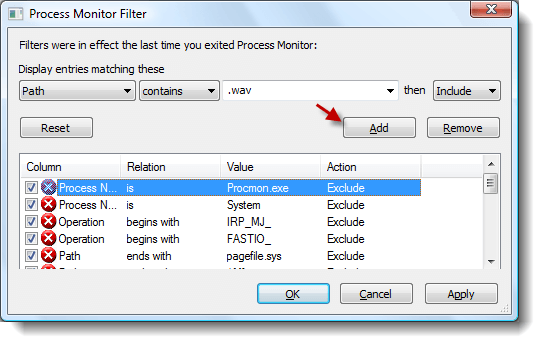
After leaving it in Capture mode for about 5 minutes, Process Monitor displayed some relevant events.
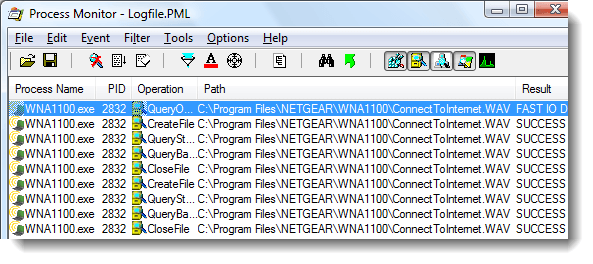
WNA1100.exe is the Netgear configuration software that came with my Netgear WNA1100 (Wireless-N 150 USB) Adapter. This software seems to run the “ConnectToInternet.WAV” file located under the Netgear directory. It’s obvious that the WAV file is played whenever the system / Wi-Fi adapter establishes a connection to the internet.
Why the Intermittent Sounds?
The wireless router was located on the first floor of the building, and the signal strength was way too low in the bedroom, which is one floor down, and several bends away from the router. The signal strength fluctuated very often, causing several connect/disconnect sequences within a span of 10 minutes.
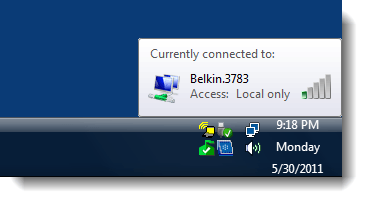
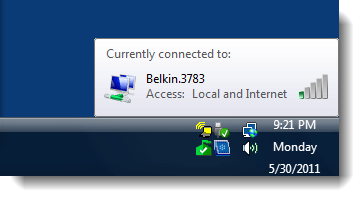
Later on, I noticed that the sound was certainly reproducible whenever the bedroom door was opened…. that was when the signal strength improved by 2 points.
For now, I simply disabled the audio and pop-up alerts by right-clicking on the Netgear icon in the Notification area and disabling the option “Enable Internet Connected Notification” via the context menu. I’m now planning to relocate the Wi-Fi router to improve coverage. Otherwise, an additional Wi-Fi Router for the ground floor or a Wi-Fi repeater would be in order.
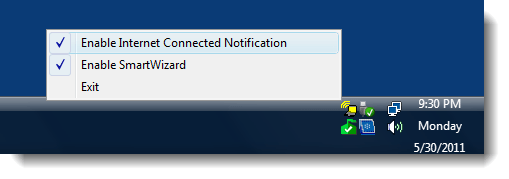
And if you think what I did was a roundabout way….. believe me, it just took 5-7 minutes to track down the source application that caused the sound.
Volume Mixer
In most cases, you should be able to find the offending program by opening the Volume Mixer.
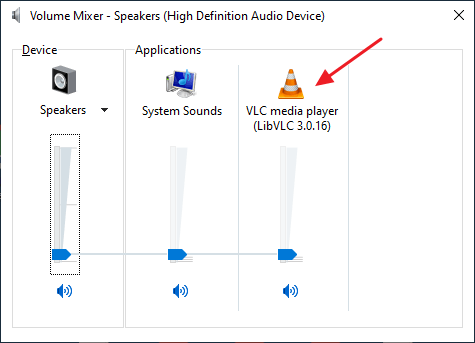
But there are a couple of disadvantages of this method. If the background sound is very short (or lasts a few seconds only), you need to have the Volume Mixer opened at the right time.
Also, any music file played by a program running as a service or Task Scheduler, may not be displayed correctly (in some conditions) in the Volume Mixer. The Volume Mixer might show “Name Not Available” instead of the program name.
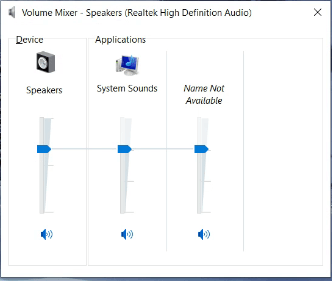
In those situations, Process Monitor is your key!
Game Bar
If you have the Xbox Game Bar app (free) installed on your Windows 10/11 Computer, press Win + G to open the Game bar controls. It has a nice Volume Mixer interface.
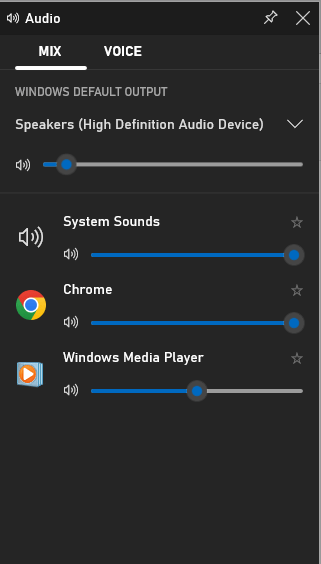
The Game Bar method is very helpful, especially if you hear random notification music when you are inside a game. It also works when you’re on the desktop (i.e., not currently playing a game.)
Is your PC playing random audio or a notification ‘pop’ sound in the background, and that has got you at your wit’s end? One of the methods in this guide can help.
One small request: If you liked this post, please share this?
One "tiny" share from you would seriously help a lot with the growth of this blog. Some great suggestions:- Pin it!
- Share it to your favorite blog + Facebook, Reddit
- Tweet it!
This is brilliant! Thanks so much for posting.
Well if you have Windows 7 or Vista, couldn’t you just open the full volume mixer which will show any app which is playing sounds and its sound level as well? Just mute it from there.
This was actually helpful… Thanks !!!
Thank you, I right Clicked on the speaker icon and went through the list of sounds and found it to match the device connecting notification. I unplugged the USB device and the sound stopped. I haven’t yet figured out how to stop the notification when the device is connected though.
I didn’t know the volume mixer showed all the apps. Cool!
Great example of sleuthing to uncover a damned “intermitent”. Bravo.
Excellent topic and explanation!
This was my exact problem. I am going to name my first male child Ramesh. If that’s not a boy’s name, I don’t care.
Actually, if your wifi signal was marginal to your PC, it very may have been going off every time you entered the room… and functioning like an ad hoc sloppy door chime.
Your body is 99% water, and objects with high water content (leaves, for example, or rain) are a big absorber (as opposed to reflector, like metal) of wifi signals. As you entered the hall and doorway, your body in the doorway blocked a weak signal to zero, and your computer lost the connection and played a chime. As you came into the room and sat down or moved elsewhere, the wifi driver picked up a signal again, and reconnected, playing the chime a second time (if it does so).
Oh god thank you! This was probably my problem. I had also set my computer to no sounds in an effort to make the sound quit, and it was still appearing. I have the same wireless connection hardware, and the option to change it was there. Now that I think of it, the sound did not occur when I had the usb unplugged. I hope this works. It should.
Probably, this is the stupidest question you must have ever received, still here it goes.
I am facing similar issues and I set up audio filter as you mentioned in the first and press button ‘Add’, do I hit apply and then OK? Or I should just hit Add and leave it as it is?
I have like 9 million processes running, thats what it shows on the bottom ‘status bar’ of the process monitor.
Could you please explain what am I doing wrong?
Thanks a million in advance
you are a genius
I’ve shared your page with my friends. PIDGIN was constantly making noises, similar to “Add Hardware / Remove Hardware” in Windows 8.1 Pro. After taking your advice, I was able to quickly identify the culprit. Stopped all Pidgin processes – No noises!
You just saved me a lot of headaches! Cheers!
Thank you. You are awesome
Oh my gosh! Like John I was being driven INSANE by Pidgin’s noises. Thank you thank you thank you!!!!
ANy suggestions besides .wav. I am using the .wav, but procmon is not finding anything and I am still hearing a blip every minute or two. Sometimes two in a row very quickly. Checked the Mixer for applications, but nothing showed up. Set system sound to none and that didn’t make any difference.
Thanks, found out mine was explorer.exe. That was pretty mind boggling, a reset of explorer didn’t do anything, so I went through each of the sounds in the windows profile until the found “Device Hardware Remove”. It finally dawned on me that I have an old phone I keep plugged into my computer to use as a webcam and it had been auto connecting and disconnecting. I wasn’t getting any notifications because I had turned the annoying pop up off, by telling it “To do nothing when device is plugged in”. Thank you for posting this up! My peace of mind can finally return and now I can get some actual work done!
Gr8. Thanks for sharing this, Marc.
This was amazing, thank you for your help. Turned out mine was my Corsair keyboard due to a problematic update from them. Since I had recently installed Skype and it was making the same sound as the chat I was sure it was Skype especially because so many were complaining about Skype’s notifications appearing even after logoff and quitting the app.
Thanks!!!
Mine turned out to be a messaging app — a sound every time a coworker checked in or out. 125,000 coworkers!
@Mary: Glad you were able to narrow down the app. Thanks for posting!
@Safwan: Does this happen when you disconnect all external hardware?
I have win 10 in my laptop I get irritated of the prompt sound and I’m unable to find out which application is running background that makes the sound every time, unable to find in task manager too. I checked in sound settings disabled every windows theme and notification sound still unable to disable the sound and also checked Kaspersky internet security Notification settings unchecked ‘Enable audio for notification’. Still doesn’t work. If anyone could help me how to sort out this issue I’m facing?
What about programs that do not use .wav, .mp3, etc.? I do not know the file type for the audio playing, but there is an intermittent sound being played on the computer. Is there a similar program that catches all output to the speaker and relates it to a running process?
@Justin: You can open the volume mixer and see the list of apps that are currently playing music.
I like the idea of the Volume Mixer, to see which apps play any sound/music.
But, you need to manually activate the Volume Mixer after each reboot.
Is there an application which does the same but can start automatically when Windows is started?
I have a noise which I think is a notification noise but I cannot find what is causing it, this is on my Android phone. Nothing comes up on the screen when the noise occurs.
excellent idea!
A notification not showing in the Action Center and with “no name available” in the sound mixer was driving me crazy. A backup task with freefilesync that I had added to the Task Scheduler was the culprit.
@Bob: Great. Thanks for the update. I’d update the article with the Action Center screenshot if you can upload it.
Great topic. Doesn’t work for me. I still don’t find the source of the sound, but I learned use for an application.
Thanks man.
I guess none of this is applicable to Win 11. My PC started playing a tune a few days ago even though I haven’t installed anything new in months. Process Monitor shows nothing with or without adding filters. Right clicking the volume button takes me to volume mixer, but there is nothing listed. Worse, when I shut down my PC every night, the sound still plays every 10 minutes or so. Obviously my PC is not shutting down even though it turns off.