There are several third-party programs available that can customize or change the shell icons, such as folders, Recycle Bin, etc. The default icons are overridden by adding necessary entries to the registry. After installing and uninstalling a theme or third-party program, various icons in the user interface may go missing or show up with incorrect or generic icons.
Some problems (such as missing icons, or icon placeholders showing up) may manifest after the user uninstalls the third-party icon customization program.
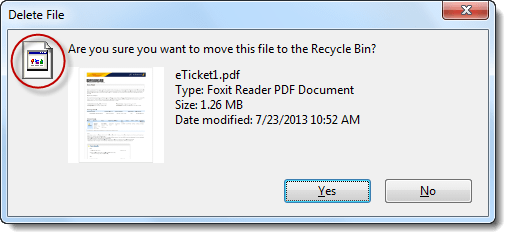
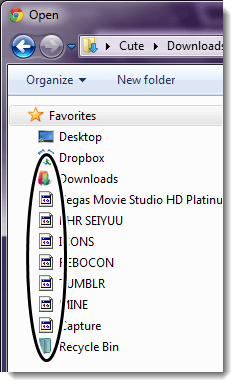
This article explains how to fix missing shell icons in various places in the Windows shell, by clearing out the remnant icon override entries in the Windows registry.
Fix Missing Icons in the Windows User Interface
Let’s first understand how programs replace Windows shell icons. For each shell icon that has to be replaced with a custom icon, a registry value has to be created in the following Shell Icons registry branch:
HKEY_LOCAL_MACHINE\SOFTWARE\Microsoft\Windows\CurrentVersion\Explorer\Shell Icons
The string (REG_SZ) value should have the same name as the icon index. For example, to change the Recycle Bin icons, the user has to add two REG_SZ values, namely 31 and 32 to override the “empty” and “full” Recycle Bin icons. The following image shows some of the icons in the Shell32.dll, with the icon index. The index starts from 0 (vertical/downwards), and icons 31 & 32 are for the Recycle Bin.
![]()
RELATED: Remove Two Blue Arrows Icon on Files and Folders
How to restore the default icons?
- Click Start, type Regedit.exe and press Enter
- Navigate to the following key:
HKEY_LOCAL_MACHINE\SOFTWARE\Microsoft\Windows\CurrentVersion\Explorer\Shell Icons
- Click File, choose Export, and save the key to a .reg file.
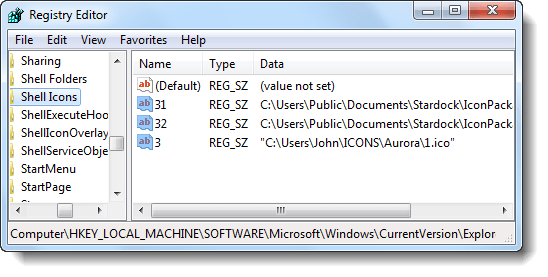
- Delete all the values in the right pane of the Shell Icons key.
- Exit the Registry Editor.
- Log off and login back for the changes to take effect.
- If the icons don’t automatically refresh, manually refresh the icons or rebuild the icon cache.
Screenshot: After fixing the registry entries
![]()
One small request: If you liked this post, please share this?
One "tiny" share from you would seriously help a lot with the growth of this blog. Some great suggestions:- Pin it!
- Share it to your favorite blog + Facebook, Reddit
- Tweet it!
I am experiencing this issue on a machine I built for a customer, however the indicated registry key doesn’t exist… and there wasn’t ever any 3rd party icon software.
I used a system restore point while troubleshooting the system, during which the computer hung. The computer booted Windows 7 afterward, but this symptom manifested immediately. Like others experiencing this, It happens with browsers and other installed software in their “open” and “save” or ”save as”, but windows’ pre-installed components show the folder and file icons they are supposed to.
I am unable to see icon shell folder in registry