Windows 10 has the Import photos and videos option in the AutoPlay dialog which helps you import photos and videos from your phone, SD card, camera, etc. The option uses the built-in Photos app to import photos and media from the device into your Pictures folder.
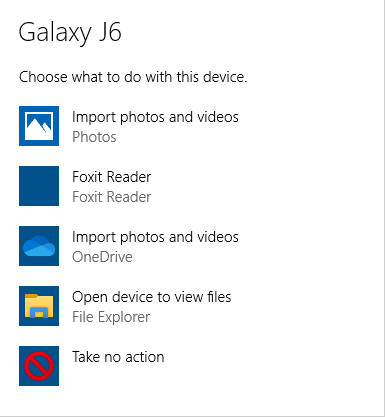
However, many users would like to have the classic “Import pictures and videos” import wizard (powered by the Windows Photo Viewer) instead.
You can still use the classic import pictures and videos (powered by Windows Photo Viewer) AutoPlay option, which is hidden by default in Windows 10/11 — just like how Microsoft decided to hide the Windows Photo Viewer. If you want to use the Windows 7-style Import pictures and videos option, you can right-click on the device in This PC and choose Import pictures and videos from the context menu.
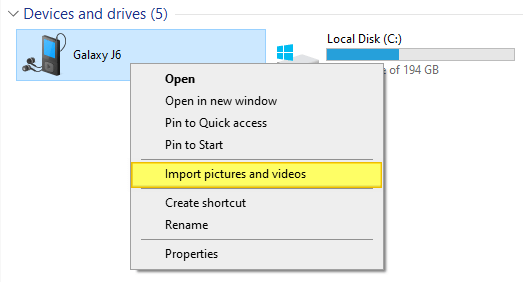
The above option uses the Windows Photo Viewer (Module: PhotoAcq.dll) to import files from your external device.
Alternately, you can run the following command to invoke the classic Import dialog:
rundll32.exe "C:\Program Files\Windows Photo Viewer\photoAcq.dll",PhotoAndVideoAcquire
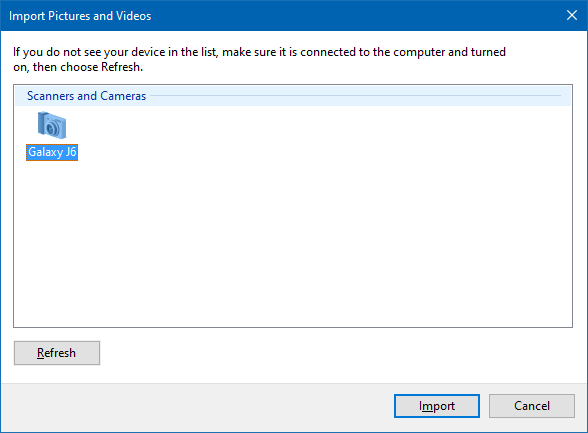
This article tells you how to add the Import pictures and videos option to the AutoPlay dialog in Windows 10/11.
Restore the “Import pictures and videos” AutoPlay Option in Windows 10/11
To add the Import pictures and videos option to the AutoPlay dialog in Windows:
Open an admin Command Prompt window.
Run the following commands:
cd "C:\Program Files (x86)\Windows Photo Viewer" regsvr32 PhotoAcq.dll regsvr32 PhotoViewer.dll
Note: For Windows 32-bit systems, use C:\Program Files instead of C:\Program Files (x86)
That’s it. The above commands add the Import pictures and videos (Windows) choice in the AutoPlay dialog for memory cards, mobile, camera, etc.
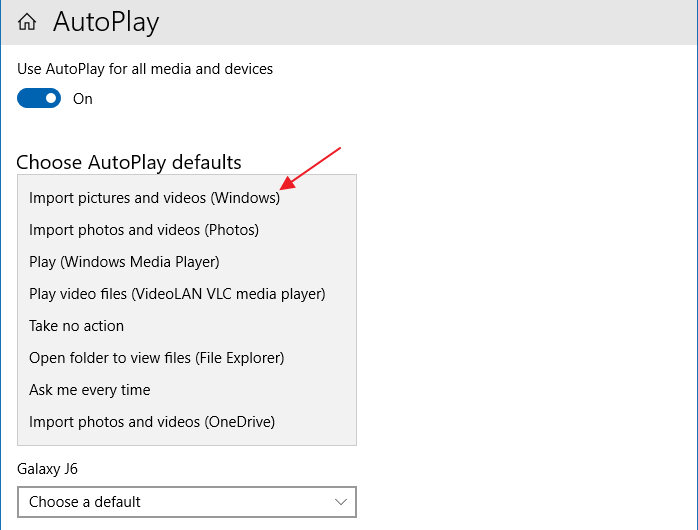
regsvr32.exe commands) are below:
Windows Registry Editor Version 5.00
[HKEY_LOCAL_MACHINE\SOFTWARE\Microsoft\Windows\CurrentVersion\Explorer\AutoplayHandlers\Handlers\MSPhotoAcqHWEventHandler]
"Action"="@C:\\Program Files (x86)\\Windows Photo Viewer\\PhotoAcq.dll,-400"
"Provider"="@C:\\Program Files (x86)\\Windows Photo Viewer\\PhotoAcq.dll,-401"
"DefaultIcon"="C:\\Program Files (x86)\\Windows Photo Viewer\\PhotoAcq.dll,-1"
"CLSIDForCancel"="{00f2b433-44e4-4d88-b2b0-2698a0a91dba}"
"ProgID"="Microsoft.PhotoAcqHWEventHandler.1"
[HKEY_LOCAL_MACHINE\SOFTWARE\Microsoft\Windows\CurrentVersion\Explorer\AutoplayHandlers\Handlers\MSPhotoAcquireDropHandler]
"Action"="@C:\\Program Files (x86)\\Windows Photo Viewer\\PhotoAcq.dll,-400"
"Provider"="@C:\\Program Files (x86)\\Windows Photo Viewer\\PhotoAcq.dll,-401"
"DefaultIcon"="C:\\Program Files (x86)\\Windows Photo Viewer\\PhotoAcq.dll,-1"
"InvokeProgID"="Microsoft.PhotoAcqDropTarget.1"
"InvokeVerb"="open"
Here is how the Import pictures and videos (Windows) dialogs look like:
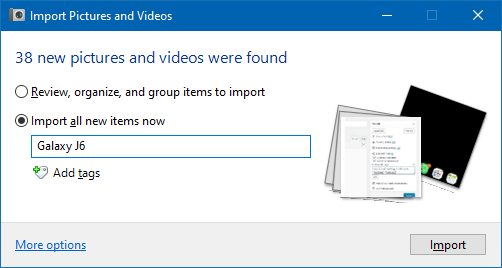
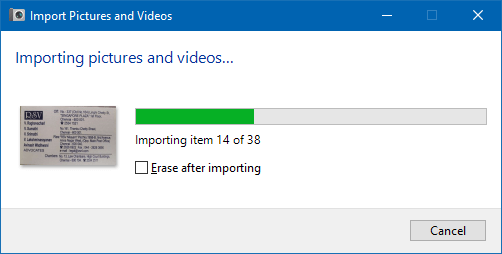
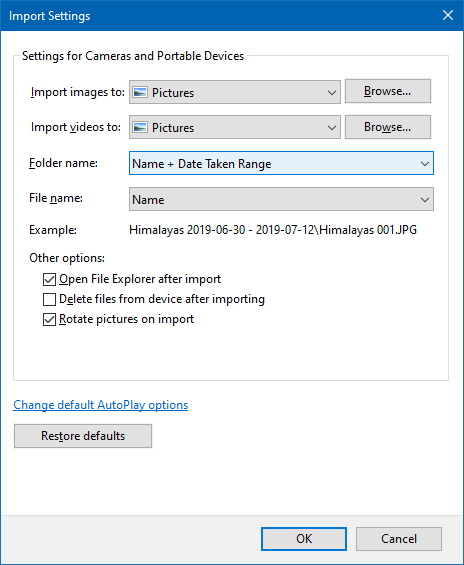
Likewise, Dropbox, OneDrive, or other cloud sync software may add their own AutoPlay entries to import photos and videos from your external device to the cloud.
One small request: If you liked this post, please share this?
One "tiny" share from you would seriously help a lot with the growth of this blog. Some great suggestions:- Pin it!
- Share it to your favorite blog + Facebook, Reddit
- Tweet it!
Hey THANK YOU! This is great! Now I can import photos as I did in Windows 7.
I hate Windows 10 and would love it if I could make Windows 10 ACT AND LOOK JUST LIKE WINDOWS 7! But this fix is a great help for one of Windows 10’s more annoying pieces.
Thank you for this!
Thank you! The Photos app on my dad’s Windows 10 machine suddenly stopped auto-creating folders with the date the off-loaded photos were created. Your simple method worked perfectly!
Thanks! Just what I needed.
The dialogs above do not present. I receive an E0000225 error code.
@Stephen: It could be a faulty USB cable.
Refer: Photo transfers – Microsoft Community
ditto what ramish said, or, it could be a bad usb port on your case (i am having this problem)
This worked for me, Thank you
Lance L
THANK YOU!!! I’ve been look for a solution to the autoplay import picture wizard for windows 10 for four years, and now I finally found it from here. This is going to help me so much on my importing photos. Thank you once again, you are a life saver!
your post is very informative for me, Thank you
Thanks for the fix. I just did this on my laptop and desktop (Windows 10). Worked for me.
You saved my day!
This worked perfectly for us. Dude was happy and I was able to get back to doing real work.
Thank you, Ramesh, for such an easy fix to this problem in Windows 10! We recently updated our dental office camera to the Nikon Z5, and I was hoping to take advantage of the date taken-based autoplay import previously available in Windows 7/10. Until I found your post, I was getting more than a little frustrated trying to solve this problem…
So thank you again for sharing your insight! It’s people like you that really help people like me get past these tech-related hurdles. 😅
@John: You’re very welcome. Thank you for the feedback 🙂
Ramesh;
Thank you, thank you, THANK YOU!!!!!
In January of 2022 I finally got rid of my beloved Windows 7 OS (a full two years after Microsoft ended security updates) in order to catch up to the rest of the computing world with Windows 10.
I wasn’t crazy about Windows 10 and still am not, but the ONE THING that I needed the most, the ability to name my downloaded images, was missing. I knew that there HAD to be a workaround but I didn’t find your page until I worded my search just right: “Windows 7 import images on windows 10”. And bingo, I found YOU!
I am an online vendor and as such, take many photographs every day and the drudgery of renaming the folder and each and every photo within the folder is now back to normal, the way IT SHOULD BE.
What in the world were the bozos in Seattle thinking when they eliminated this simple ability for users to name their photo batches???
Thank you, thank you, THANK YOU!!!
@Steven: Thanks for the awesome feedback. I’m very glad you liked this article 🙂
Thank you so much, the rundll command works perfectly (as of 31 May 2022)