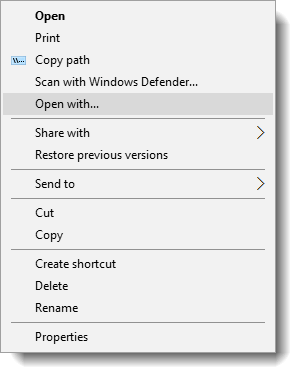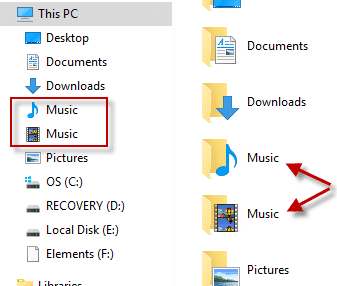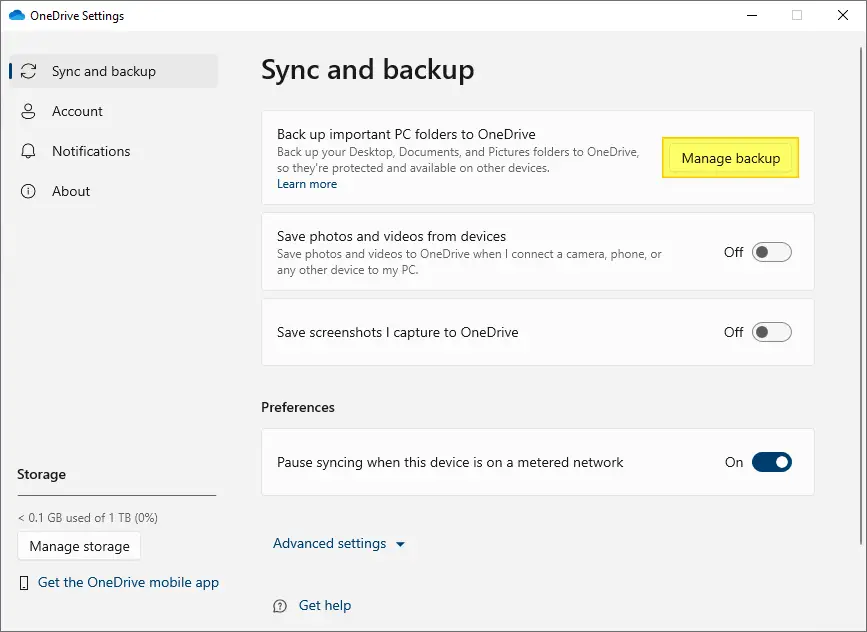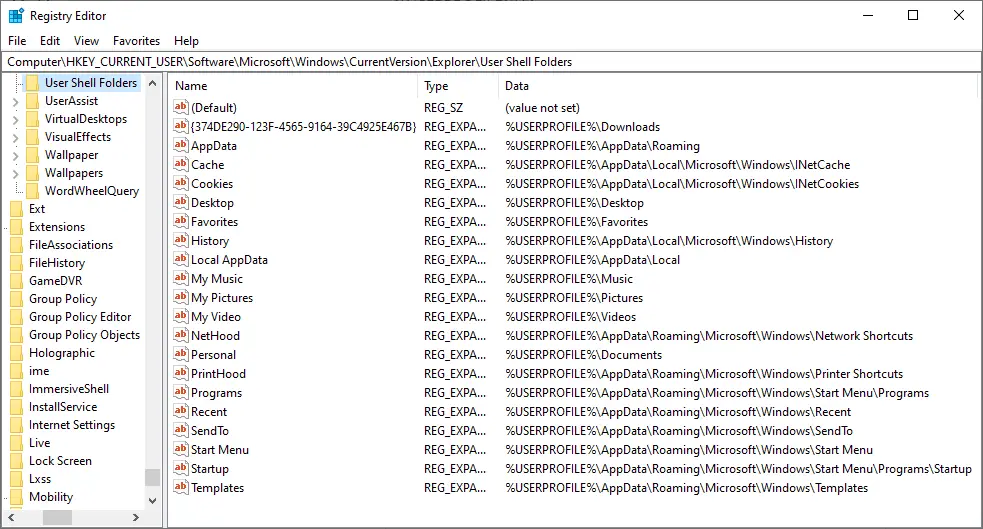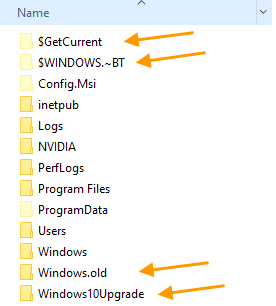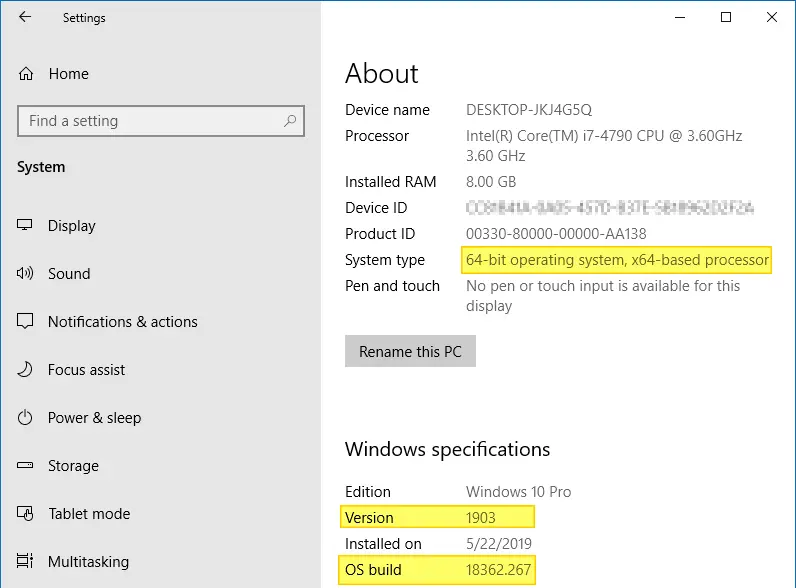This post talks about a problem where two special folders such as Music, Pictures, Videos, or Documents get merged or combined and point to the same folder. Because the special or shell folders are merged, they show up with the same name but different icons.
Additionally, restoring the default location via the Location tab for one of the folders would show a similar warning as below:
Do you want to redirect folder "Music" into another system folder "Videos" located at "c:\users\{username}\videos"?
If you proceed with redirection you will not be able to separate them or restore default location. Do you still want to proceed with redirection?
Or, the following error may occur:
Can’t move the folder because there is a folder in the same location that can’t be redirected
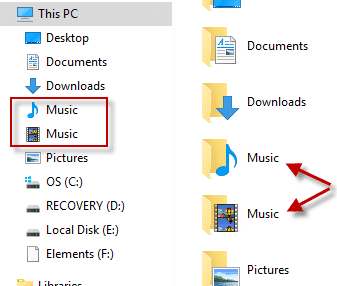
Since the special folders have merged, using the Restore Default or Move option does not help.
This post tells you how to fix the user shell folder paths in the registry, if you’ve accidentally merged them.Read more