When you attempt to open the Settings app, it may show the logo and then automatically close. If you right-click on the desktop and click Personalize, you may get the following error:
ms-settings:personalization This file does not have an app associated with it for performing this action. Please install an app or, if one is already installed, create an association in the Default Apps Settings page.
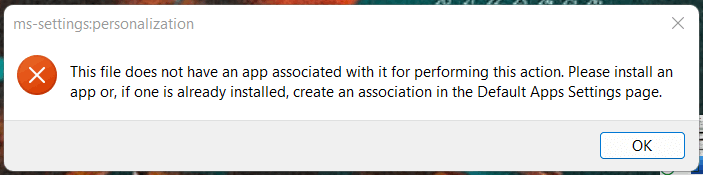
Also, none of the ms-settings: command-line may work.
Resolution
To resolve the issue, reset and repair the Settings app using PowerShell.
Note: The following commands require the “Capability Access Manager” Service to be set to Manual.
1) Reset the Settings app
(The following command won’t work on Windows 10. It shows the error “The term ‘Reset-AppxPackage’ is not recognized as the name of a cmdlet” on Windows 10.)
- Launch PowerShell as administrator.
- Run the following command to reset the Settings app:
Get-AppxPackage windows.immersivecontrolpanel | Reset-AppxPackage

2) Reinstall the Settings app
If the Settings app still doesn’t open, reinstall Settings using the following command in Windows 10 and 11:
Get-AppXPackage windows.immersivecontrolpanel -AllUsers | Foreach {Add-AppxPackage -DisableDevelopmentMode -Register "$($_.InstallLocation)\AppXManifest.xml" -Verbose}
That should resolve the issue.
One small request: If you liked this post, please share this?
One "tiny" share from you would seriously help a lot with the growth of this blog. Some great suggestions:- Pin it!
- Share it to your favorite blog + Facebook, Reddit
- Tweet it!