When you try to upgrade to Windows 11 (22H2 or higher) from a previous build or an earlier Operating System, the error 0x80888002 occurs. The following is the error message verbatim.
Upgrading using the Windows Installation Assistant, ISO, or the Media Creation Tool may cause the following error.
We can't tell if your PC has enough space to continue installing Windows 11. Try restarting Setup.
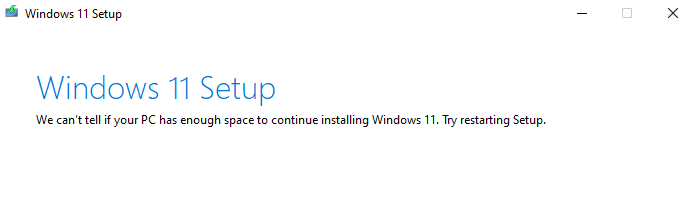
The above error occurs even though the OS partition has more than sufficient disk space.
When you use Windows Update to update to 22H2, the error below is shown:
We couldn't install this update, but you can try again (0x80888002).
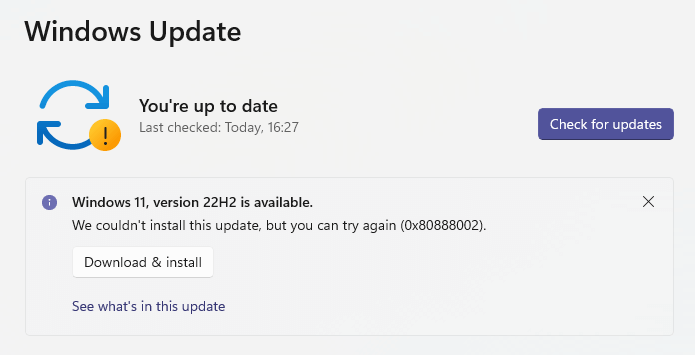
However, the PC Health Check App may show a green tick for each parameter, meaning the PC is fully compatible with Windows 11.
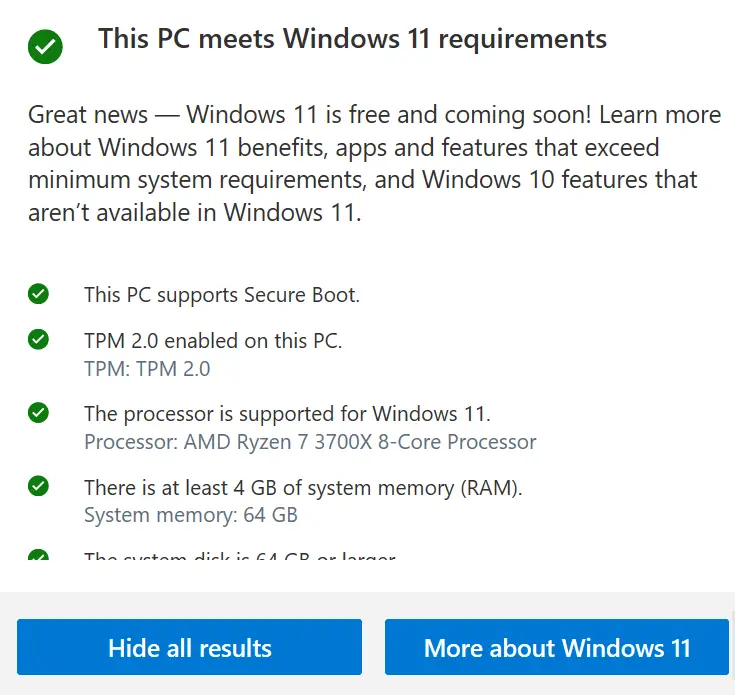
The Setupact.log may have the following entries:
CONX Windows::Compat::Appraiser::Utilities::ExtractResourceToFile (675): Could not LoadLibrary to resource: [2].[gle=0x80070002] CONX Windows::Compat::Appraiser::SetupAppraiser::InitializeData (1640): Failed to extract data file resource: [0x80888002].[gle=0x80888002] CONX Windows::Compat::Appraiser::SetupAppraiser::InitializeSetupRunInfoOptionsDataAndGated (535): Error initializing data: [0x80888002].[gle=0x80888002] CONX Windows::Compat::Appraiser::SetupAppraiser::ScanInternal (258): Initialization failed: [0x80888002].[gle=0x80888002] Error MOUPG CDlpActionCompat::ExecuteSysReqScan(788): Result = 0x80888002 Info MOUPG CDlpActionCompat::ExecuteSysReqScan: Exit Error MOUPG CDlpActionCompat::ExecuteRoutine(638): Result = 0x80888002
The Setup thus ends with the error code 0x80888002 - 0x40008.
Cause
The above issue occurs if some bypass methods have been applied on the computer to skip TPM or disk space check when installing Windows 11. The bypass methods prevent the Setup appraiser from doing its usual checks, which causes the above error.
Resolution
To fix the error “Windows can’t tell if your PC has enough space…” (error code 0x80888002), follow these steps:
- Open an admin Command Prompt window and run the following commands:
reg delete "HKLM\SOFTWARE\Microsoft\Windows NT\CurrentVersion\Image File Execution Options\vdsldr.exe" /f
wmic /namespace:"\\root\subscription" path __EventFilter where Name="Skip TPM Check on Dynamic Update" delete
reg delete "HKLM\SOFTWARE\Policies\Microsoft\Windows\WindowsUpdate" /v "DisableWUfBSafeguards" /f
reg delete "HKLM\SOFTWARE\Microsoft\Windows NT\CurrentVersion\Image File Execution Options\setuphost.exe" /f
sfc /scanfile=C:\Windows\System32\vdsldr.exe
- Delete or rename the “C:\$WINDOWS.~BT” folder.
- Restart Windows and try to upgrade to Windows 11 (22H2 or higher.)
(In most cases, running the first three commands should be sufficient.)
More Information
The commands #1 and #4 unblock the vdsldr.exe (Virtual Disk Service Loader) and Setuphost.exe modules if they have been blocked via the “Image File Execution Options” registry key. Expected output: “The operation completed successfully.”
Command #2 deletes the WMI EventFilter entry which was created to bypass the TPM check during Windows 11 upgrade process.
Command #3 deletes the “DisableWUfBSafeguards” registry value, which corresponds to the GPO setting Disable safeguards for Feature Updates. Expected output: “The operation completed successfully.”
The last command verifies the integrity of vdsldr.exe and replaces the file with a good copy from the component store, if necessary.
Note: You can automate the above commands using Skip_TPM_Check_on_Dynamic_Update.cmd. Choose the “remove” option when prompted.
One small request: If you liked this post, please share this?
One "tiny" share from you would seriously help a lot with the growth of this blog. Some great suggestions:- Pin it!
- Share it to your favorite blog + Facebook, Reddit
- Tweet it!