When you attempt to install or reinstall Windows 10 or Windows 11 using the Media Creation Tool or ISO, the following error may occur:
Sorry, we're having trouble determining if your PC can run Windows 10. Please close Setup and try again.
(or)
Sorry, we're having trouble determining if your PC can run Windows 11. Please close Setup and try again.
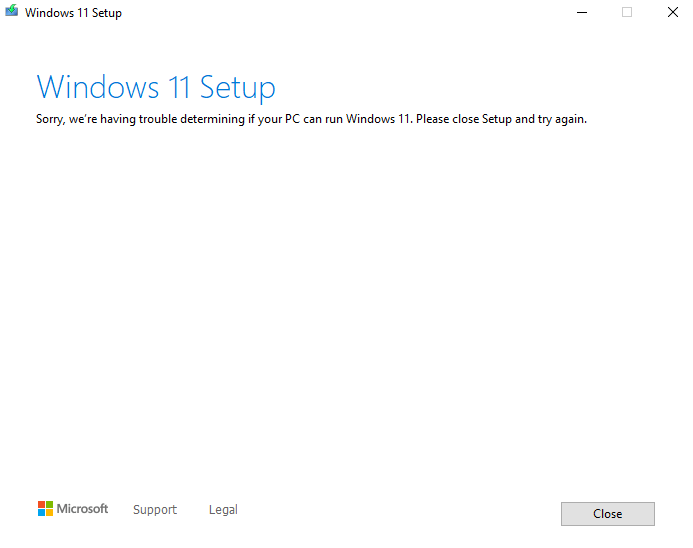
Cause
The most probable reason for the above error is the incorrect identifier set for the EFI boot partition.
Another possibility is that the”PortableOperatingSystem“QWORD value exists in the registry.
Resolution
To resolve the error, “Sorry, we’re having trouble determining if your PC can run Windows 11” when running Windows 10 or 11 Setup, follow these steps.
Note: The instructions in this article apply to UEFI/GPT-based hard drive partitions. For more information, see How to Find if a Disk Uses MBR or GPT.
Step 1: Fix the EFI partition’s ID
Open Disk Management (diskmgmt.msc) and see if the EFI Partition shows up as “EFI System Partition”. If it appears as “Basic Data Partition,” you must fix the partition’s ID.
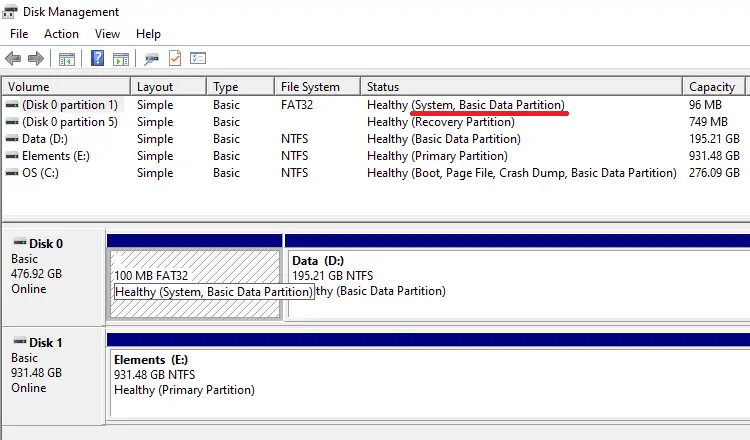
Also, the setupact.log and setuperr.log may record the following entries:
Info ConX::Compatibility::CSystemAbstraction::HostIsUEFIFirmware: Host is UEFI. Error ConX::Compatibility::CSystemAbstraction::HostIsUEFIDiskLayout: Failed to retrieve system partition NT path.[gle=0x00000001] Error CHostIsUEFICompliantChecker failed. [Failed to check whether host has UEFI disk layout.] HRESULT = 0x80070003[gle=0x00000001]
In this case, you must fix the EFI’s GUID using diskpart. For detailed information, check out the article How to Fix the EFI Boot Partition’s ID Using DiskPart.
After fixing the EFI’s identifier, the partition appears correctly in Disk Management.
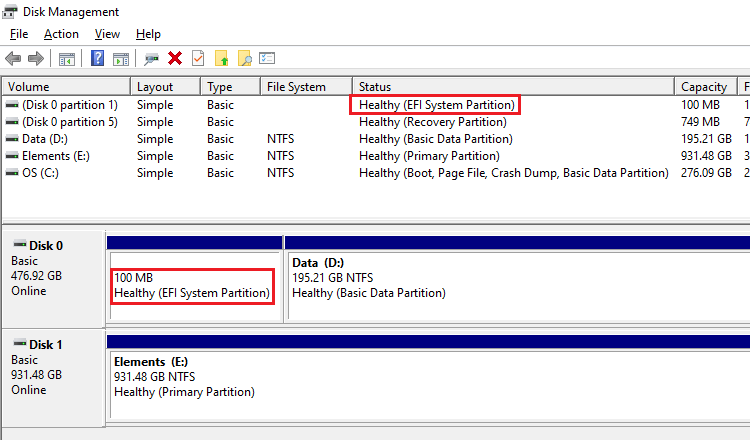
Check if that fixes the “Sorry, we’re having trouble determining if your PC can run Windows 11” error during Windows 10/11 Setup.
Step 2: Delete the “PortableOperatingSystem” value
If the PortableOperatingSystem value is present in the registry, the setup fails with one of the following errors:
Feature update to Windows 10, version 22H2 - Error 0xc0000024
Feature update to Windows 11, version 23H2 - Error 0xc0000024
Sorry, we're having trouble determining if your PC can run Windows 11. Please close Setup and try again.
The setuperr.log file may mention the error code 0xc0000024:
Error CONX ConX::Compatibility::CSystemAbstraction::HostIsBootedFromPortableWorkspace: Failed to determine Portable Workspace state. HRESULT = 0xc0000024[gle=0x00000001] Error CONX CBootFromPortableWorkspaceChecker failed. [Failed to check whether host is booted from PortableWorkspace.] HRESULT = 0xc0000024[gle=0x00000001] Error CONX ConX::Compatibility::CCompatibilityHost::SetScanResult: Compat scan from provider wsc:setup: failed. HRESULT = 0xc0000024
Delete or rename the “PortableOperatingSystem” registry value to resolve the issue.
- Start the Registry Editor (regedit.exe)
- Go to the following branch:
HKEY_LOCAL_MACHINE\SYSTEM\CurrentControlSet\Control
- In the right pane, rename PortableOperatingSystem to Old.PortableOperatingSystem
- Exit the Registry Editor.
Restart Windows and see if you can run setup now.
One small request: If you liked this post, please share this?
One "tiny" share from you would seriously help a lot with the growth of this blog. Some great suggestions:- Pin it!
- Share it to your favorite blog + Facebook, Reddit
- Tweet it!
