After taking a screenshot using the Snipping Tool, when you attempt to send the snip to email by clicking on the Send Snip (email recipient) button on the toolbar, the following error messages appear:
Either there is no default mail client or the current mail client cannot fulfill the messaging request. Please run Microsoft Outlook and set it as the default mail client.
The snip could not be sent. Check that an email program is installed and then try again.
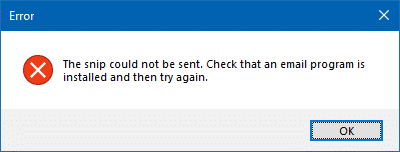
Cause
The above errors occur if there is no MAPI-compliant mail client installed in the system. The modern Mail app won’t support the MAPI or the Send To → Mail operation; you’ll need to install a mail client like Microsoft Office Outlook, Mailbird, Mozilla Thunderbird, or other mail clients with MAPI support.
Some users observed that this happened especially after installing the Windows 10 Fall Creators Update (v1709). If you already have a compatible mail client installed and yet the error appears when sending snips to email, follow the instructions in this article.
Fix for Snipping Tool Error “The snip could not be sent”
1) Set the Default Mail Client in the Registry
- Start the Registry Editor
regedit.exe - Go to the following branch:
HKEY_LOCAL_MACHINE\SOFTWARE\Clients\Mail
- In the right-pane, double-click
(default)and set its data accordingly. For example, if you have Office Outlook installed, set it to Microsoft Outlook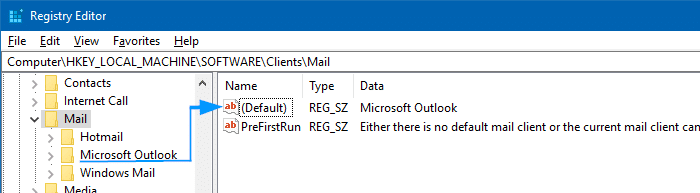
- Ensure that a branch named “Microsoft Outlook” exists under the Mail key if Outlook is installed. If it’s missing, skip the rest of the instructions in this article and proceed to repair or reinstall Office or Outlook to regenerate the key and the values in it.
- If the “Microsoft Outlook“ key exists, select the key and inspect the
MSIComponentIDstring value in the right pane. It’s possible that the MSIComponentID value is missing or set to an improper GUID. The correct GUID for Outlook 2013 and Outlook 2016 is{6DB1921F-8B40-4406-A18B-E906DBEEF0C9}
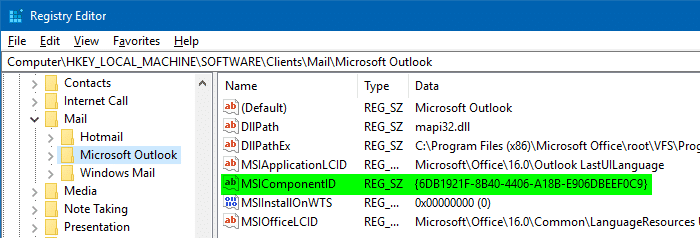
The MSIComponentID value references a Windows Installer PublishComponent category ID that identifies the DLL that exports simple MAPI or MAPI calls. If it’s set, this key takes precedence over the DLLPath or DLLPathEx key.
Note that the “No default mail client” error occurs in various applications (including the Snipping Tool) when MSIComponentID registry value is incorrect for Outlook. Fixing the value resolves the problem in some cases.
2) Fix MSI Components Registry Permissions
Even though the default mail client and the MSIComponentID values are correctly set, incorrect permissions for the Installer\Components key can cause the “no default mail client” or similar errors. To fix the permissions for the Outlook MSI component registry key, use these steps:
- In the Registry Editor, go to the following branch:
HKEY_CLASSES_ROOT\Installer\Components\F1291BD604B860441AB89E60BDEE0F9C
- Right-click on the key and click Permissions, and click the Security tab.
- If the
Usersgroup is not in the list, click Add, type Users, and press Enter - Make sure that the Users group have
Readpermission for the key.(For more information on changing registry key permissions or ownership, read the article How to Take Ownership of Registry Keys And Assign Full Permissions) - Exit the Registry Editor.
The last option would be to uninstall and then reinstall your mail client completely.
One small request: If you liked this post, please share this?
One "tiny" share from you would seriously help a lot with the growth of this blog. Some great suggestions:- Pin it!
- Share it to your favorite blog + Facebook, Reddit
- Tweet it!
On fix 2 there is no properties to select on the right click. There is a “permissions”
When that is clicked, read is checked in every option except “Creator Owner”
Also of note when the HKEY_CLASSES_ROOT\Installer\Components\F1291BD604B860441AB89E60BDEE0F9C is selected There I as (Default) Type REG_SZ (value not set)
I would love to get this fixed as it is creating a problem in both snipping tool and Adobe Acrobat Pro.
I have the same issue as Robbie Chase.
I work in a domain environment and adding Users group is not an option. I did however add the active directory user, having the issue, with Read permission. It resolved the issue immediately.
Make sure you aren’t running ‘As Administrator’, or the tool will also show this issue.