The much useful Mail Recipient command in the Send To menu helps you quickly attach files to your email, if you have a desktop email client (with Simple-MAPI support) installed in the system. Unfortunately, the Send To feature which uses Messaging API call, doesn’t support the built-in Mail app.
But there is still a way to directly send or attach files to a “New mail” or compose window in the Mail app automatically using File Explorer.
Share feature Supported by Modern Apps
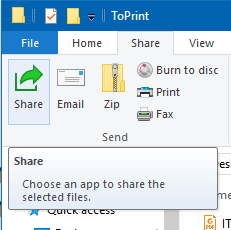
Modern or UWP apps support the “Share” feature which app developers can implement in their apps, mentioning the supported data and file formats. The built-in Mail app in Windows 10 allows sending or sharing files via File Explorer by default and supports all files types.
Even if the app supports all file extensions to be attached to the new mail window, it’s important to note that the Outlook Mail service itself blocks certain high-risk file types from being sent, for safety reasons.
Attach Files to “New Mail” Message Using File Explorer
Open the folder containing files you want to attach and send via email. Select the files. From the File Explorer “Share” tab, click the Share button.
Note: The “Email” button on the Ribbon does the same as Send To > Mail Recipient (needs desktop mail client).
The modern share UI appears on the screen, showing the list of apps that support sharing. Select “Mail” app from the list.
This creates a new mail message, and automatically attaches the selected file(s) to it.
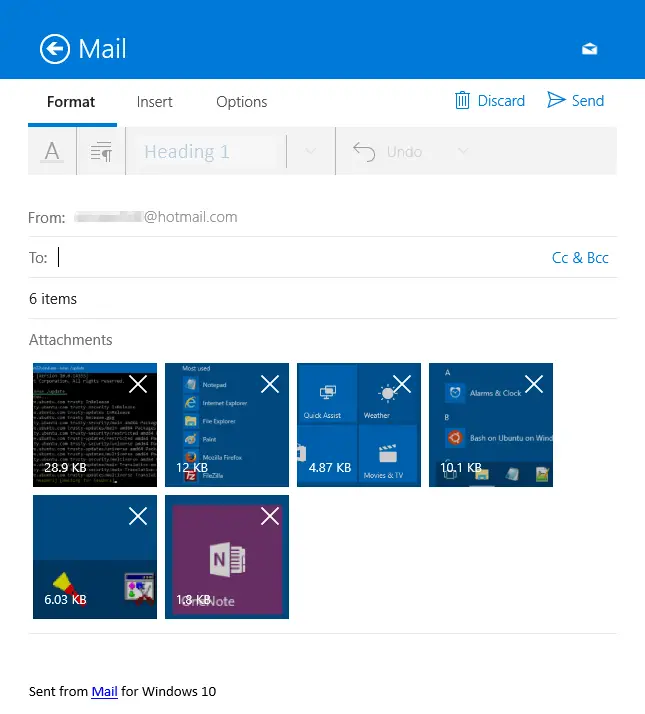
Add “Share” to the Right-click menu (Optional)
You can add most, if not all the ribbon commands to the context menu for quicker access. Here is a registry tweak that adds “Share” command to the right-click menu for files.
Windows Registry Editor Version 5.00
[HKEY_CLASSES_ROOT\*\shell\Windows.ModernShare]
"CommandStateSync"=""
"ExplorerCommandHandler"="{e2bf9676-5f8f-435c-97eb-11607a5bedf7}"
"Icon"="ntshrui.dll,-123"
"ImpliedSelectionModel"=dword:00000000
Copy the above lines to Notepad, and save the file as share-command.reg. Double-click the .reg file to apply the settings to the registry. Now, you can right-click on a file and access the Share command.
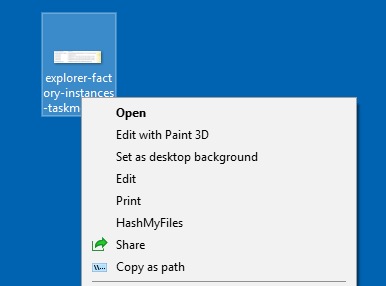
And the modern Share UI appears. Note that in earlier versions of Windows 10, a Share pane appeared on the right. The UI is now redesigned and it appears on the center of the screen, looking like the one below:
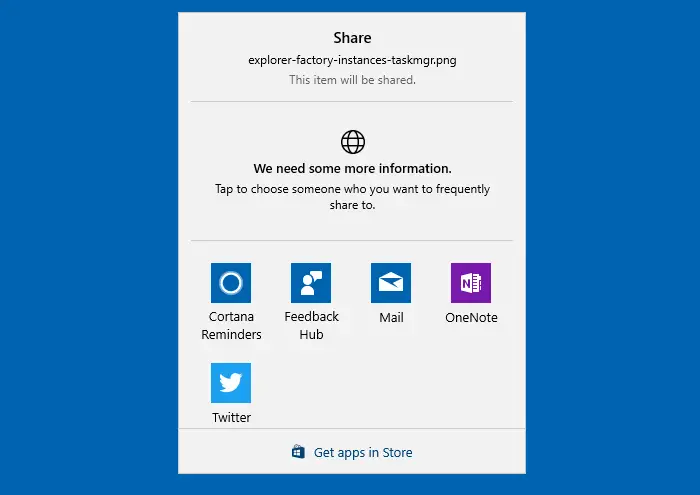
See also
Sharing to your target app – Windows app developer blog
One small request: If you liked this post, please share this?
One "tiny" share from you would seriously help a lot with the growth of this blog. Some great suggestions:- Pin it!
- Share it to your favorite blog + Facebook, Reddit
- Tweet it!
Thanks for sharing such good information. Is there a way to permanently avoid this message when attaching a photo to an email from Windows Explorer (Windows 10 and Outlook 2016):
Your message is ready to be sent with the following file or link attachments:
Simon Virtual School 03 17 2020
Note: To protect against computer viruses, e-mail programs may prevent sending or receiving certain types of file attachments. Check your e-mail security settings to determine how attachments are handled.
Why, oh why isn’t there an option for Outlook from the share menu? I mean come on Microsoft! This is just ridiculous. Like you just don’t care.
This article only supports Windows’ ABSOLUTELY AWFUL native “Mail” app. What about the one that 90% of the Windows world uses, Outlook?
Thank you so much..
finally I found how to send email attachment directly from explorer