The notification area clock (commonly known as the tray clock) user interface has changed in Windows 10, and old analog clock is gone. If you’re not very fond of the new clock and want the old analog version, you can revert back to the pre-Windows 10 style classic clock by employing a small registry edit.
Note: The registry value doesn’t work in Windows 10 version 1607 and higher.)
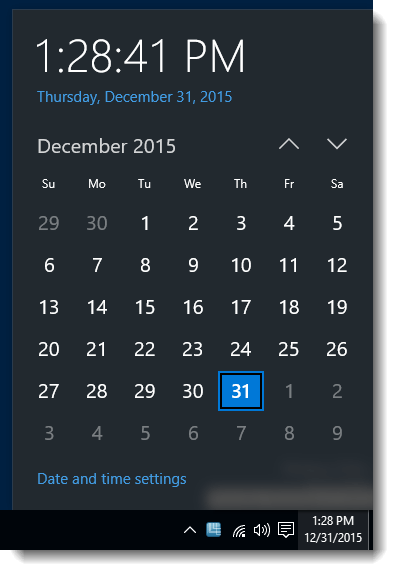
To bring back the old clock, start Regedit.exe and navigate to the following branch:
HKEY_LOCAL_MACHINE\SOFTWARE\Microsoft\Windows\CurrentVersion\ImmersiveShell
Create a new DWORD (32-bit) value named UseWin32TrayClockExperience
Double-click UseWin32TrayClockExperience, and set its data to 1.
Exit the Registry Editor. This change works instantly, requiring no reboot.
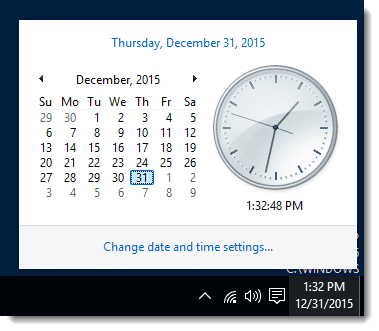
One small request: If you liked this post, please share this?
One "tiny" share from you would seriously help a lot with the growth of this blog. Some great suggestions:- Pin it!
- Share it to your favorite blog + Facebook, Reddit
- Tweet it!
It did not work for me. Updated to Win 10 around 22/04/2020
not working on Win10 EP 1809
2020-05-13
not working here too
This no longer works. Please remove this article.
doesn’t work
Doesn’t work for me either, once then I always hkeeop up to date with my windows 10
I ran too fast, didnl;t notice it didnlt run on earlier versions before trying it – Will search for 3rd party