Clipchamp is a video creation and editing suite from Microsoft. This software is available via the Microsoft Store. This app will be installed as an inbox app in the upcoming builds of Windows 11. Note that this app is pre-installed in Windows 11 Insider build 22581.1 and higher.
Clipchamp installation would add the “Edit with Clipchamp” item in the context menu of image and video files. Notably, the “Edit with Clipchamp” and “Share with Skype” context menu entries are also shown in the Windows 11 fast context menu.
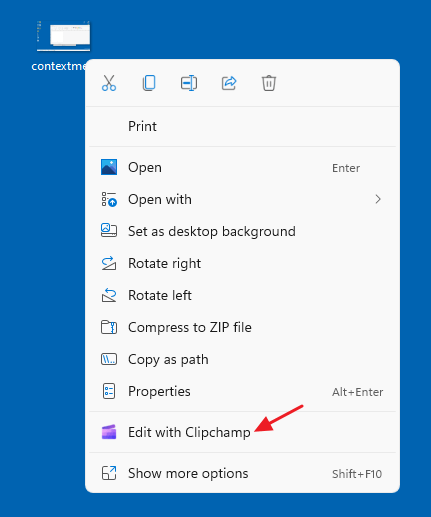
There are some bugs in the Clipchamp context menu. If you open the classic context menu by clicking “Show more options,” you may see that the “Print” command (or “Set as desktop background”) is the default option. This means that double-clicking on image files will open the Print dialog or set the image file as the desktop background.
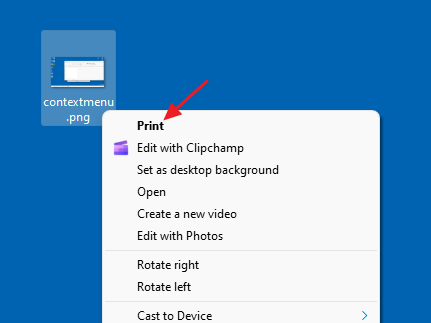
The above bug could be simulated in the current version (v2.3.0.0) of Clipchamp.
See also: Troubleshoot Shell extension issues in Windows.
Also, the Clipchamp context menu removes the “Enqueue in Winamp” context menu option. A Winamp user reported this:
After installing the latest Beta release build of Windows 11, the Enqueue in Winamp option has disappeared from the right-click menu for media files. In Winamp, I tried unchecking “Show Winamp actions in folder context menus” and then re-enabling it, but I can’t seem to bring it back. I use this feature on a daily basis, so it’d be terrible to lose it. Anyone has any ideas on how I can get it to show back up?
Just figured it out. It replaced “Enqueue in Winamp” with “Edit with Clipchamp”, a new video editing program Microsoft just added in the Beta update. I went to add/remove programs and uninstalled Clipchamp, and my enqueue option returned.
If you wish to remove the “Edit with Clipchamp” context menu entry, you can do it using a simple registry edit.
Remove “Edit with Clipchamp” Context Menu Entry
Follow these steps to remove the Clipchamp context menu option.
- Start the Registry Editor (
regedit.exe) - Go to the following key:
HKEY_LOCAL_MACHINE\SOFTWARE\Microsoft\Windows\CurrentVersion\Shell Extensions
- Under
Shell Extensions, create a subkey namedBlockedif it doesn’t already exist. - With the
Blockedsubkey selected, in the right pane, add a new String (REG_SZ) value named{8AB635F8-9A67-4698-AB99-784AD929F3B4} - Optionally, double-click
{8AB635F8-9A67-4698-AB99-784AD929F3B4}and set its data toClipchampor some text you prefer. - Exit the Registry Editor.
- Log off and login back, or restart the Explorer shell for the change to take effect.
This removes the Edit with Clipchamp context menu option by blocking the GUID {8AB635F8-9A67-4698-AB99-784AD929F3B4} & the corresponding DLL file Clipchamp.ShellExtension.dll from loading.
Alternately, you can run the following command from an elevated Command Prompt to disable/block the “Edit with Clipchamp” context menu item.
reg add "HKLM\SOFTWARE\Microsoft\Windows\CurrentVersion\Shell Extensions\Blocked" /v {8AB635F8-9A67-4698-AB99-784AD929F3B4} /f
Note that you’ll need to restart the Explorer shell or log off and login back for the change to take effect.
One small request: If you liked this post, please share this?
One "tiny" share from you would seriously help a lot with the growth of this blog. Some great suggestions:- Pin it!
- Share it to your favorite blog + Facebook, Reddit
- Tweet it!
Good.
Thank U very much!
Please Can U say me, how I can remove another from standart full right-click menu to fast right-click menu (for example folder Play in Winamp)? thx
“Invalid syntax” when I tried your command.