Opera, Portable Edition is the popular Opera web browser bundled with a PortableApps.com Launcher as a portable app. It’s packaged in a portable browser version that you can always have at hand on a USB drive. The advantage of using the portable app is that you can take your bookmarks, browsing history, extensions, and saved passwords with you.
This article covers a VBScript that can register Opera Portable Edition with Default Apps or Default Programs in Windows Vista through Windows 10/11.
Register Opera Portable with Default Apps
- Download the script operaportable.vbs (right-click → “save target as” in your browser.)
- Save the script to the same folder as
OperaPortable.exe. It’s an important step.
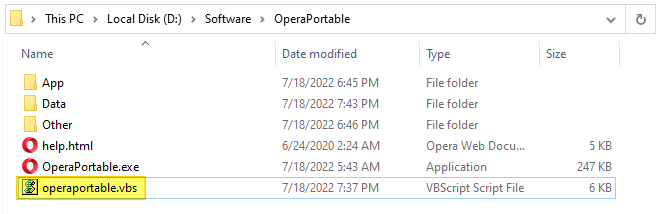
- To add/register Opera Portable with Default Apps, double-click
operaportable.vbs. - In the input box, type
REGISTER, and click OK.
Opera Portable is now listed on Default Apps or Default Programs.
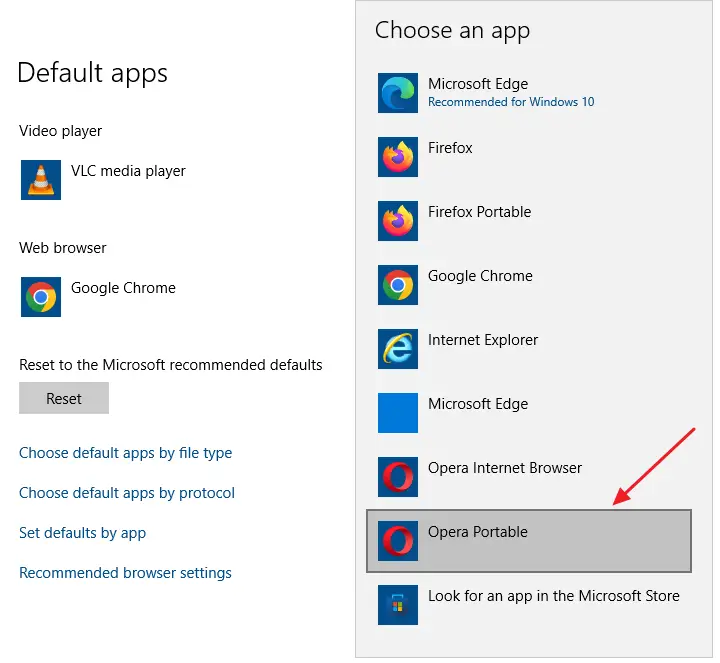
Customization
You can customize the default app name by which the program appears in Default Apps or Default Programs. To do so, use Notepad and edit the ApplicationName value data in line 93 of the VBScript.
Alternately, to restore the original app name in Default Apps, comment out (or delete) line #93 in the script, save and run it. After doing so, the original app name/description — i.e., Opera, Portable Edition (PortableApps.com Launcher) [as embedded in the executable] is shown in Default Apps.
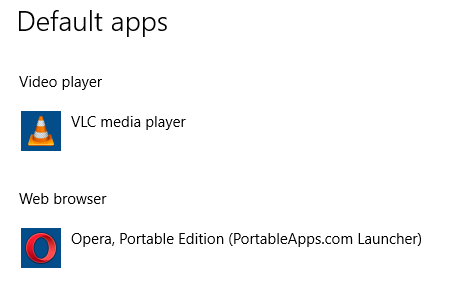
Remove “Opera Portable” from Default Apps
To remove “Opera Portable” from Default Apps, re-run the script. This time, when the input box appears, type UNREGISTER and click OK.
Editor’s note: If the drive letter for your removable device (which contains Opera Portable) changes, you’ll need to re-register the program using the above script.
One small request: If you liked this post, please share this?
One "tiny" share from you would seriously help a lot with the growth of this blog. Some great suggestions:- Pin it!
- Share it to your favorite blog + Facebook, Reddit
- Tweet it!
