When you open Settings and click Network & Internet, the “Proxy” option may be missing. Also, if you use the Start menu search to find the proxy settings option, you may not be able to launch it.
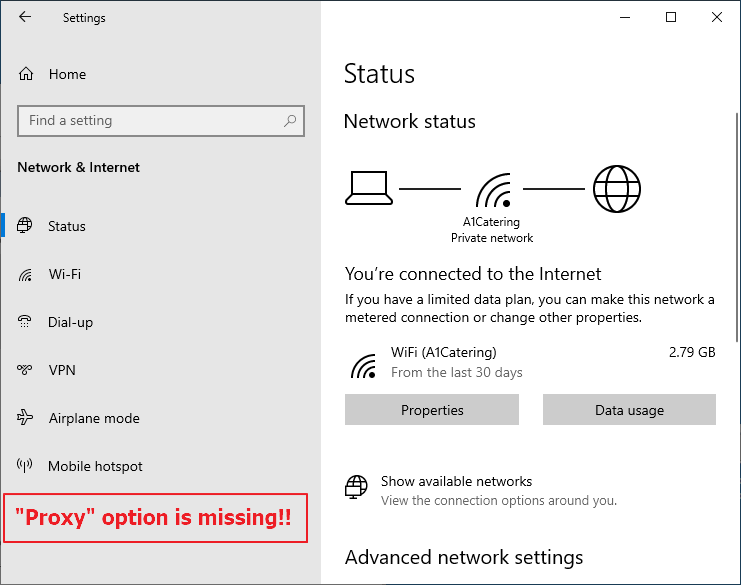
Cause
The above happens if the Proxy settings are hidden using the “SettingsPageVisibility” policy.
There is a group policy setting named “Settings Page Visibility” that allows administrators to hide specific settings in the Settings dialog and show only specified settings. It’s possible that the setting is enabled on your computer via a registry-based policy.
This policy allows IT Admins to either:
Prevent specific pages in the System Settings app from being visible or accessible.
(or)
To do so for all pages except the pages you enter.
This article tells you how to remove the policy setting in Windows 10 and 11.
Resolution
To show the “Proxy” option in Settings, remove the SettingsPageVisibility group policy or the registry-based policy setting. Follow these steps:
Method 1: Using the Registry Editor
- Start the Registry Editor (
regedit.exe) - Go to the following branch:
HKEY_LOCAL_MACHINE\SOFTWARE\Microsoft\Windows\CurrentVersion\Policies\Explorer
- Right-click “
SettingsPageVisibility” (if the value exists) and choose Delete. - Next, switch to the following branch (if it exists):
HKEY_CURRENT_USER\SOFTWARE\Microsoft\Windows\CurrentVersion\Policies\Explorer
- Right-click “
SettingsPageVisibility” (if the value exists) and choose Delete. - Exit the Registry Editor.
Using Command-line
To automate the above using command-line, open an admin Command Prompt and type these two commands:
reg delete HKCU\SOFTWARE\Microsoft\Windows\CurrentVersion\Policies\Explorer /v "SettingsPageVisibility" /f reg delete HKLM\SOFTWARE\Microsoft\Windows\CurrentVersion\Policies\Explorer /v "SettingsPageVisibility" /f
Method 2: Using Group Policy Editor (Pro and higher)
- Launch the Group Policy Editor (
gpedit.msc) - Go to the following branches one by one:
Computer Configuration → Administrative Templates → Control Panel User Configuration → Administrative Templates → Control Panel
- In the above locations, double-click the “Settings Page Visibility” policy and set it to “Not configured”.
(If it’s already set to “Not configured”, set it to “Disabled”, click Apply, and then set it to “Not configured”).
- Exit the Group Policy Editor.
Launch Settings now. The “Proxy” option and all other missing options should be visible in the Settings window.
Important: If you didn’t add the policy earlier, malware may have done so. Please follow up with a thorough scan using Malwarebytes or a similar anti-malware program.
One small request: If you liked this post, please share this?
One "tiny" share from you would seriously help a lot with the growth of this blog. Some great suggestions:- Pin it!
- Share it to your favorite blog + Facebook, Reddit
- Tweet it!
