The Local Group Policy Editor (GPEDIT.MSC) is a Microsoft Management Console (MMC) snap-in used to configure and modify Group Policy settings within Group Policy Objects. This tool is available only on Windows 10/11 Professional Edition and higher.
On Windows Home Editions, you’ll see the following error when you attempt to launch the Group Policy Editor (which is non-existent on Home Editions)
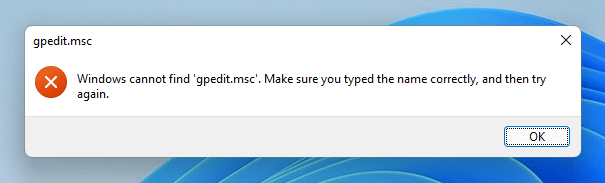
gpedit.msc Windows cannot find 'gpedit.msc'. Make sure you typed the name correctly, and then try again.
secpol.msc Windows cannot find 'secpol.msc'. Make sure you typed the name correctly, and then try again.
On Windows Home Editions, you needed to use the Registry Editor (regedit.exe) to enable the policies manually. For each group policy, the equivalent registry setting is listed in the official Group Policy Settings Reference Spreadsheet by Microsoft.
Now, you have a third-party freeware that can be an alternative for the Local Group Policy Editor (gpedit.msc) in any edition of Windows, including Home Edition.
Policy Plus – An Alternative for GPEDIT.MSC
Policy Plus, from Ben Nordick, is a freeware alternative to the Local Group Policy Editor. This tool is intended to make the power of Group Policy settings available to every version/edition of Windows.
Policy Plus can:
- Run and work on all Windows editions, not just Pro and Enterprise
- Comply fully with licensing (i.e., transplant no components across Windows installations)
- View and edit Registry-based policies in local GPOs, per-user GPOs, individual POL files, offline Registry user hives, and the live Registry
- Navigate to policies by ID, text, or affected Registry entries
- Show additional technical information about objects (policies, categories, products)
- Provide convenient ways to share and import policy settings
- Non-Registry-based policies (i.e., items outside the Administrative Templates branch of the Group Policy Editor) currently have no priority, but they may be reconsidered later.
As you can see below, Policy Plus lists out the GPOs in the same way as the Local Group Policy Editor.
The security settings (Local Security Policy Editor) and Startup/shutdown scripts aren’t available in this utility though.
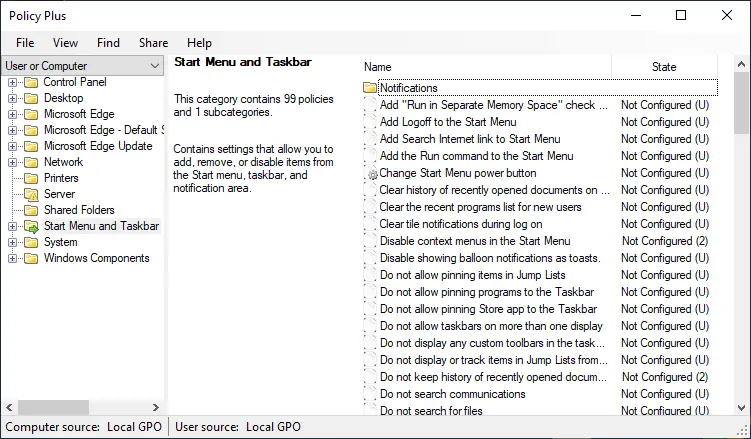
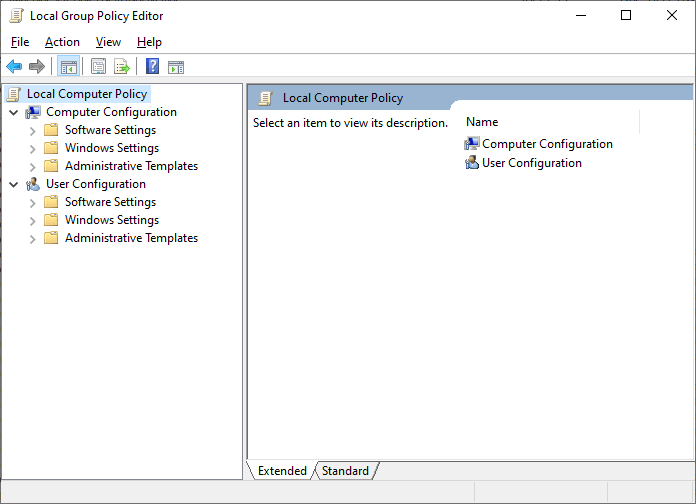
In Policy Plus, after changing a policy setting (for User or System), even though you click Apply or OK, the changes will take effect only after you click on the Save Policies option in the File menu.
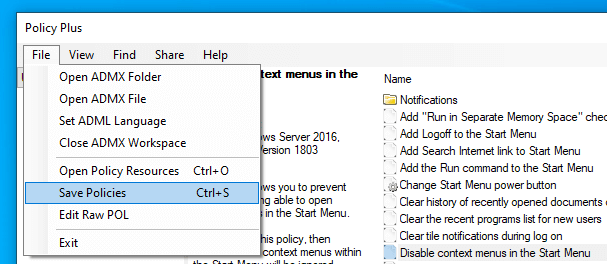
And you’ll see a confirmation box like the one below:
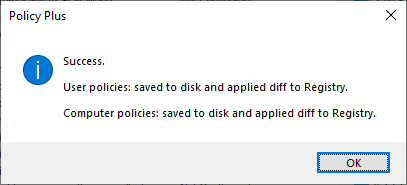
Editor’s note: On Windows 11/10 Home Edition, the settings took effect immediately when I tested. However, you may need to restart Windows or log off/log back in for the changes to take effect for some policies. It’s due to reduced RefreshPolicyEx native functionality on Home Editions that have no Group Policy capabilities. Note that some policies take effect immediately. For the other policies, you may need to log off and log back in.
Install GPEDIT.MSC on Home Edition? No. It does NOT work!!
The following method/command-line is in circulation on many forums and websites. They claim that the commands enable the hidden Local Group Policy Editor on Windows 11/10 Home Edition. But, it does NOT work! It only enables the Local Group Policy Editor interface, but none of the settings will actually be written to the Registry. It’s a complete waste of time!
FOR %F IN ("%SystemRoot%\servicing\Packages\Microsoft-Windows-GroupPolicy-ClientTools-Package~*.mum") DO (DISM /Online /NoRestart /Add-Package:"%F")
FOR %F IN ("%SystemRoot%\servicing\Packages\Microsoft-Windows-GroupPolicy-ClientExtensions-Package~*.mum") DO (DISM /Online /NoRestart /Add-Package:"%F")
The above commands register the following packages (via the Component Store) on a Windows 10 64-bit computer using the built-in DISM utility’s /Add-Package command.
Microsoft-Windows-GroupPolicy-ClientTools-Package~31bf3856ad364e35~amd64~en-GB~10.0.19041.1387.mum Microsoft-Windows-GroupPolicy-ClientTools-Package~31bf3856ad364e35~amd64~en-US~10.0.19041.1387.mum Microsoft-Windows-GroupPolicy-ClientTools-Package~31bf3856ad364e35~amd64~~10.0.19041.1387.mum Microsoft-Windows-GroupPolicy-ClientExtensions-Package~31bf3856ad364e35~amd64~en-GB~10.0.19041.1.mum Microsoft-Windows-GroupPolicy-ClientExtensions-Package~31bf3856ad364e35~amd64~en-US~10.0.19041.1.mum Microsoft-Windows-GroupPolicy-ClientExtensions-Package~31bf3856ad364e35~amd64~~10.0.19041.572.mum
I tested the above command-line method. Although I could install GPEDIT.MSC on Windows 10/11 Home Edition using the above commands, none of the policies weren’t applied (written to the Registry) successfully.
Policy Plus is still pre-release software, so there may be bugs. However, you can keep a tab on the PolicyPlus utility’s project page at GitHub and download the updated version of the tool as and when it’s released.
This tool also has more cool features that the Local Group Policy Editor doesn’t have. The “Find” feature is very productive, wherein you can quickly narrow down to the policy setting you want, among 3000+ policies available. You can search by ID, Text, or by Registry.
Here’s an example wherein I type in a registry value to find the relevant GPO easily, without depending on the GPO-registry spreadsheet every time.
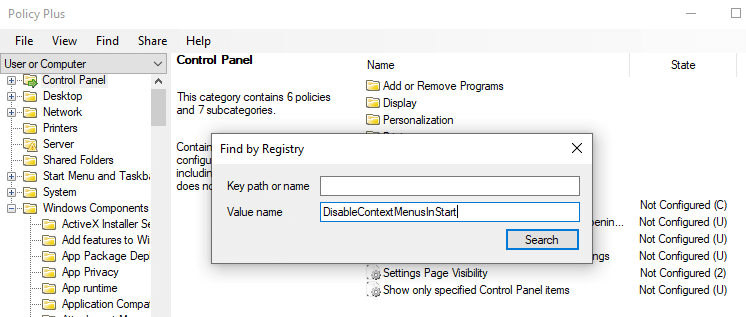
It quickly resolved to the relevant GPO setting corresponding to the above registry value.
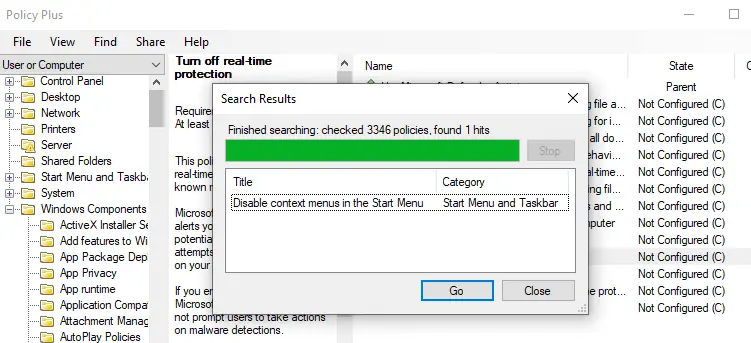
Another cool feature is that you can export the configuration changes made using PolicyPlus to a REG file (a.k.a. registration entries) and share it. This option is available under the “Share” menu. Similarly, you can import REG and POL files.
Do you know of any GPEDIT.MSC alternative(s)? Let’s know your comments.
One small request: If you liked this post, please share this?
One "tiny" share from you would seriously help a lot with the growth of this blog. Some great suggestions:- Pin it!
- Share it to your favorite blog + Facebook, Reddit
- Tweet it!