Lately, many HP users have been experiencing an annoyance: the Caps lock and Num lock on-screen display notifications appear whenever you press those buttons.
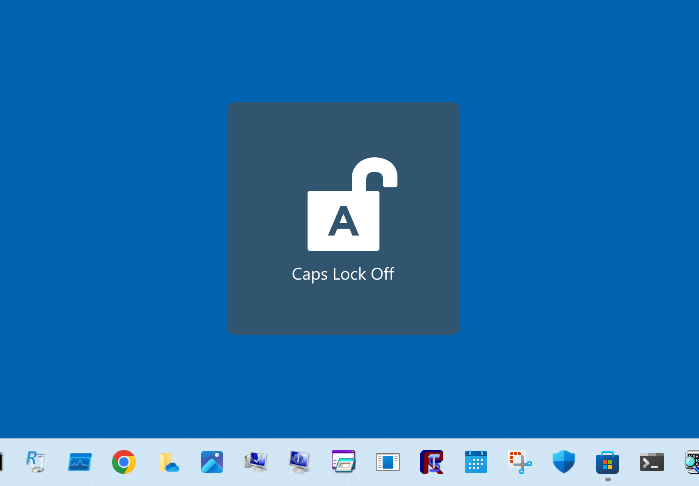
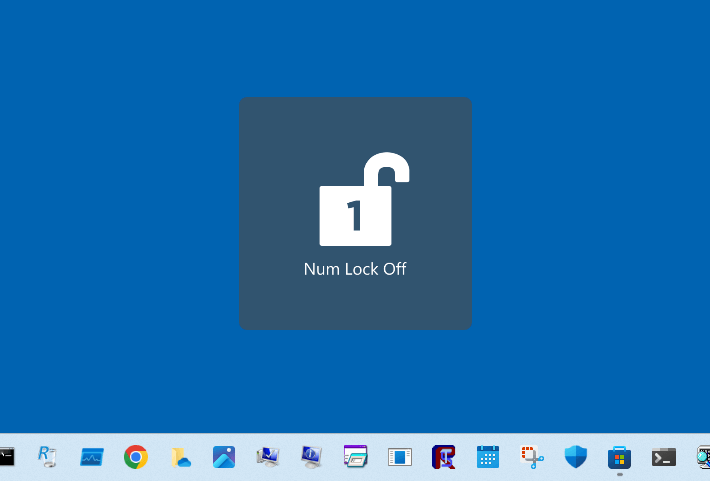
A recent update to the HP System Event Utility may have caused this. This utility enables special function keys on supported notebook models to be programmed. For example, HP System Event Utility lets users press the Fn+ESC keys to view system information.
Turn off Caps and Num Lock on-screen indicator
If you don’t need the HP System Event utility, uninstall it using Apps & Features.
- Click Start → Settings → Apps → Installed Apps.
- Scroll to HP System Event Utility.
- Click on the ellipsis button (with three dots), and click Uninstall.
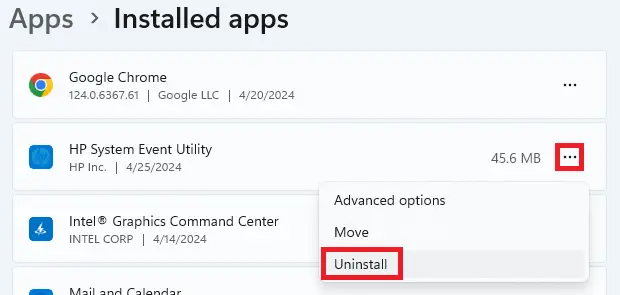
To uninstall it using PowerShell (admin), run:
get-appxpackage -allusers AD2F1837.HPSystemEventUtility | remove-appxpackage -allusers
Note: If you wish to reinstall HP System Event Utility, you can download it from the following Store app link:
HP System Event Utility - Microsoft Apps https://apps.microsoft.com/detail/9p4w8rfn9m2t
Check after a few weeks; HP might release an updated version of the System Event Utility with OSD notification feature removed.
If you don’t want to uninstall the app, do the following:
- Click Start → Settings → Apps → Installed Apps.
- Scroll to HP System Event Utility
- Click on the ellipsis (three dots) button
- Click “Advanced Options”
- Click “Terminate”
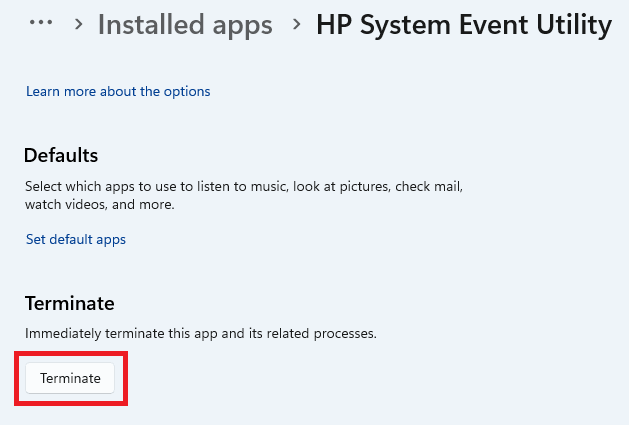
Alternatively, you can launch Task Manager and kill the “HP System Event utility” task. You’ll have to do this every time you restart your PC.
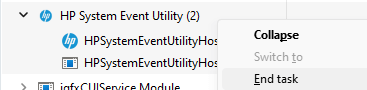
The two processes are HPSystemEventUtilityHost.exe and HPSystemEventUtilityBackground.exe.
(This article is based on HP System Event Utility version 1.5.6.0.)
One small request: If you liked this post, please share this?
One "tiny" share from you would seriously help a lot with the growth of this blog. Some great suggestions:- Pin it!
- Share it to your favorite blog + Facebook, Reddit
- Tweet it!
