When you right-click on a text file and click Open with, the Notepad program appears twice in the Open with menu. Also, if you click “Choose another app”, the Open with “dialog” that appears, shows Notepad twice.
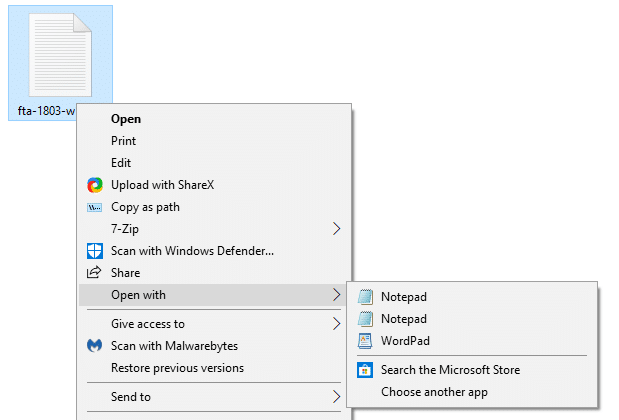
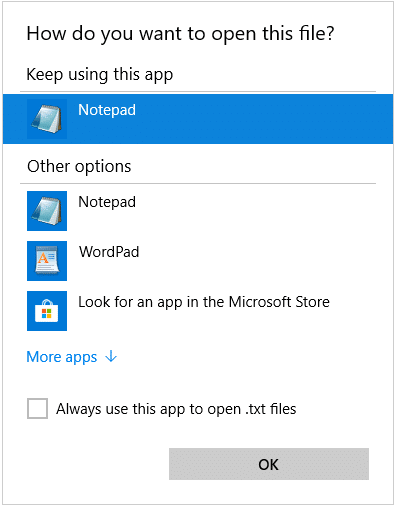
This post tells you how to resolve the issue.
Cause
This happens if the association settings for that file type points to the Notepad.exe file in the C:\Windows directory instead of the one in the Windows\System32 directory. Yes. Notepad.exe exists in those two folders by default.
Resolution
Fixing the file association settings in the registry removes the duplicate Notepad entry from the Open with dialog and the Open with menu. Follow these steps (assuming that the issue happens for .txt file type):
- Press WinKey + R to open the Run dialog.
- Type
regedit.exeand click Ok. - In the Registry Editor window, go to the following location:
HKEY_CLASSES_ROOT\txtfile\shell\open\command
- Double-click the
(default)value and sets its data as follows:%SystemRoot%\system32\NOTEPAD.EXE %1
(or)
C:\Windows\system32\NOTEPAD.EXE %1
- Exit the Registry Editor.
The above applies to .txt file type. Repeat the procedure for other file types if they’re affected by this problem.
That’s it! Notepad should no longer be listed twice in the “Open with” menu and “Open with” (“How do you want to open this file”) dialog.
One small request: If you liked this post, please share this?
One "tiny" share from you would seriously help a lot with the growth of this blog. Some great suggestions:- Pin it!
- Share it to your favorite blog + Facebook, Reddit
- Tweet it!
Related articles
- How to Clear Unwanted Open With entries in Windows
- Open-with list is collapsed; No items listed in the open-with menu
- How to Remove a File Association Using the Registry Editor?
- Clicking the “Open With” or “Choose Program…” option always opens the file with Notepad?
- Open With sub-menu which contains the drop-down list of programs, is missing for all the file types?
Doesn’t work. The value was already pointing to the exe in systemroot.