When you try to save a file on the desktop or the documents folder on your Windows 10 computer, it may show the “File not found” error message. Here is the full error message verbatim:
File not found.
Check the file name and try again.
.. with the “Unauthorized changes blocked” error in the Notification area and the Action Center.
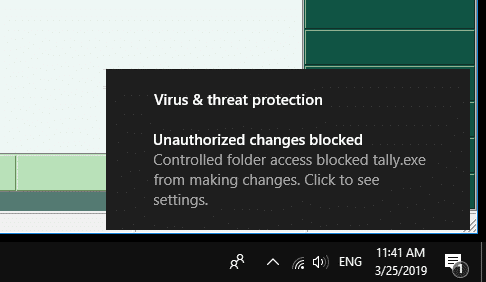
For each error, an action center notification along with an event log entry is created.
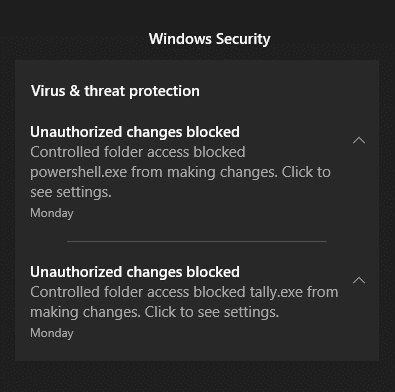
Here are the related event log entries (Event Id: 1123):
Log Name: Microsoft-Windows-Windows Defender/Operational
Source: Microsoft-Windows-Windows Defender
Date:
Event ID: 1123
Task Category: None
Level: Warning
Keywords:
User: SYSTEM
Computer: DESKTOP-JKJ4G5Q
Description:
C:\Program Files\Tally\Tally.ERP9\tally.exe has been blocked from modifying %userprofile%\Documents\ by Controlled Folder Access.
Detection time:
User: DESKTOP-JKJ4G5Q\ramesh
Path: %userprofile%\Documents\
Process Name: C:\Program Files\Tally\Tally.ERP9\tally.exe
Signature Version: 1.291.266.0
Engine Version: 1.1.15800.1
Product Version: 4.18.1902.2
Log Name: Microsoft-Windows-Windows Defender/Operational
Source: Microsoft-Windows-Windows Defender
Date:
Event ID: 1123
Task Category: None
Level: Warning
Keywords:
User: SYSTEM
Computer: DESKTOP-JKJ4G5Q
Description:
C:\Windows\System32\WindowsPowerShell\v1.0\powershell.exe has been blocked from modifying %desktopdirectory%\ by Controlled Folder Access.
Detection time:
User: DESKTOP-JKJ4G5Q\ramesh
Path: %desktopdirectory%\
Process Name: C:\Windows\System32\WindowsPowerShell\v1.0\powershell.exe
Signature Version: 1.291.266.0
Engine Version: 1.1.15800.1
Product Version: 4.18.1902.2
The above symptoms are observed in Windows 10 build 1709 and higher. It’s because of “Controlled Folder Access”, an anti-ransomware feature first introduced in Fall Creators Update v1709, is preventing untrusted programs from writing to protected areas like the Desktop or Documents folder.
Microsoft doesn’t tell which programs are “untrusted”. For instance, the above error may occur when saving to .txt files on the Desktop using EditPad Lite or similar program. When I tested with Notepad++ in Windows 10 v1809, the issue didn’t appear. It could be possible that Windows 10 has a built-in list of “trusted” programs, and the list may get updated now and then.
Fix: Unable to Save Files to Desktop and Error “File not found”
Option 1: Turn Off Controlled Folder Access
To turn off Controlled Folder Access, use these steps:
- Open Windows Defender Security Center
- Click Virus & threat protection
- Click Virus & threat protection settings
- Scroll down to Controlled folder access
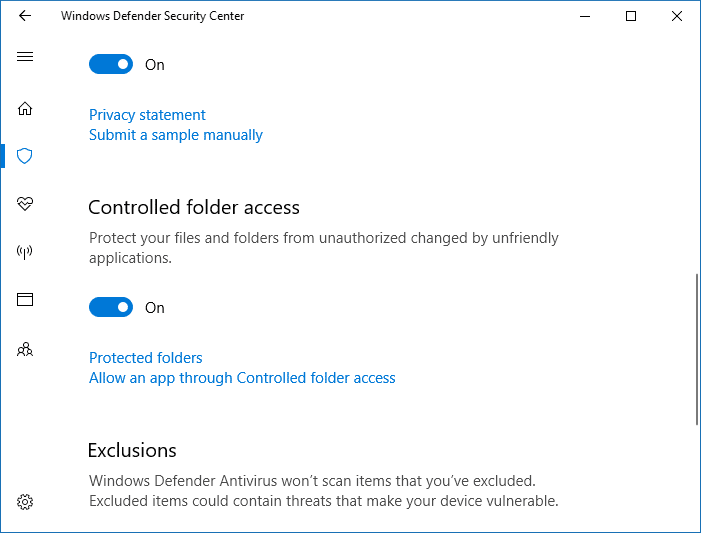
Disabling Windows Defender Controlled folder access - Turn the setting off
Option 2: Allow Specific Programs for Controlled Folder Access (having the option Enabled)
Occasionally, an app that is safe to use will be identified as harmful by the Controlled Folder Access feature. This happens because Microsoft wants to keep you safe and will sometimes err on the side of caution; however, this might interfere with how you normally use your PC. You can add an app to the list of safe or allowed apps to prevent them from being blocked.
If you don’t want to turn off Controlled Folder Access, you can instead whitelist specific programs so that Windows 10 doesn’t block those apps from writing to the desktop, documents or other protected folders.
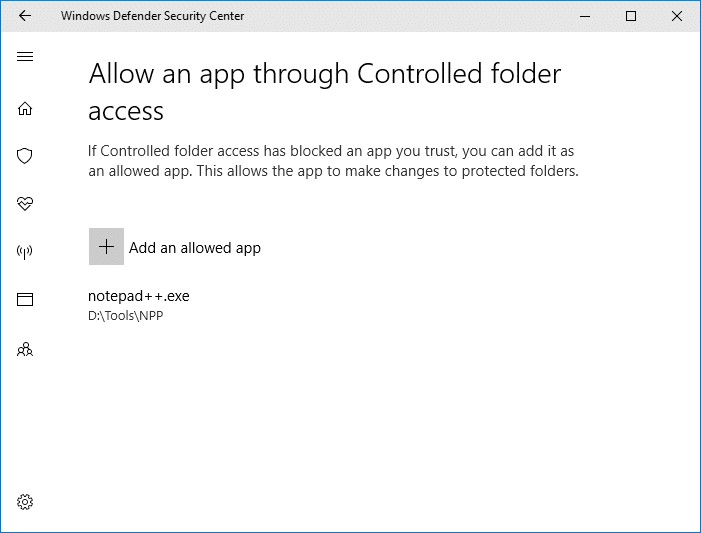
To whitelist (allow) programs for Controlled Folder access, refer to the article How to Configure and Use Controlled Folder Access in Windows 10 for a detailed information. Note that you can use PowerShell to toggle on/off the setting. Be sure to whitelist PowerShell.exe first.
That’s it! Hope the article helps.
One small request: If you liked this post, please share this?
One "tiny" share from you would seriously help a lot with the growth of this blog. Some great suggestions:- Pin it!
- Share it to your favorite blog + Facebook, Reddit
- Tweet it!
Option 1 resolved the issue for me. Thank you *very much* for the excellent help, Winhelponline.com!
I wonder why Windows 10 changes this ‘Protected Folders’ option… maybe an update. Was tearing my hair out, about to lose hours of work, found this, fixed it. Many thanks!
It worked, thank you so much!!
Excellent!
I had controlled folder access turned off and still had the error.
I turned off real-time protection and that allowed me to save the file. It says it will be turned back on by the system after a short time. I’ll turn it back on manually.
thanks , option 1 is work
Tried it but already turned off and still cannot save Notepad to desktop. Any other solutions ?
@Unionworkeruk: if you’re still facing this issue, pls reply back. We can debug this to know what’s happening under the hood, and fix it.
Thank you very much. Helped me as well.
EXCELLENT! now if microsoft would get their head out, we might be better off and not need to consider another operating system.
Thank you very much. I almost rolled back my new updates to a previous but have been saved by this support.
Good job done.
Well written and very helpful. Worked like a charm.
Thank you!
Unfortunately, this occurred when I used a tax program and at the end, it would not allow me to save, print, or submit to Revenue Canada. I turned everything off, included a path for exemption and it still didn’t work.
this wont work if ur on a restricted company computer, then those admins have to make the changes through azure or whatever they use