The lock screen which exists in Windows 8 and higher is an additional screen with a background image. The lock screen, which conceals the login screen, shows the time and date, quick status of running apps and the current Windows Spotlight image details.
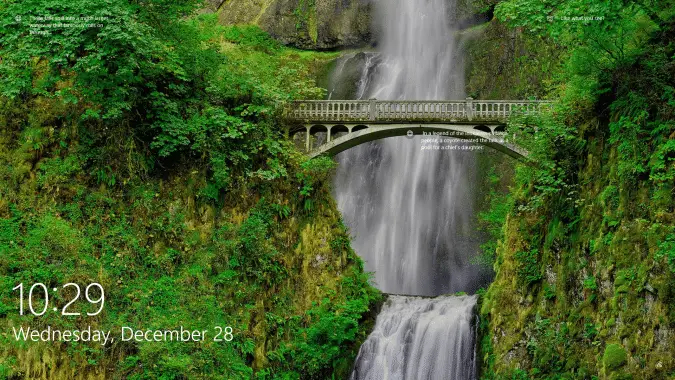
After 60 seconds of no user activity, the lock screen display turns off to conserve power. This timeout applies when you lock the device or workstation, as well as during startup.
When you lock the device, the display off timeout value set for your user account does not affect the lock screen. To set the lock screen display off timeout value, there is a hidden registry setting, which when enabled, shows the “Console lock display off timeout” hidden setting in the Power Options dialog.
Method 1: Increase lock screen display timeout using Power Options
Here is how you enable the lock screen display timeout setting in Power Options.
- Start Regedit.exe and go to the following key:
HKEY_LOCAL_MACHINE\SYSTEM\CurrentControlSet\Control\Power\PowerSettings\7516b95f-f776-4464-8c53-06167f40cc99\8EC4B3A5-6868-48c2-BE75-4F3044BE88A7
Related: See how to jump to a registry key directly, using RegJump.
- Double-click the value named Attributes
- Its value data is set to 1 by default. Change the Attributes data to 2.
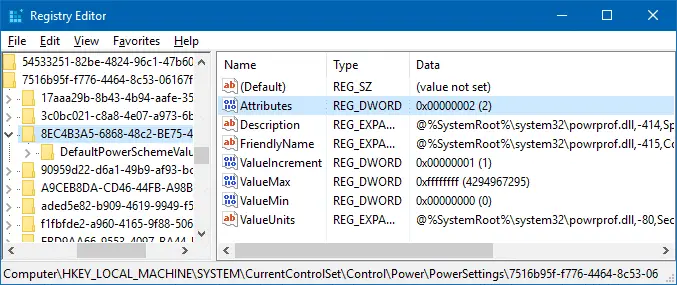
- Exit the Registry Editor.
- Launch
Powercfg.cplto open the Power Options Control Panel applet. - In the Power Options Control Panel, click Change Power Settings link next to your current power plan.
- Click Change advanced power settings.
Quick Tip: To quickly open the advanced power settings dialog, press WinKey + R to bring up the Run dialog, and execute the command
control.exe powercfg.cpl,,3. This can save you a couple of mouse clicks, getting you to the advanced options directly.After applying the registry setting, the advanced power settings dialog looks like this — with the Console lock display off timeout option added.
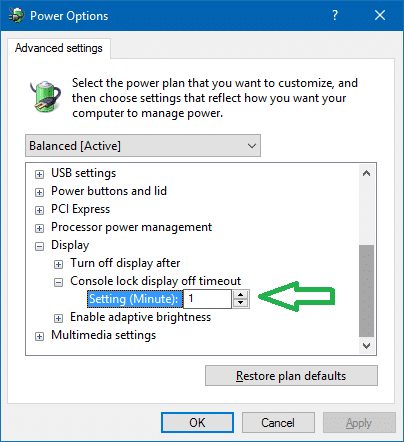
- The Console lock display off timeout is set to 1 minute, which is the Windows default setting. You can increase it as required, making sure that the value you enter here is less than the value you set for Turn off Display after setting.
Without the registry value added, the dialog wouldn’t show the option:
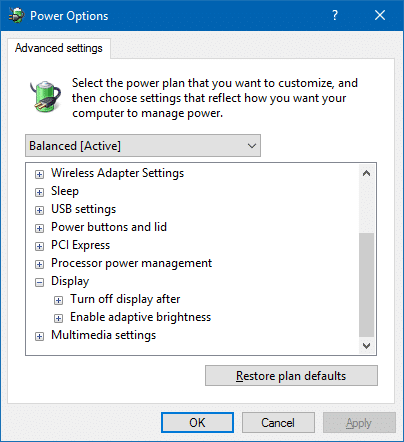
Automate the setting using REG file
- Download show_lock_screen_timeout-setting.zip, unzip and run the enclosed REG file.
The registry edit works in Windows 8 as well.
Method 2: Setting the Lock Console Display Timeout using Powercfg.exe command-line
Using the PowerCfg.exe utility, you can configure the display timeout used when the PC is in an unlocked state as well as when it is at a locked screen. From an administrative command prompt, the following commands can be used to control the display timeout:
powercfg.exe /setacvalueindex SCHEME_CURRENT SUB_VIDEO VIDEOIDLE
The VIDEOIDLE timeout is used when the PC is unlocked and the VIDEOCONLOCK timeout is used when the PC is at a locked screen.
Note: These commands set the timeout used when the system is plugged in and using AC power. To set the timeouts used when on DC (battery) power, use the /setdcvalueindex switch instead of /setacvalueindex.
The values are updated in the following registry key automatically, in the value named ACSettingIndex or DCSettingIndex if you’re using the Balanced power plan:
HKEY_LOCAL_MACHINE\SYSTEM\CurrentControlSet\Control\Power\User\PowerSchemes\381b4222-f694-41f0-9685-ff5bb260df2e\7516b95f-f776-4464-8c53-06167f40cc99\8ec4b3a5-6868-48c2-be75-4f3044be88a7
The base GUID varies according to the currently selected Power plan. Here are the GUIDs:
381b4222-f694-41f0-9685-ff5bb260df2e - Balanced 8c5e7fda-e8bf-4a96-9a85-a6e23a8c635c - High Performance a1841308-3541-4fab-bc81-f71556f20b4a - Power Saver
One small request: If you liked this post, please share this?
One "tiny" share from you would seriously help a lot with the growth of this blog. Some great suggestions:- Pin it!
- Share it to your favorite blog + Facebook, Reddit
- Tweet it!
See also
- How to Disable the Lock Screen in Windows 10
- How to Turn Off Monitor Using Shortcut or Command-line in Windows
Hello,
is there a way to set value of the “console lock display off timeout” throug a registry and not through the GUI?
Thank you
I do not see anywhere mentioned in the post to actually SET the value, or number of minutes, for this setting, as Christophe mentioned.
Hi Tylor, it’s there in this screenshot. http://www.winhelponline.com/blog/wp-content/uploads/2016/12/lock-screen-time-out-3.png
@Tylor & @Christophe : Thanks for commenting. I’ve added “Method 2: Setting the Lock Console Display Timeout using Powercfg.exe command-line”.
Thanks a lot for method 2.
What is the timeout in this method?
There’s no number in the aforementioned commands.
They are only visible in the registry key that is mentioned, i.e.
[HKEY_LOCAL_MACHINE\SYSTEM\CurrentControlSet\Control\Power\User\PowerSchemes\381b4222-f694-41f0-9685-ff5bb260df2e\7516b95f-f776-4464-8c53-06167f40cc99\8ec4b3a5-6868-48c2-be75-4f3044be88a7]